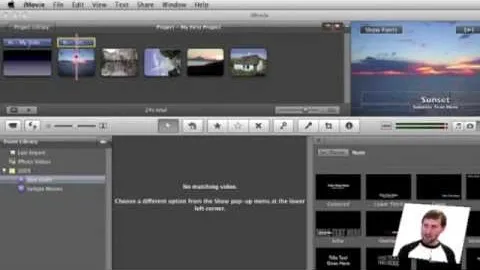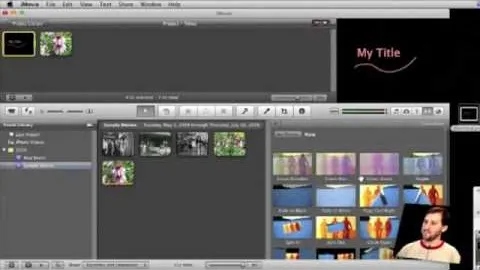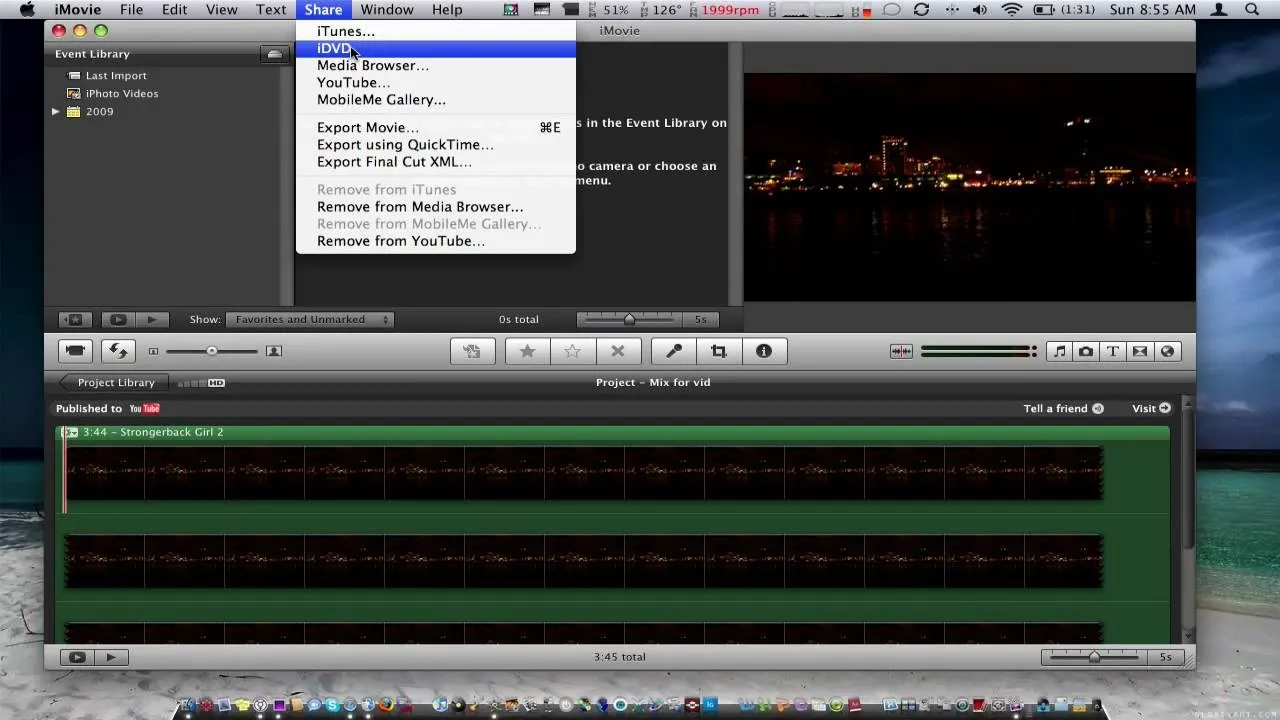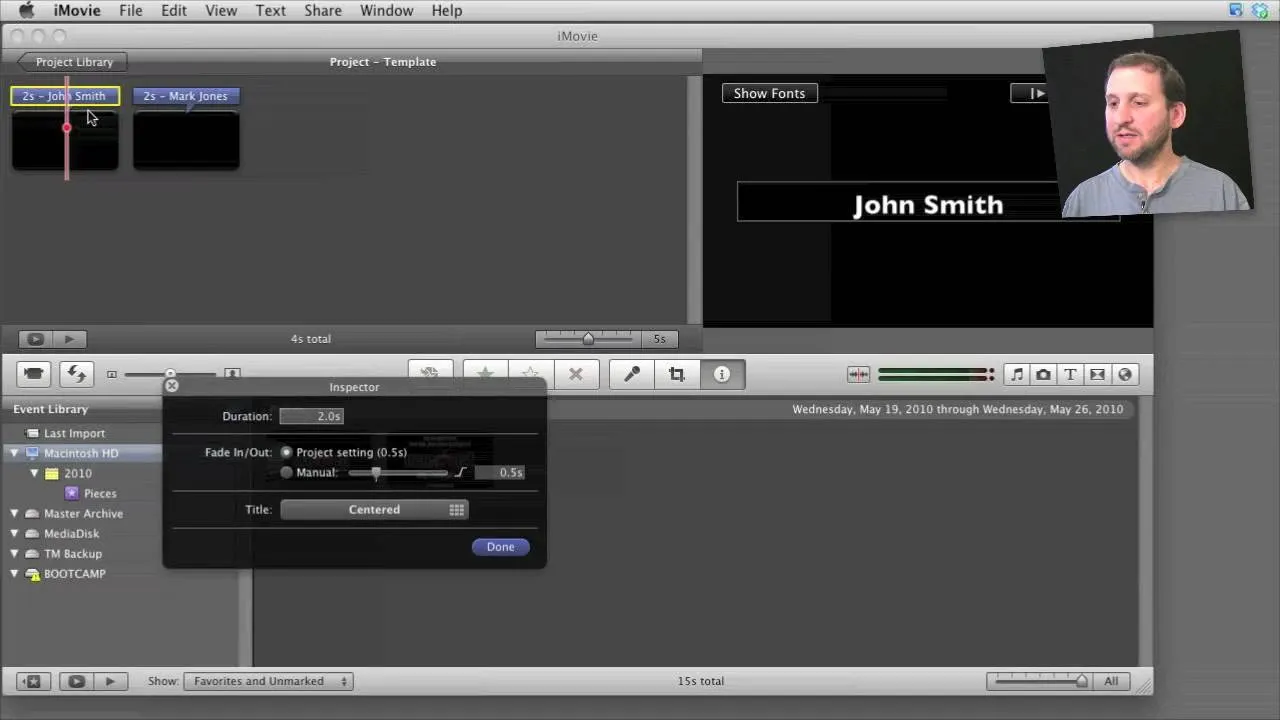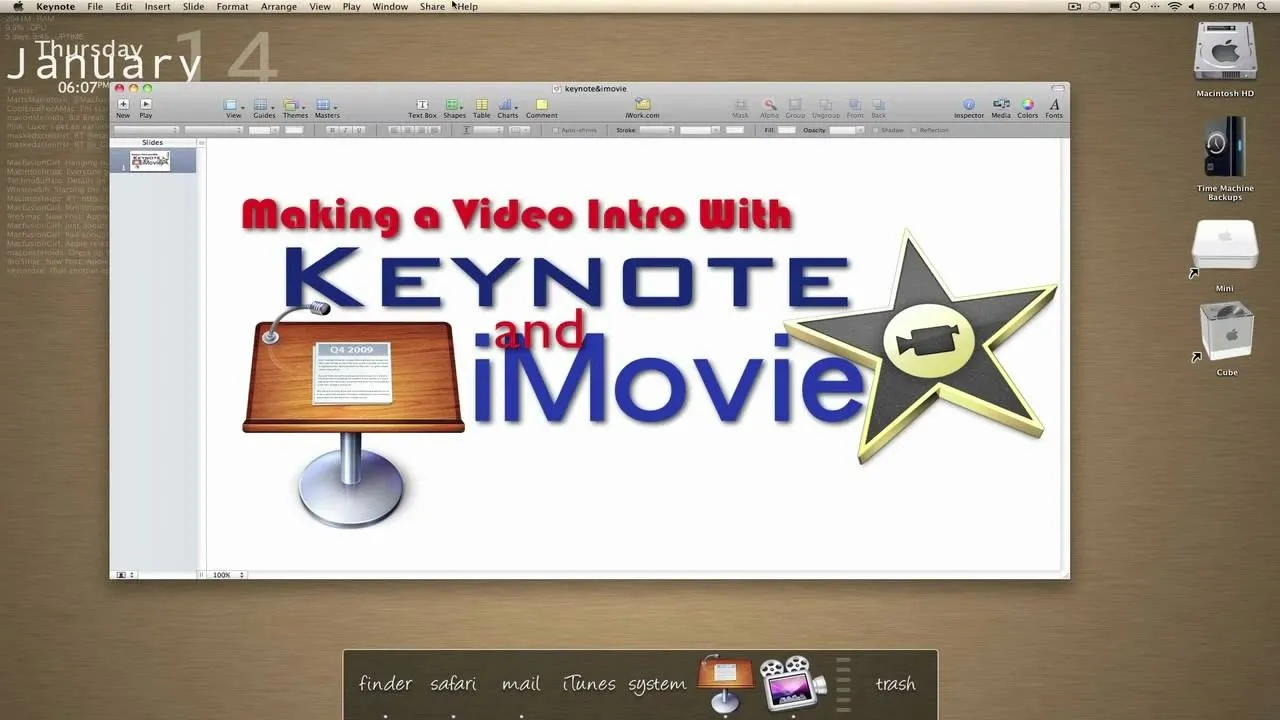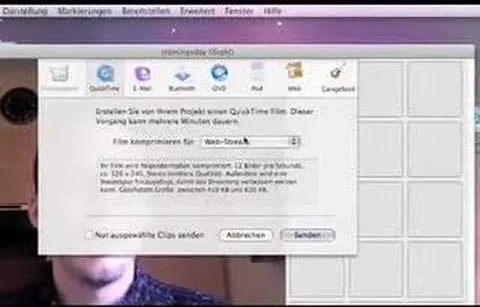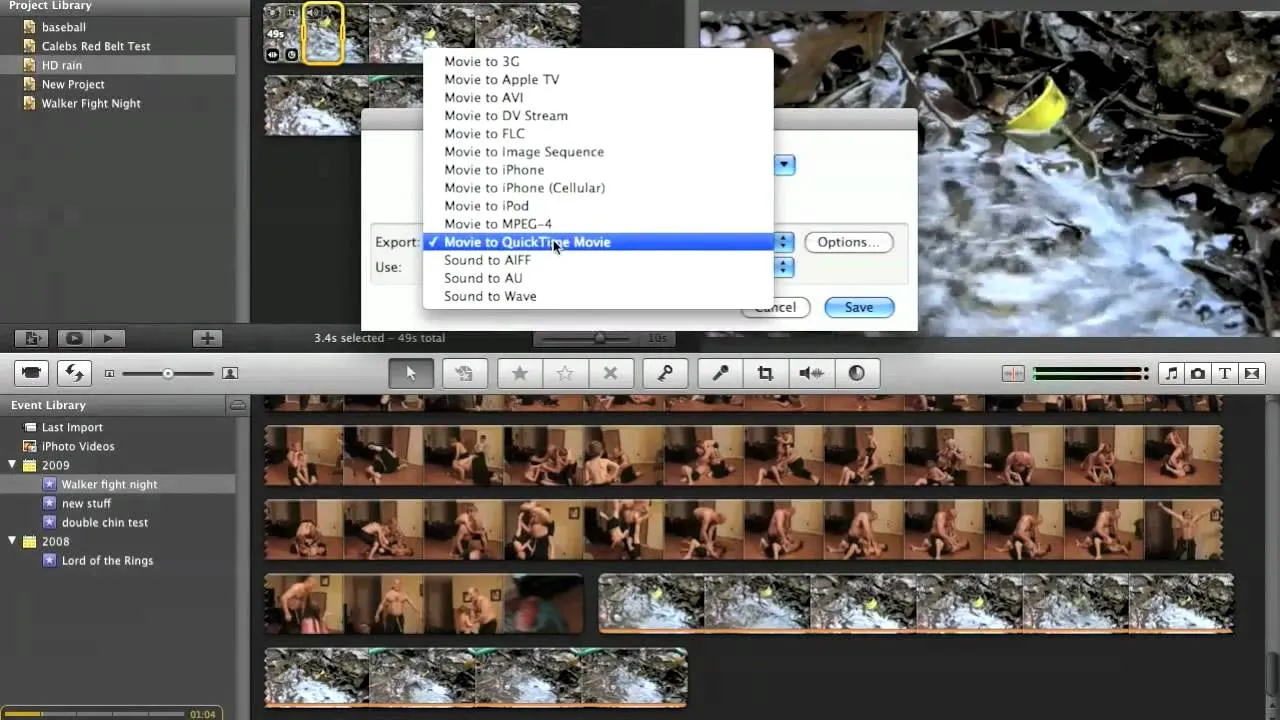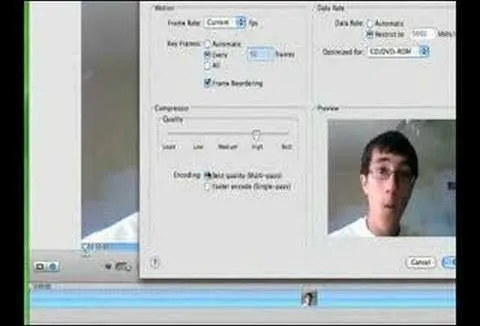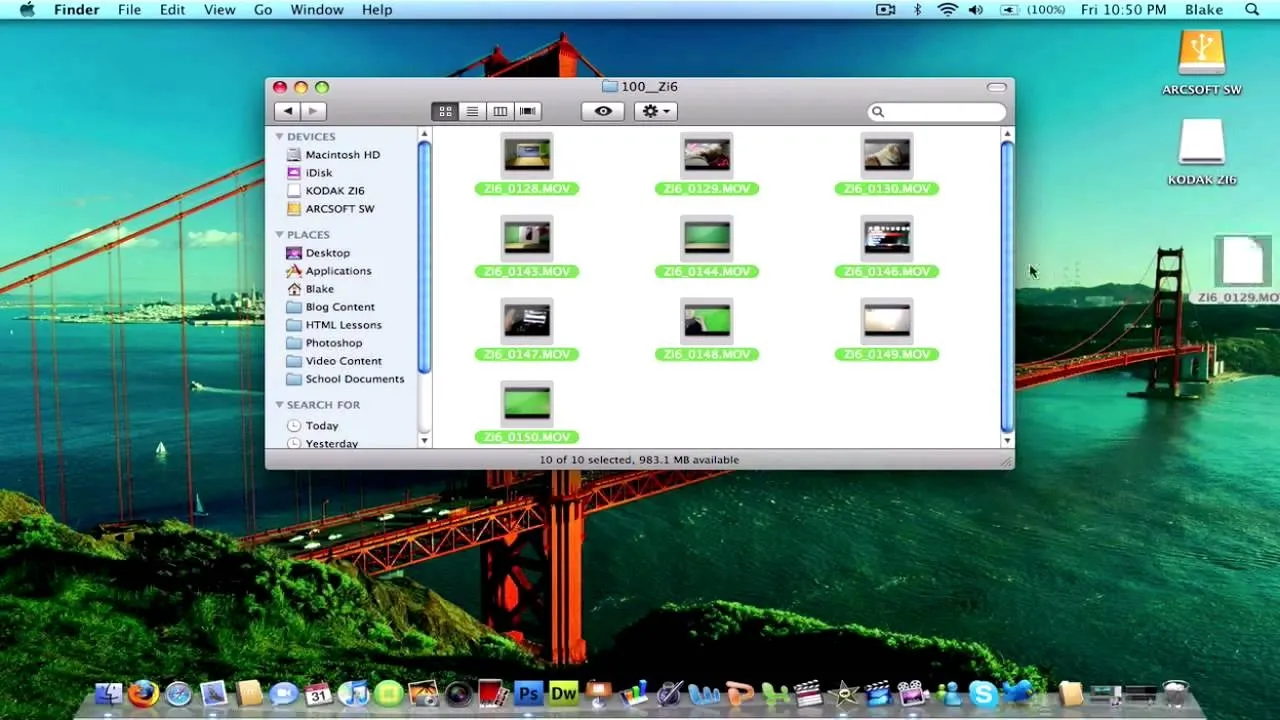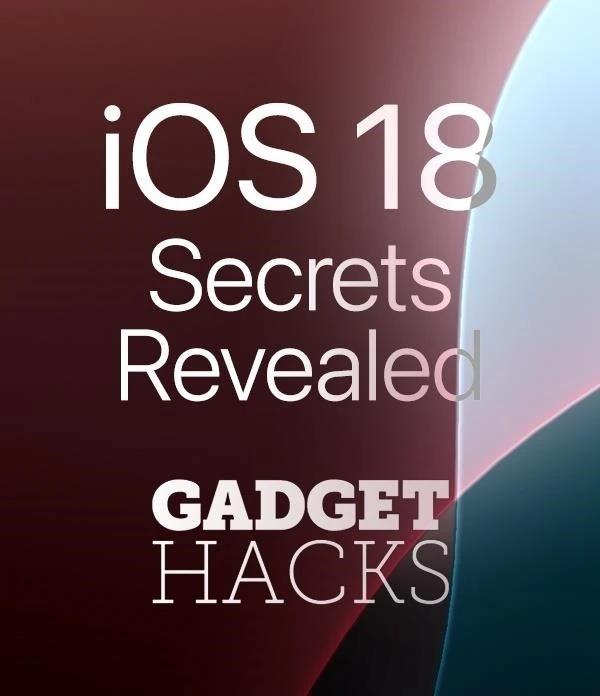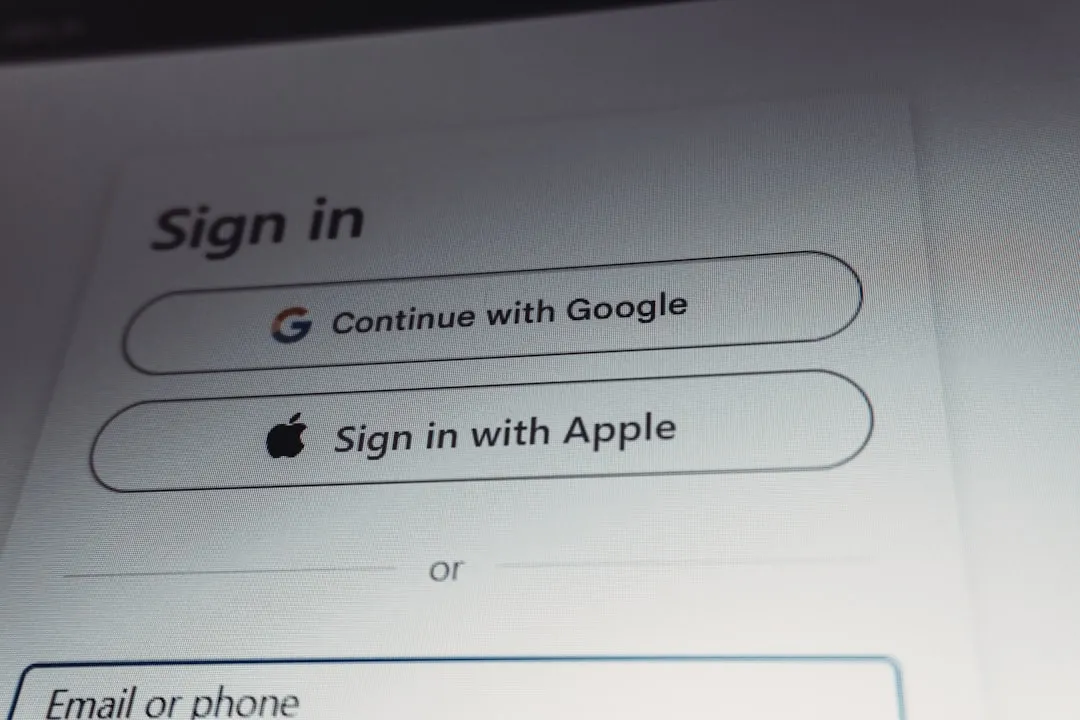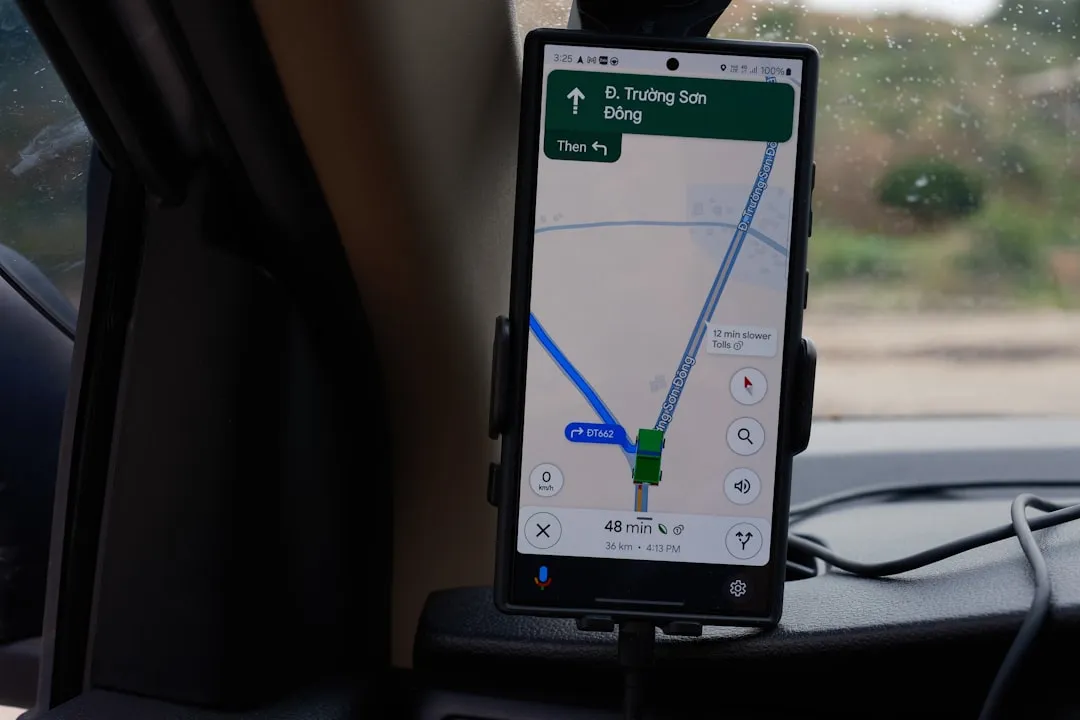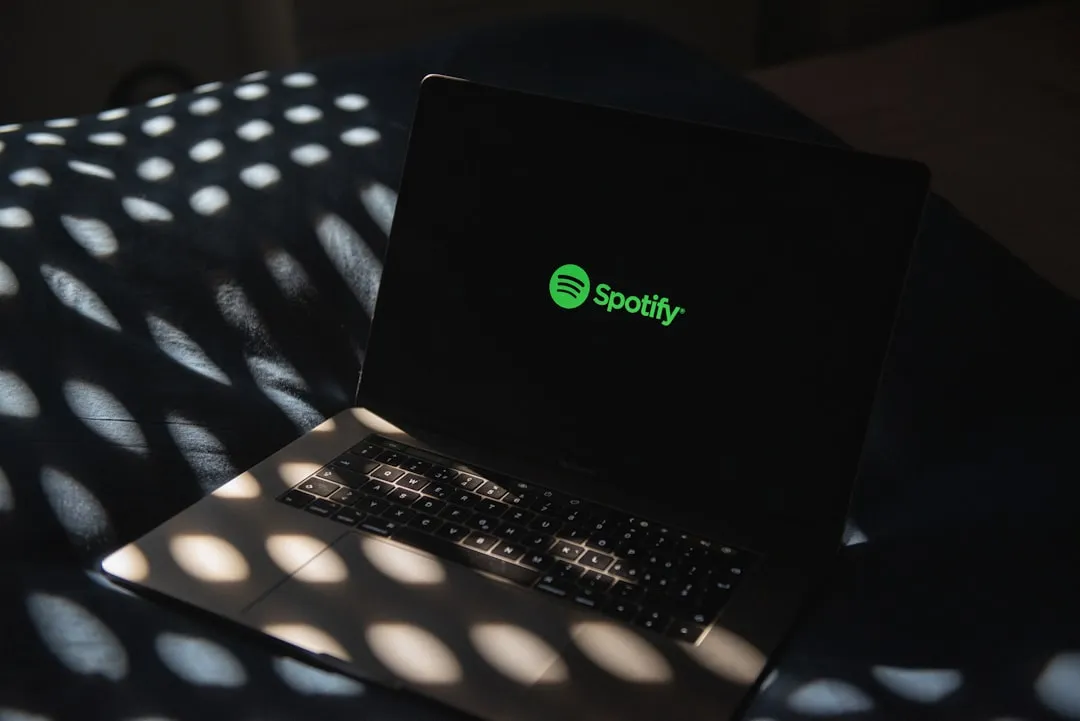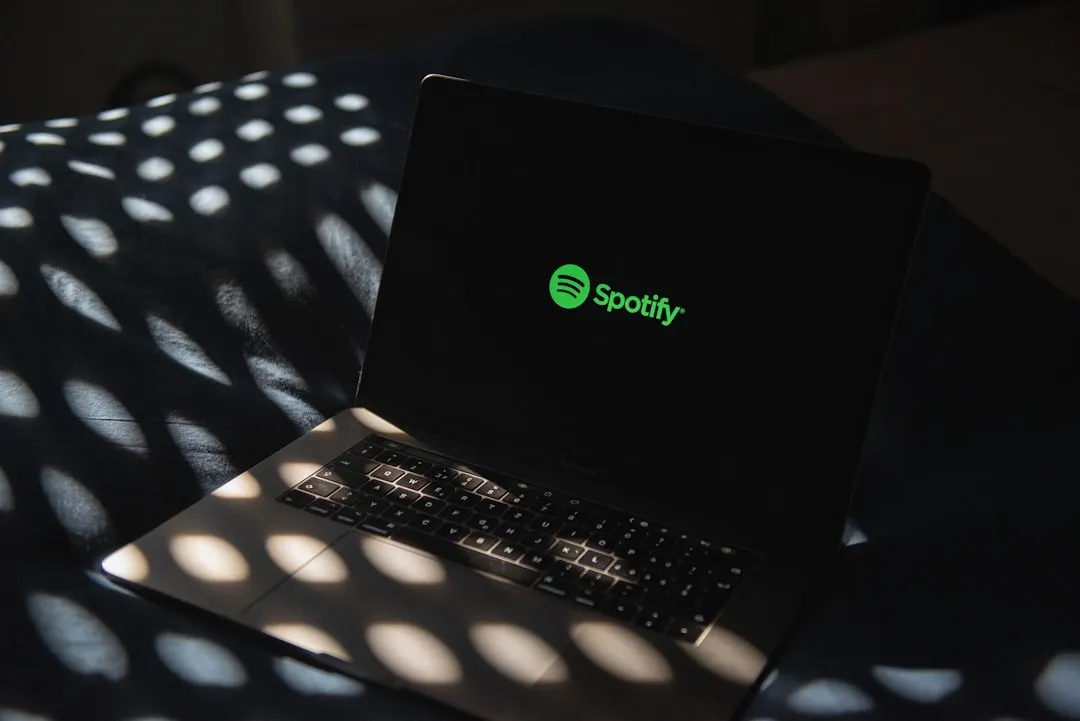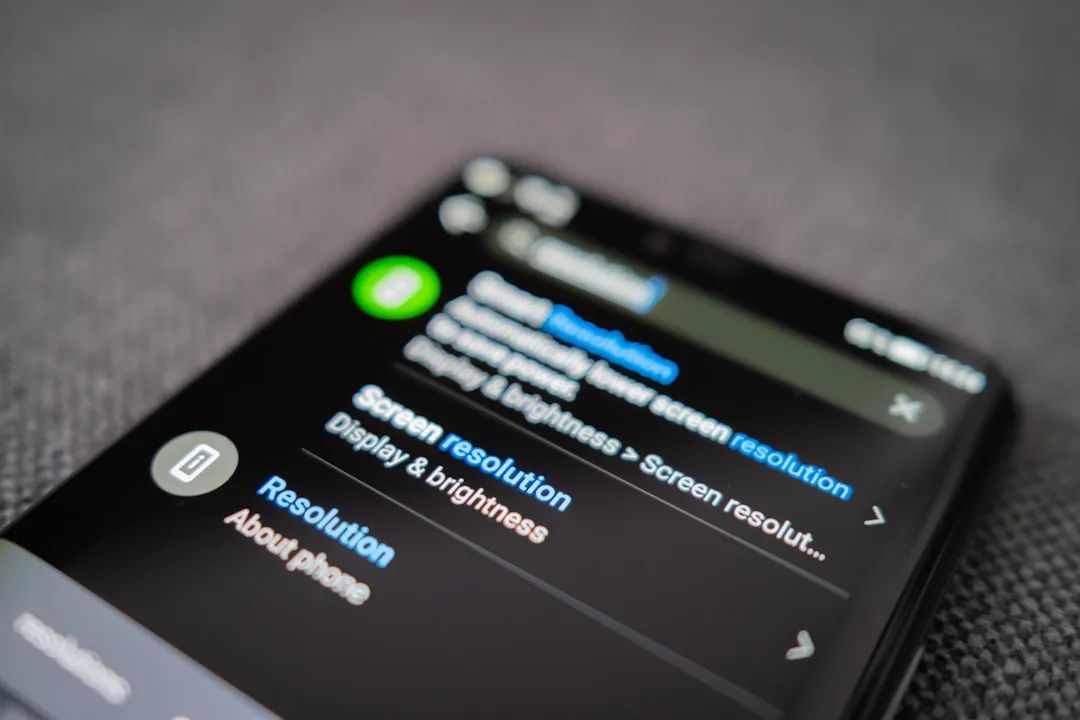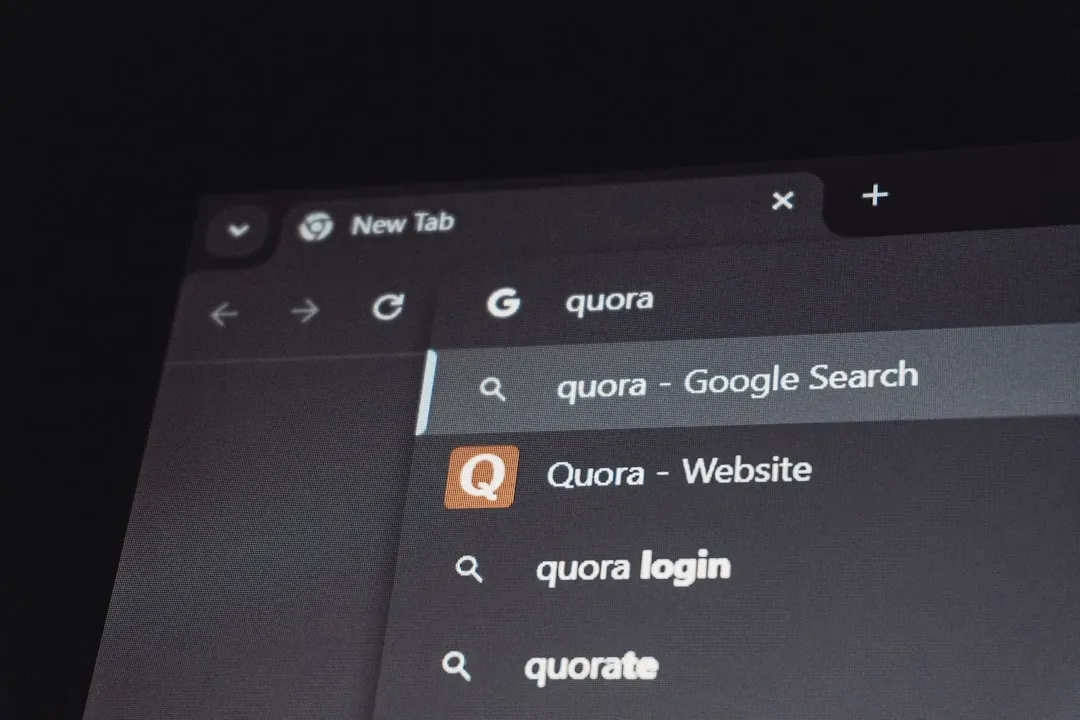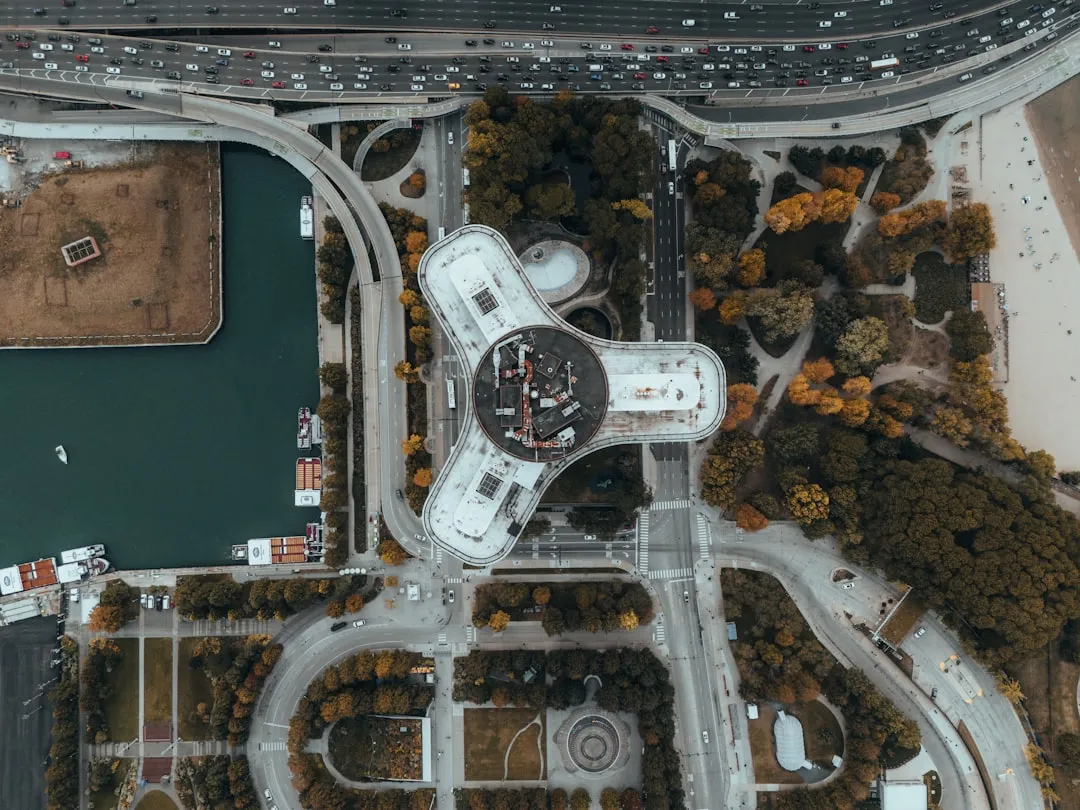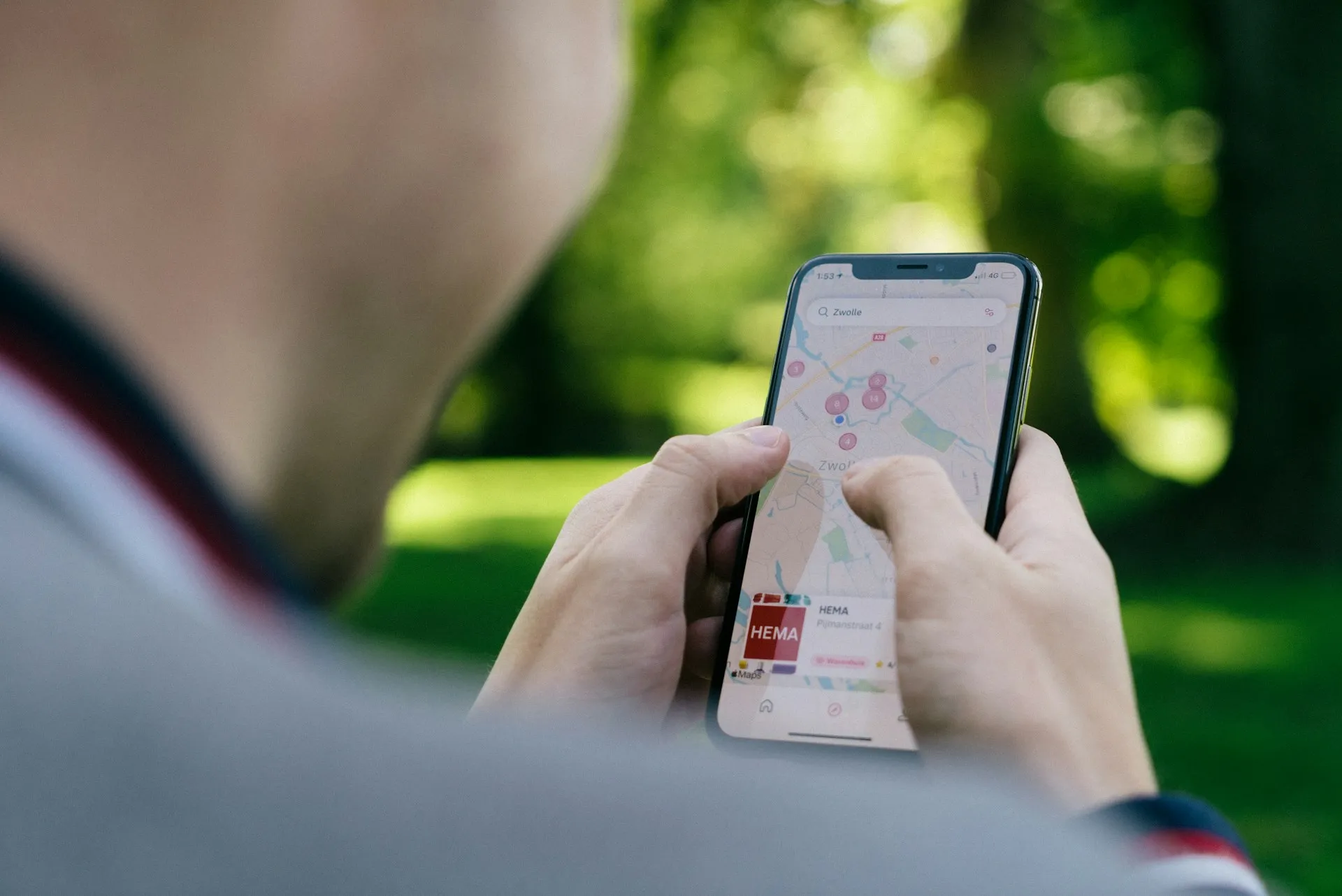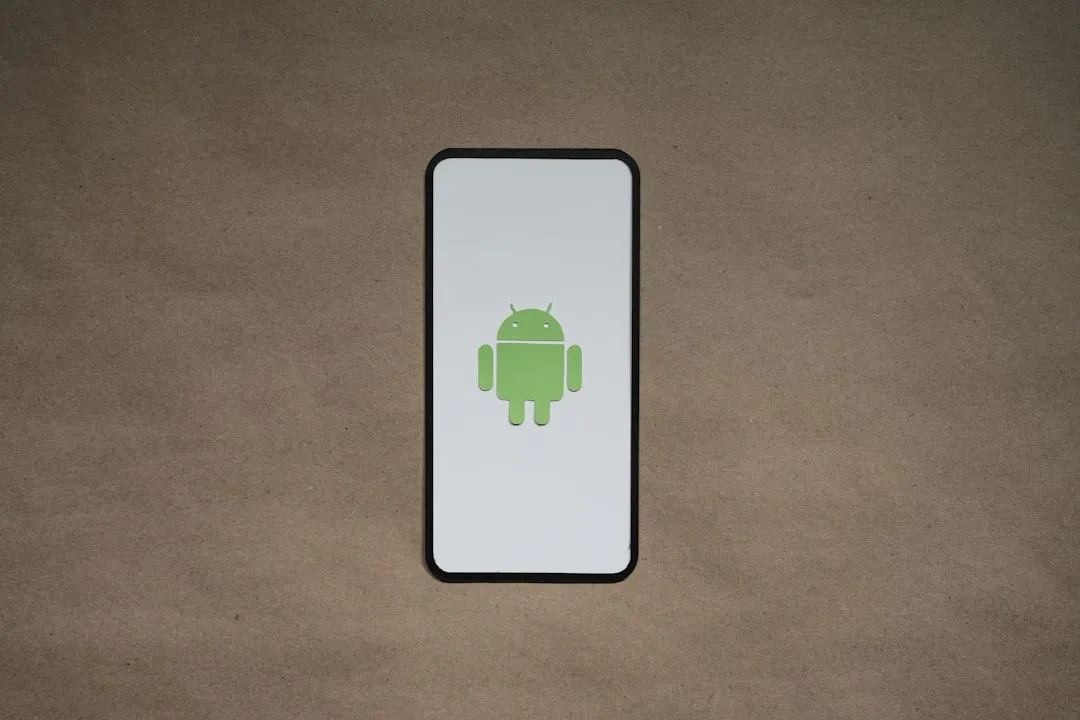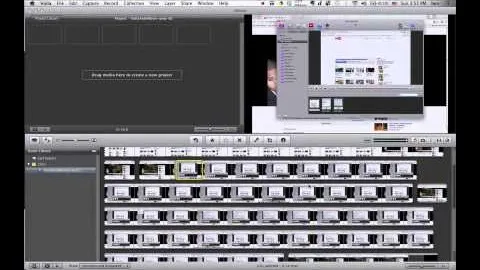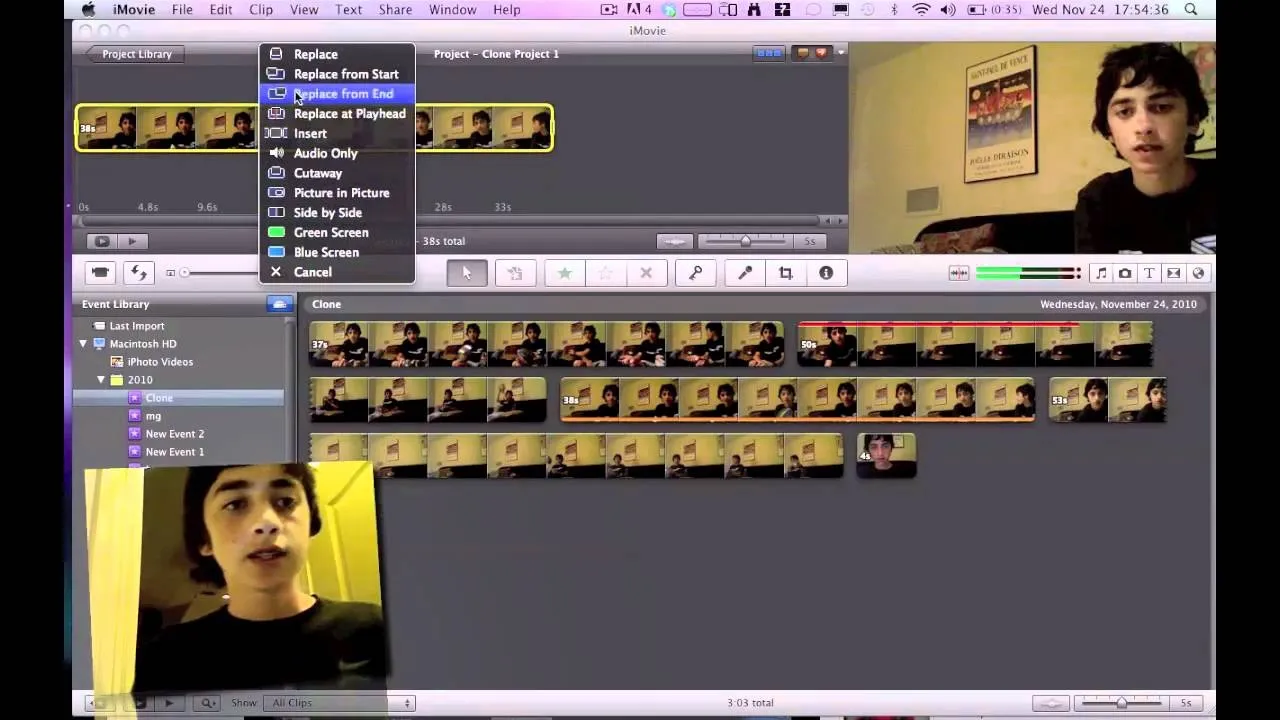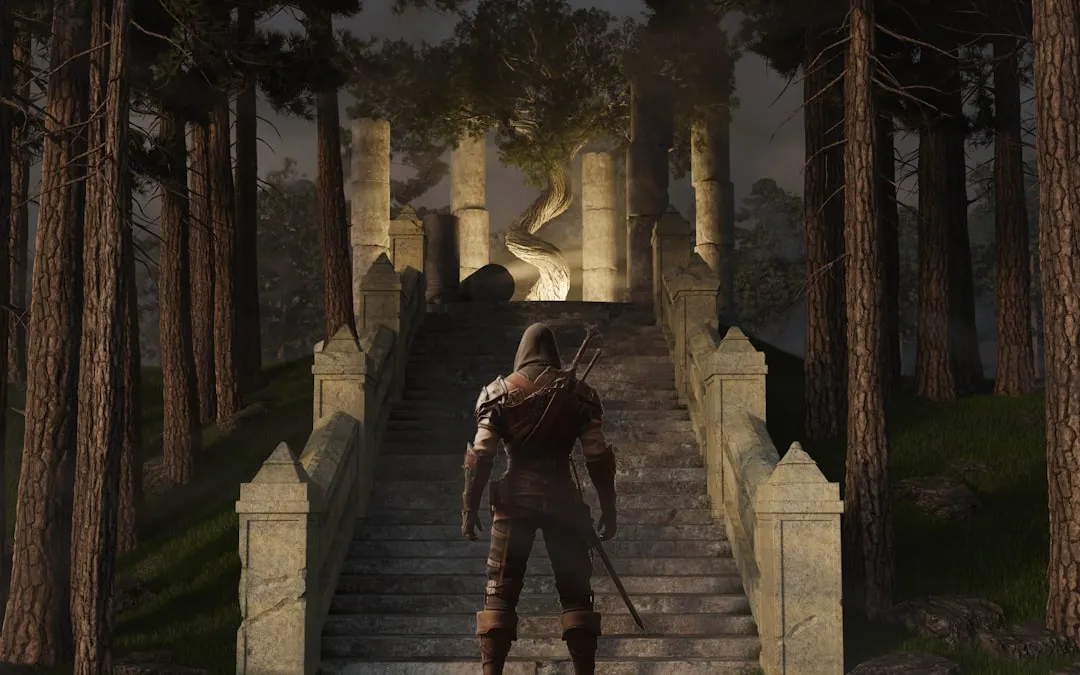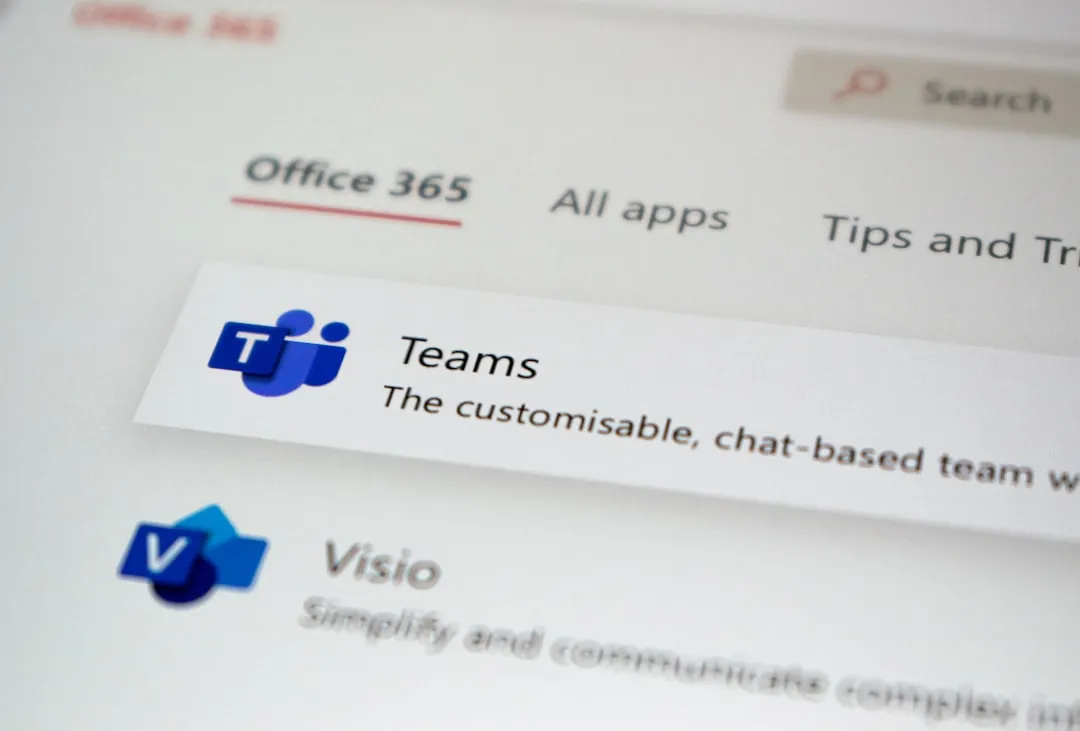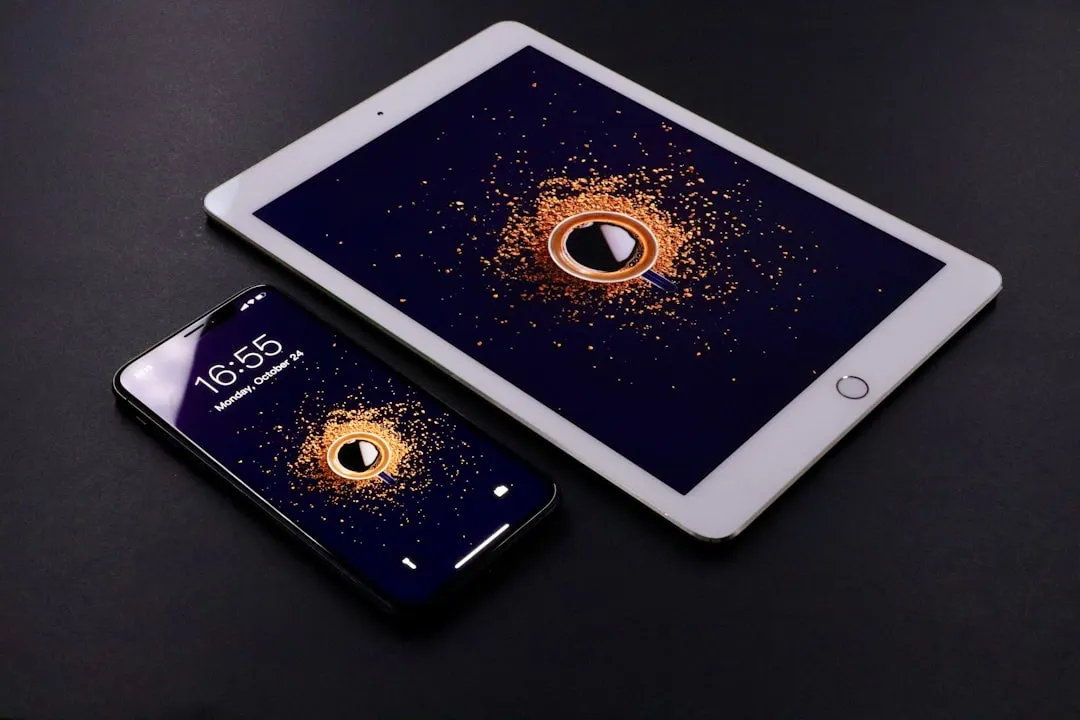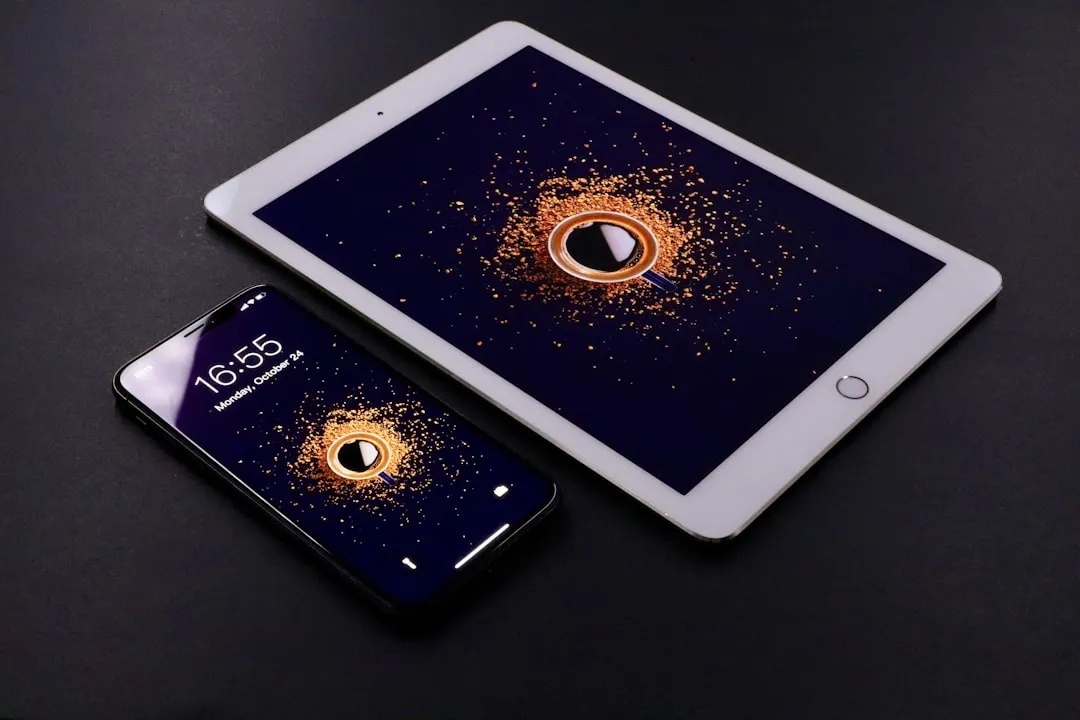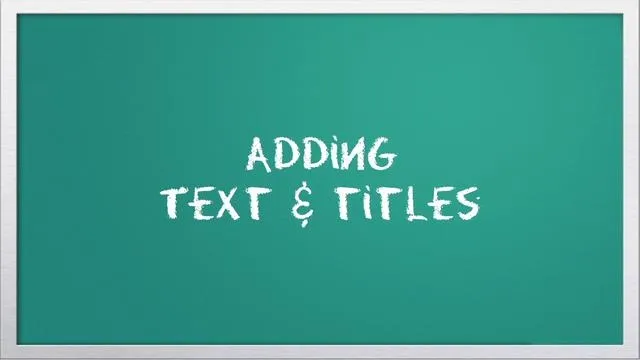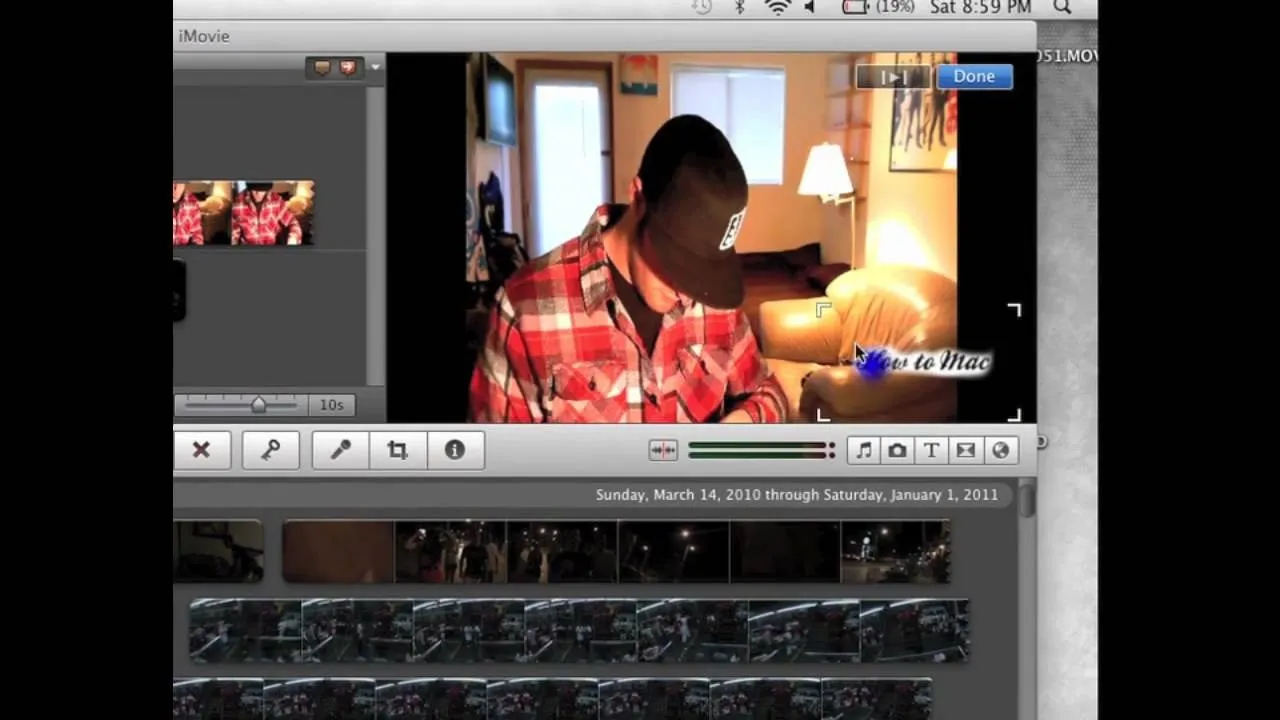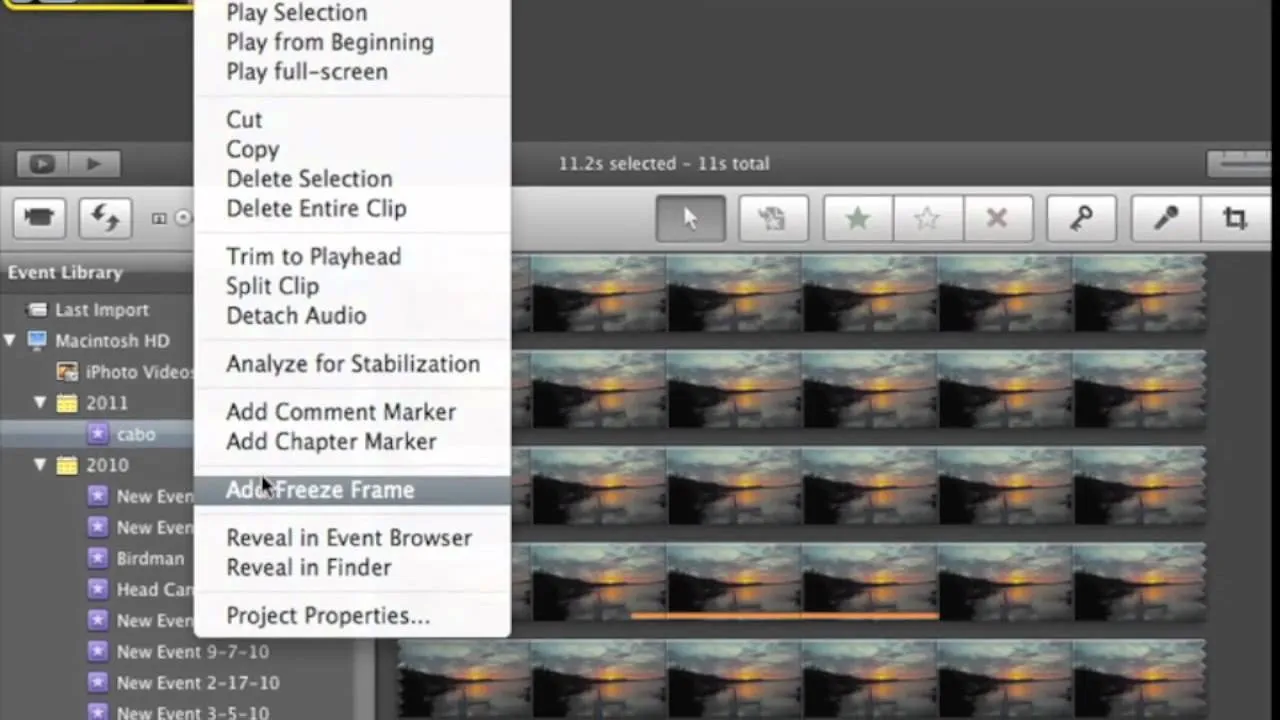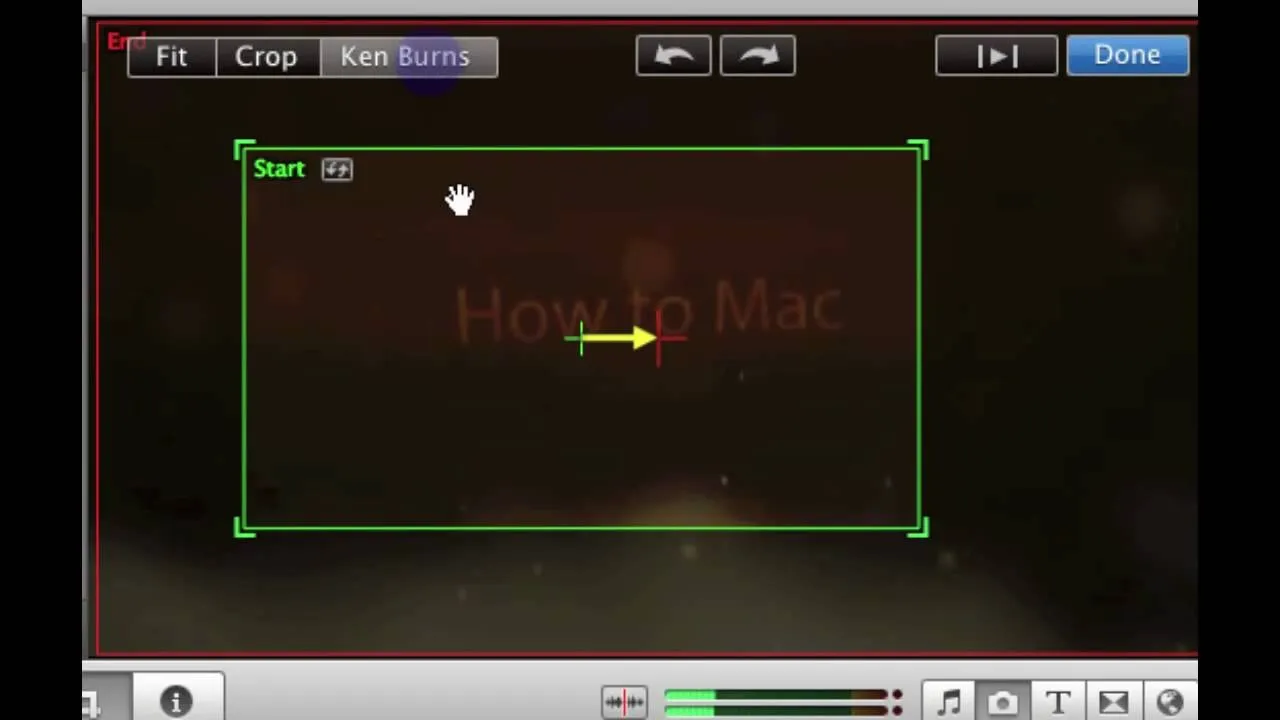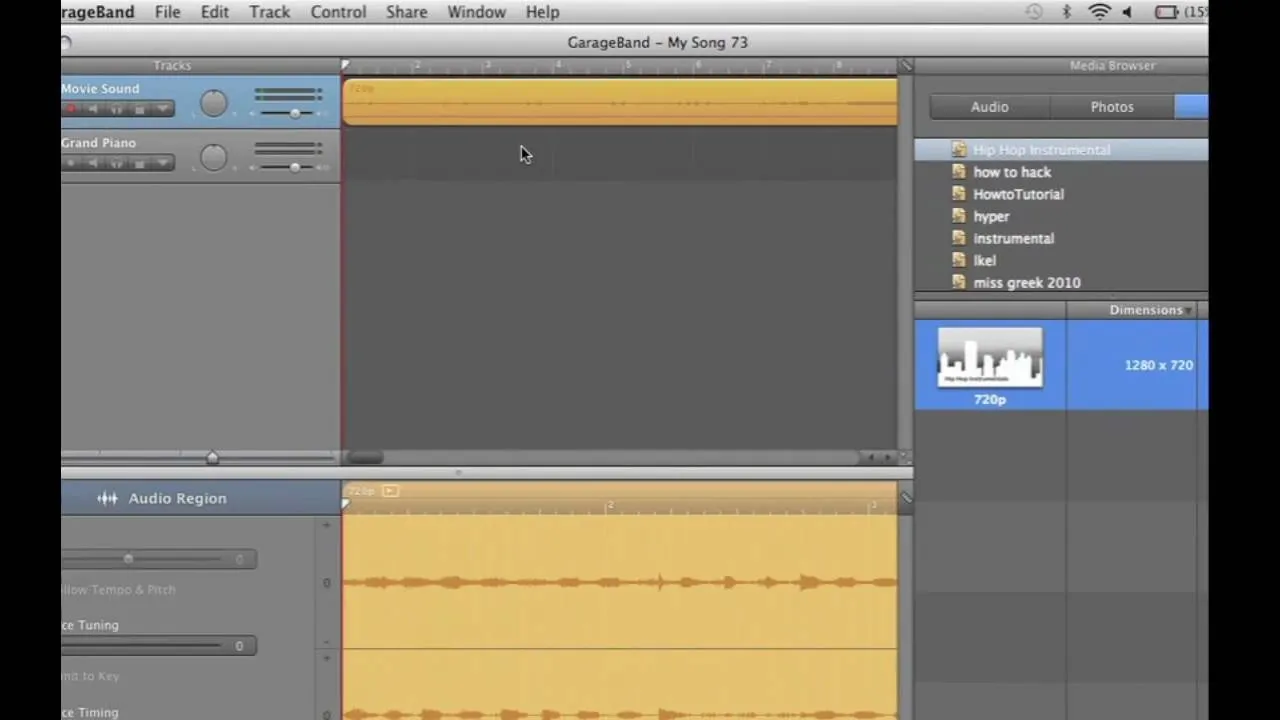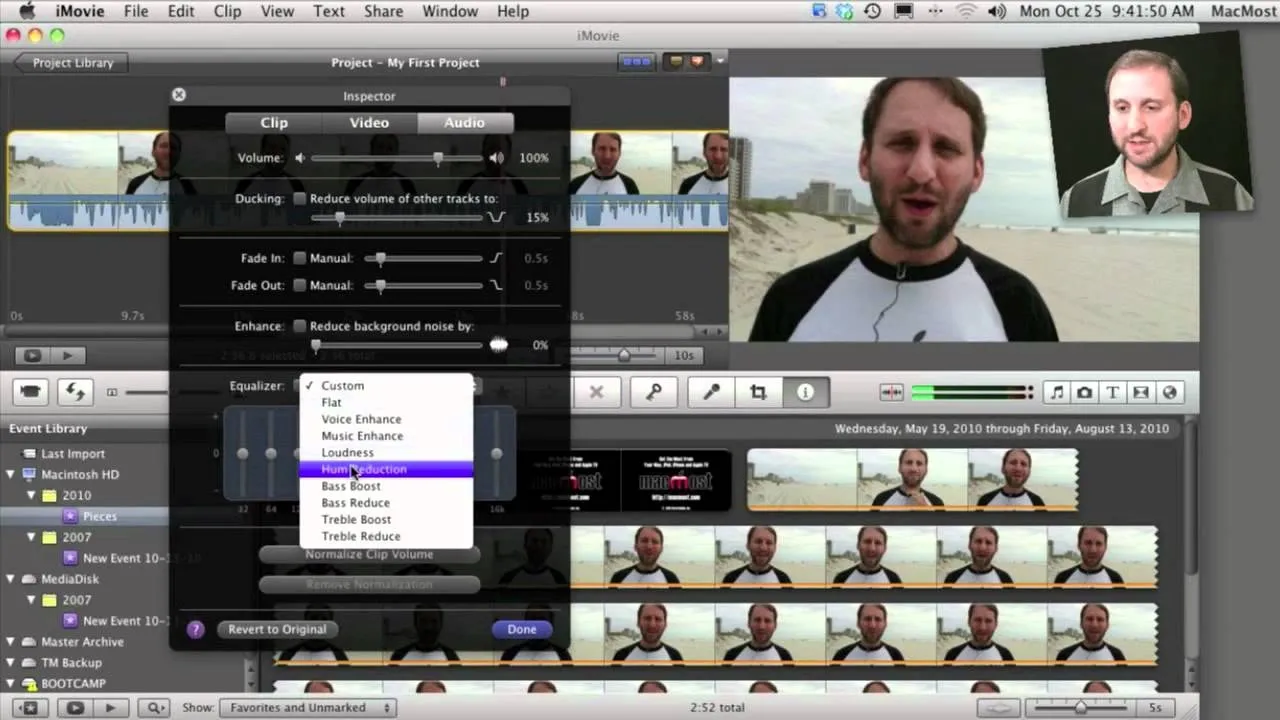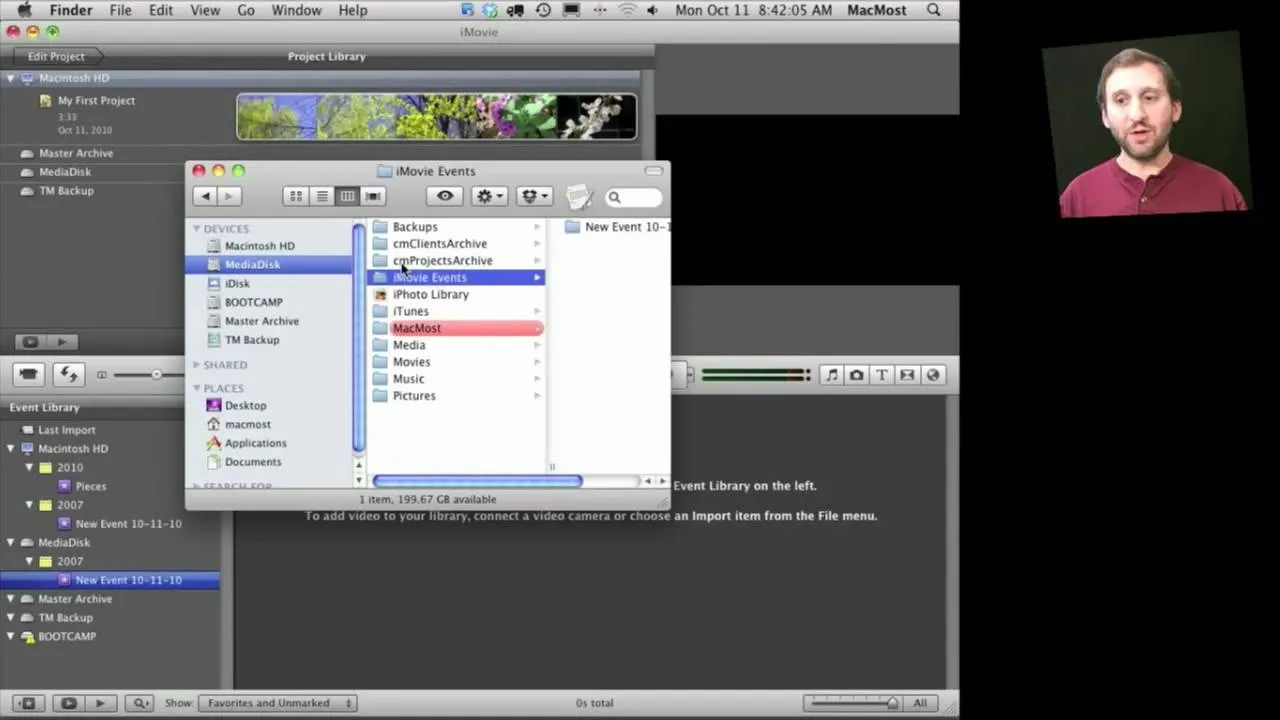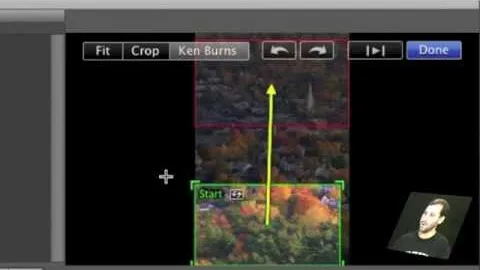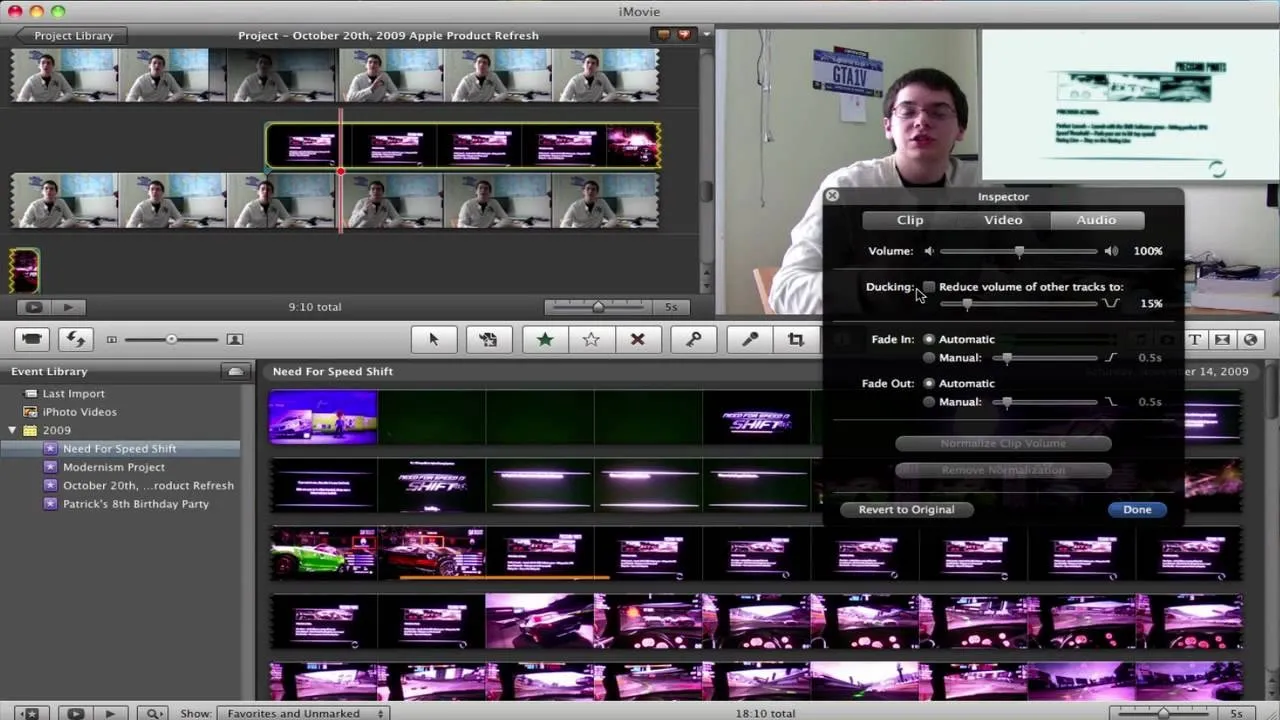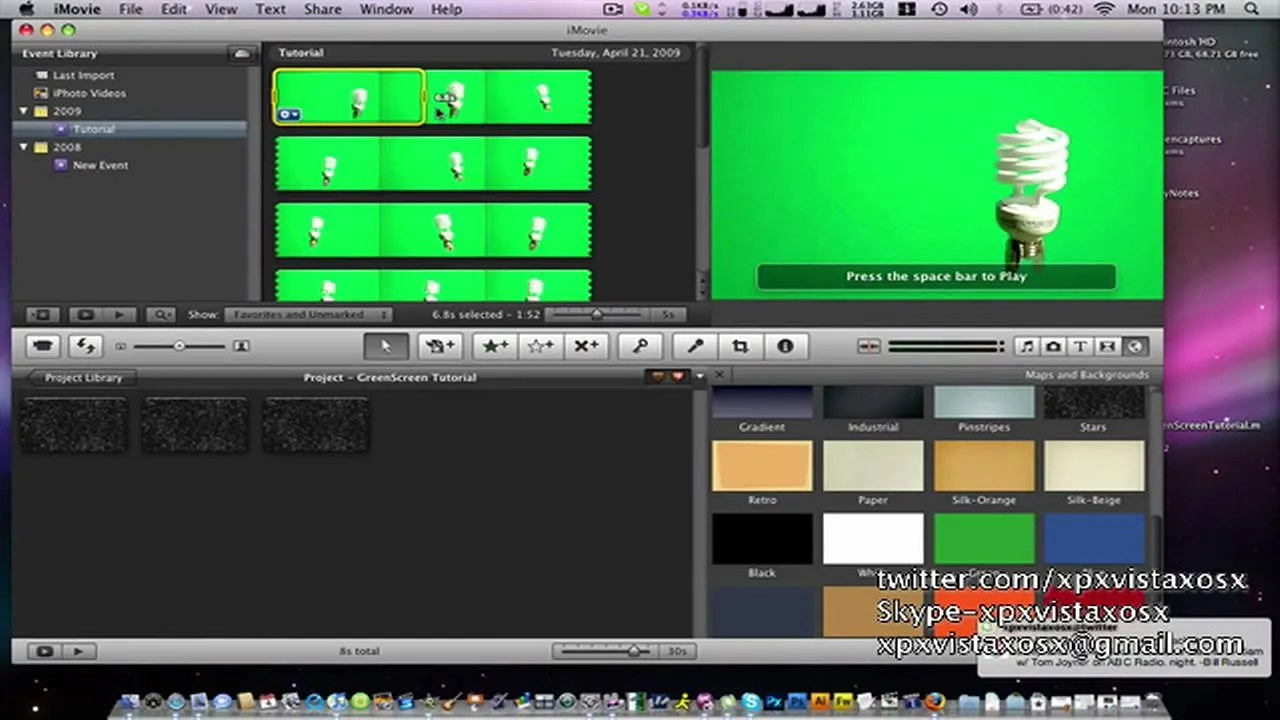How-To Guides about iMovie

how to
How to Encode and Create HTML5 Video Online

how to
How to 5 Popular Free Filmmaking Apps for the iPad

how to
How to Convert MKV to iPod on Mac











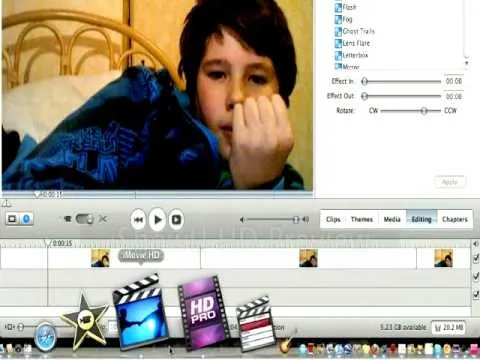


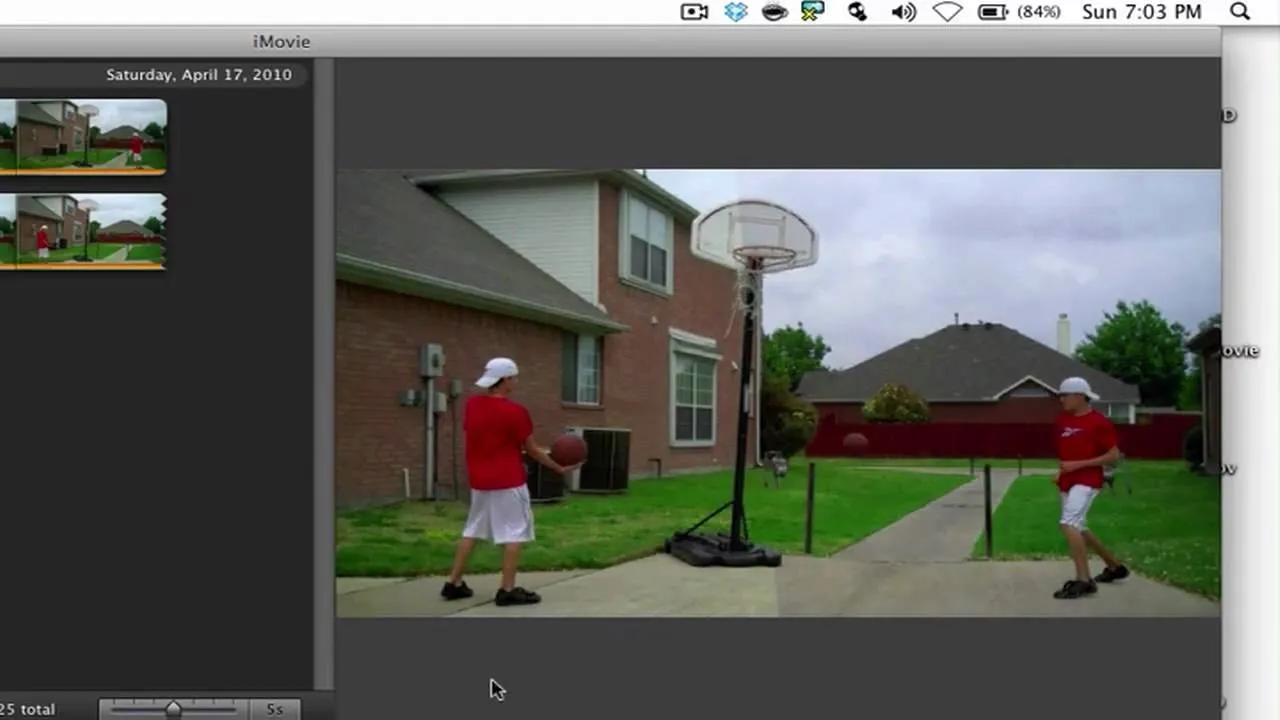




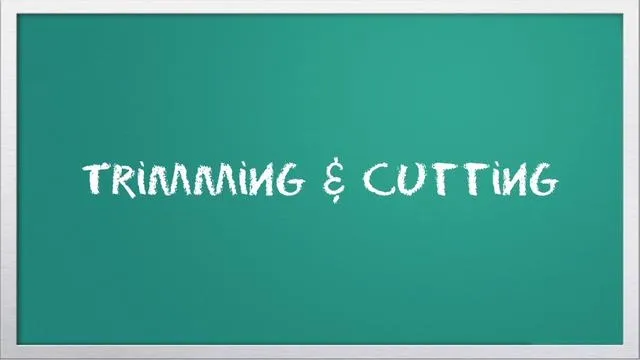

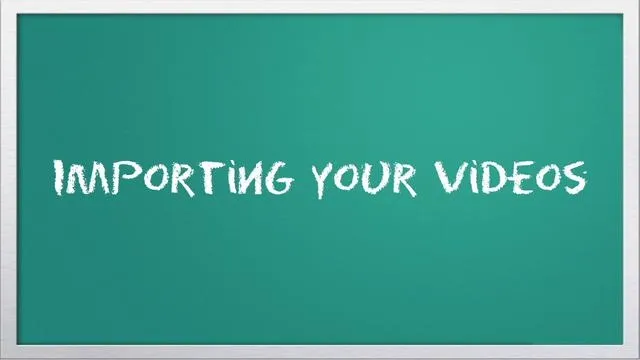



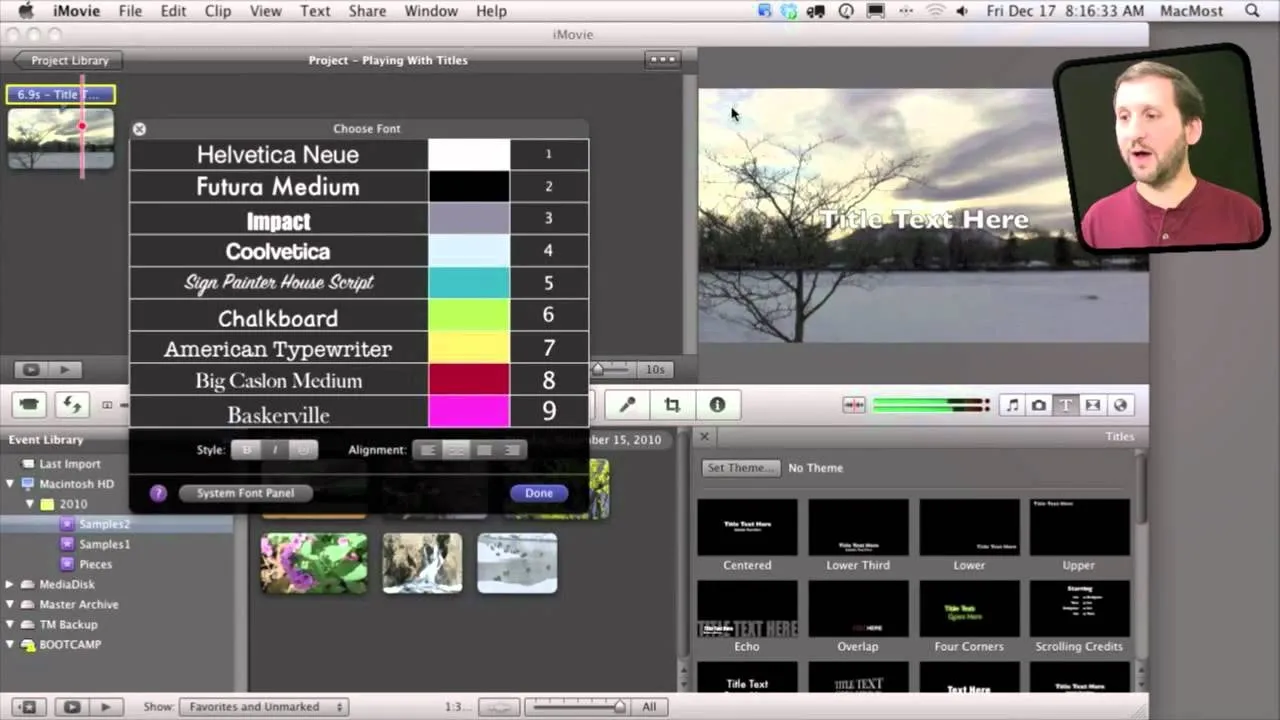
Featured On WonderHowTo:
Productivity & Shortcuts


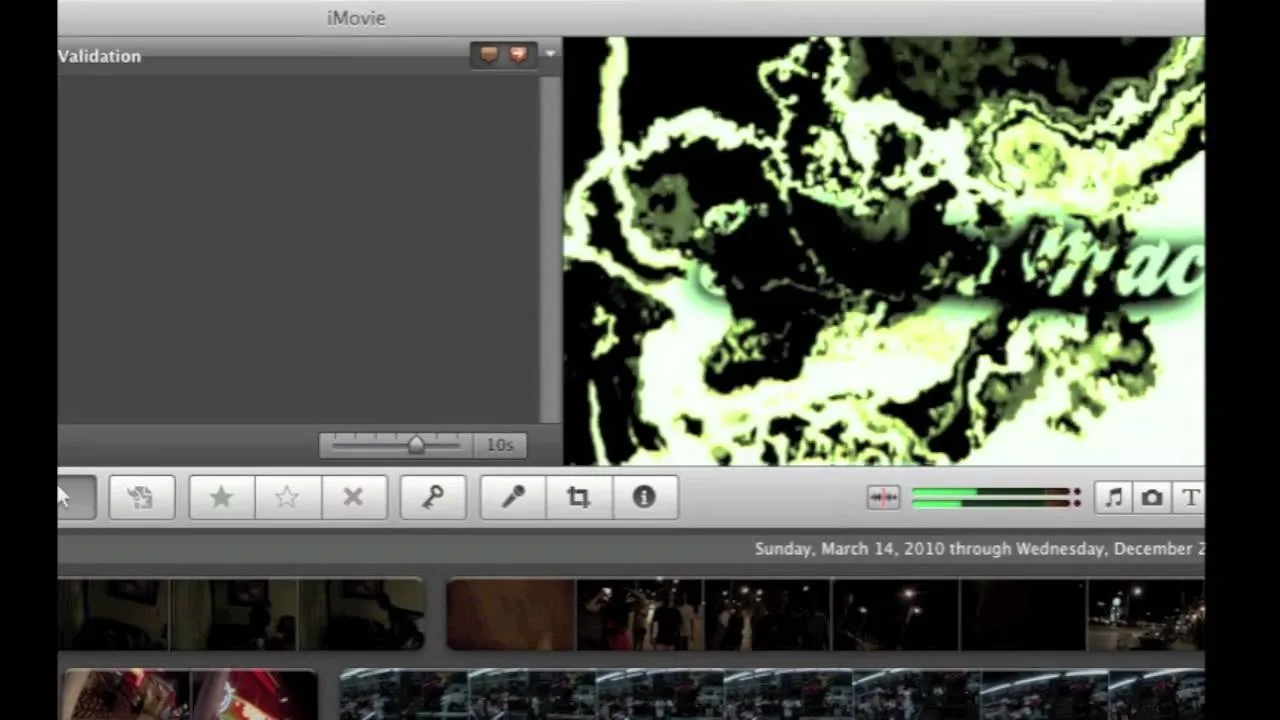

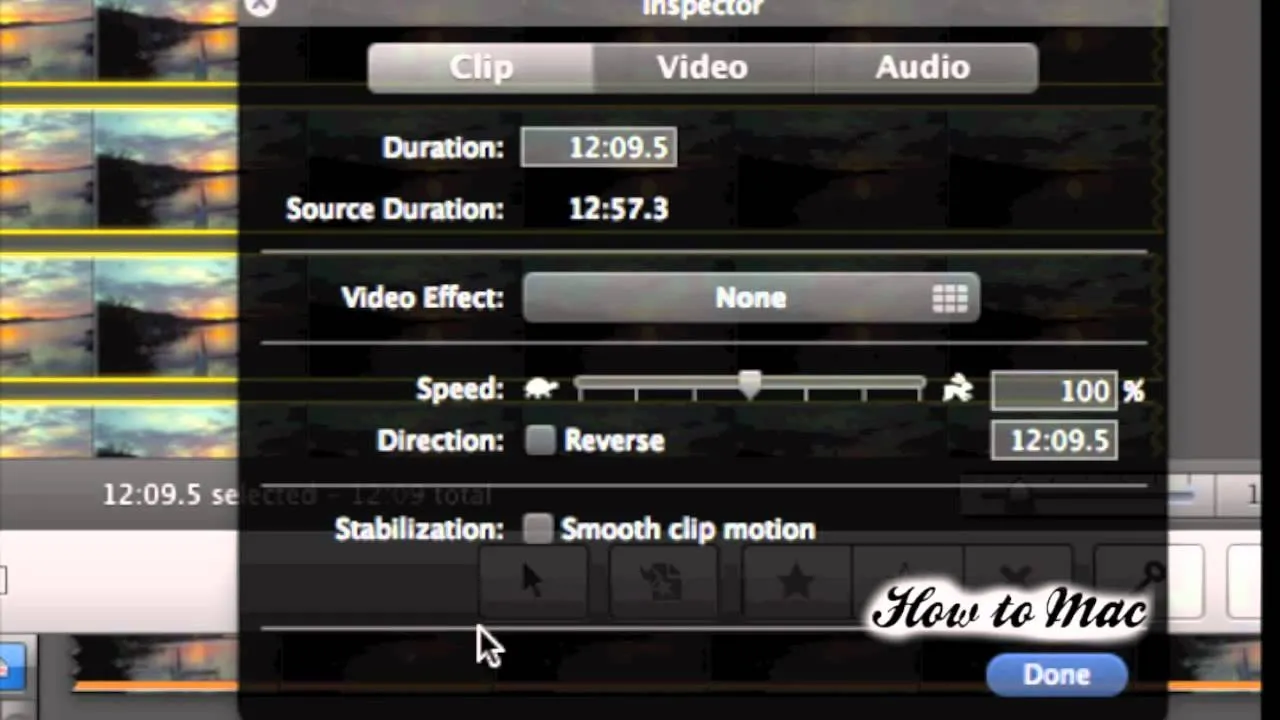


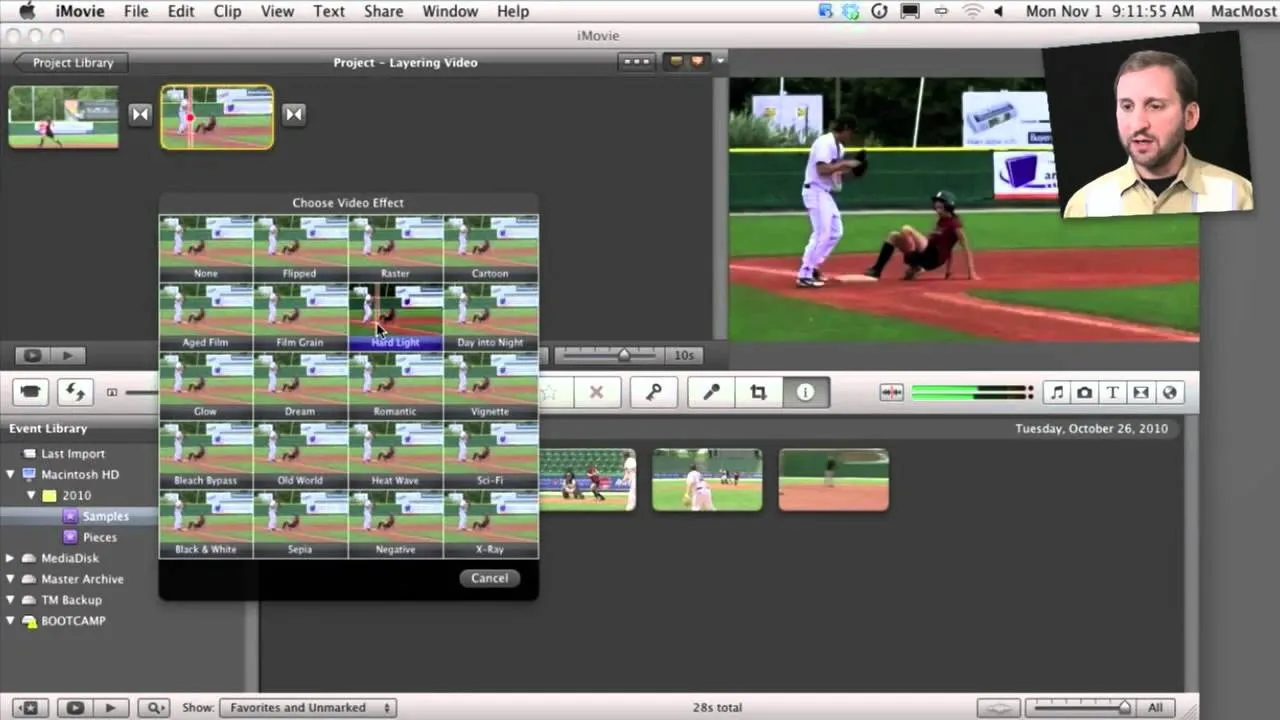

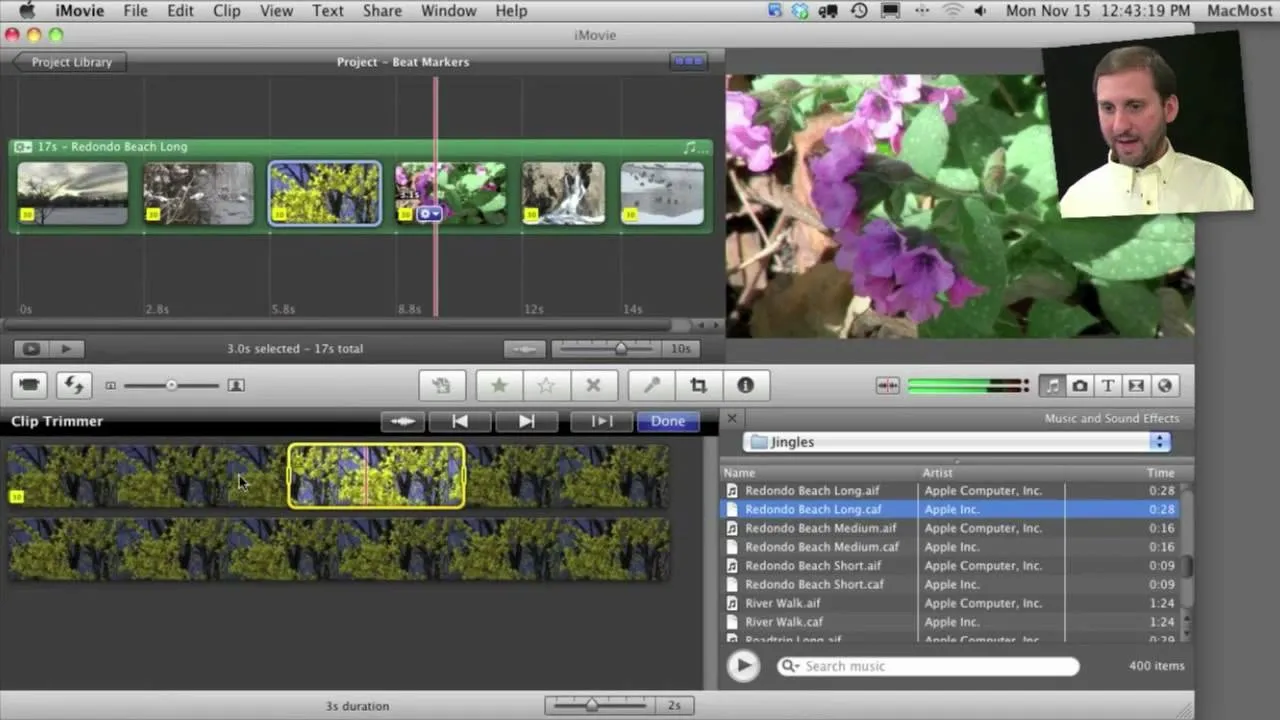
Featured On WonderHowTo:
Music & Audio


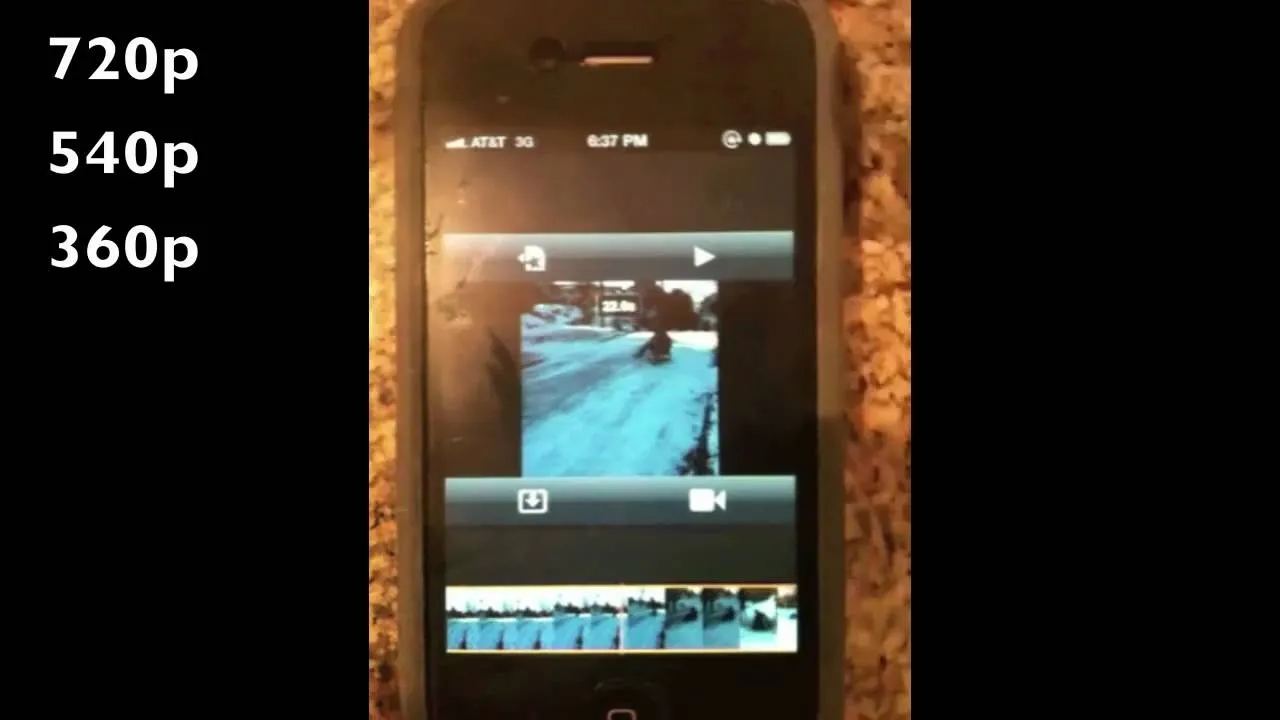

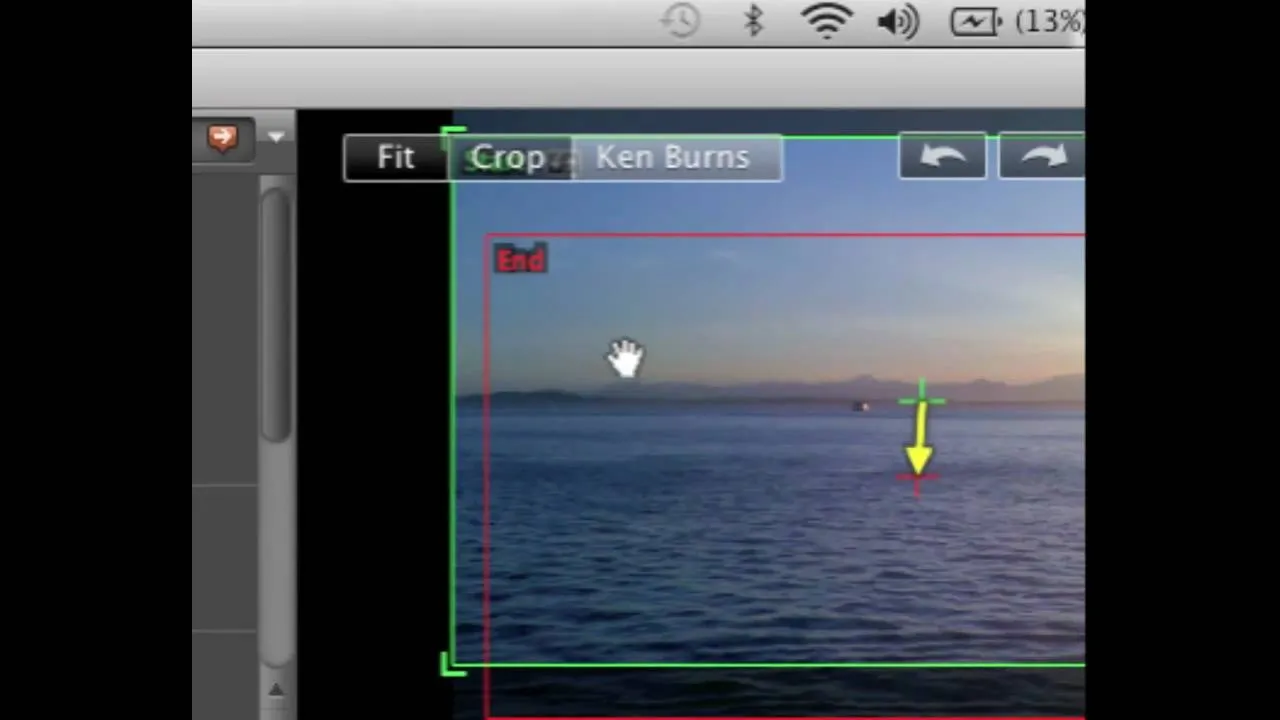


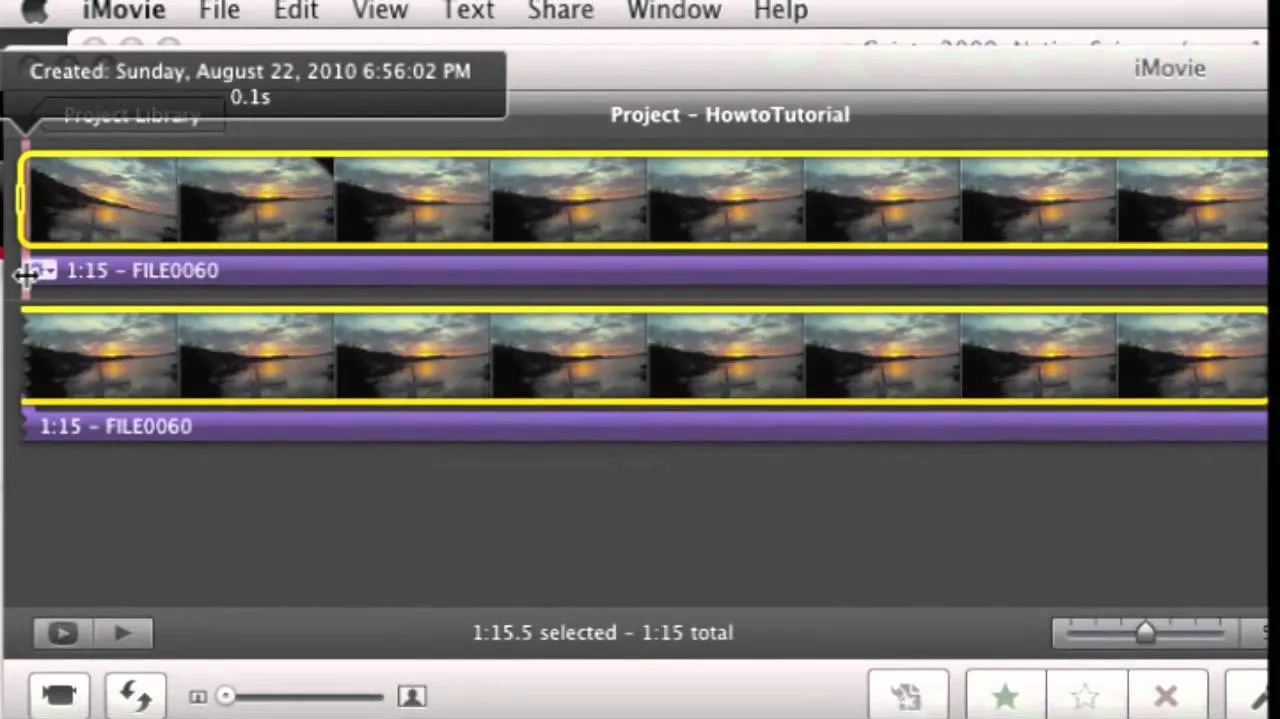

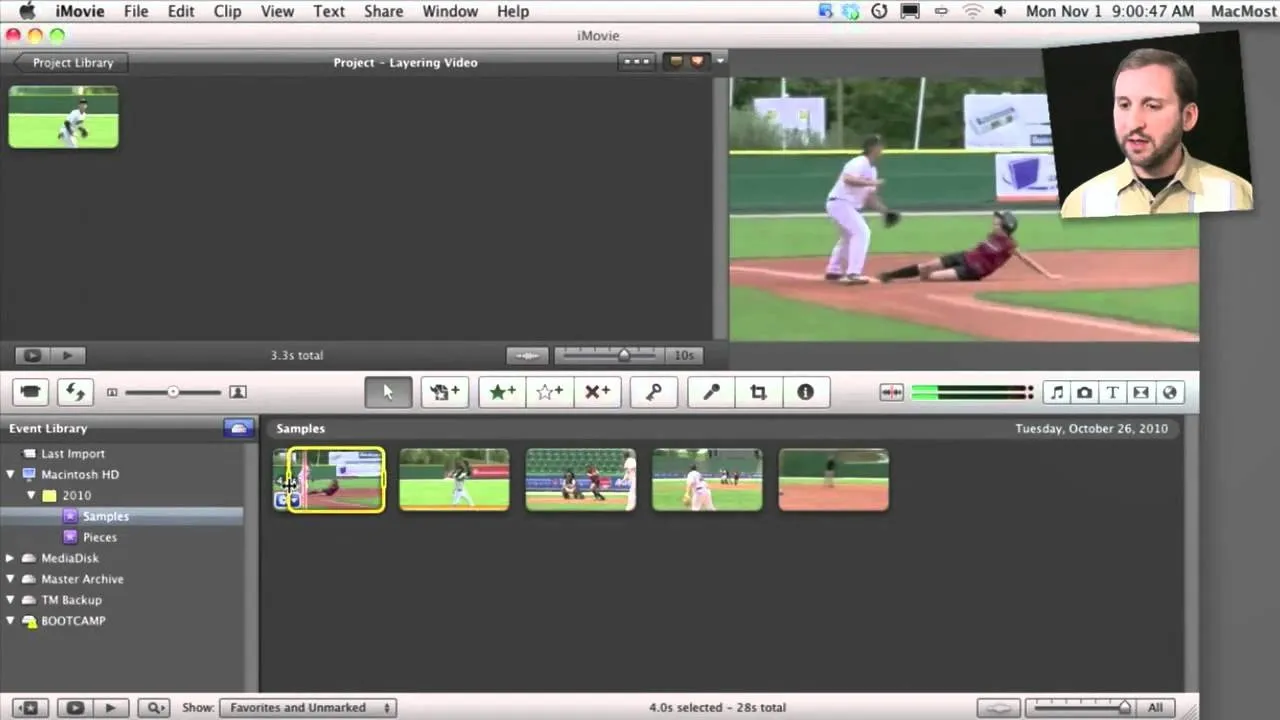
Featured On WonderHowTo:
Augmented Reality



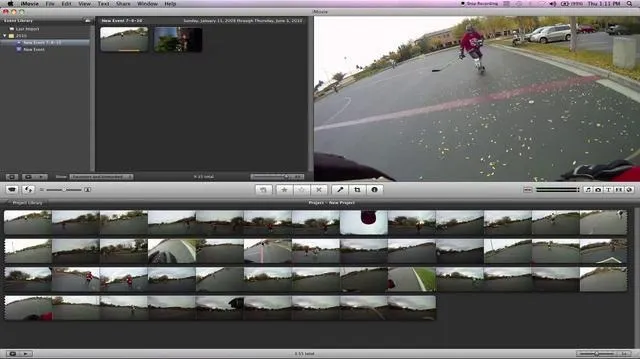




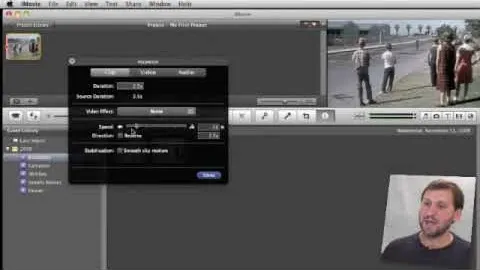
Featured On WonderHowTo:
Gaming