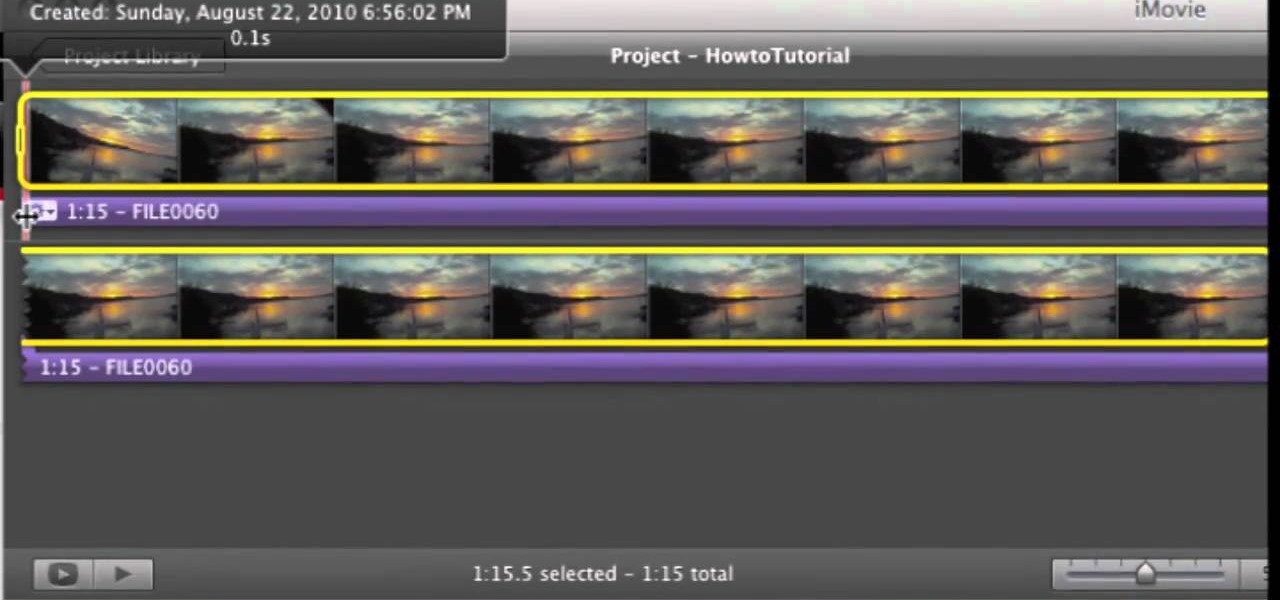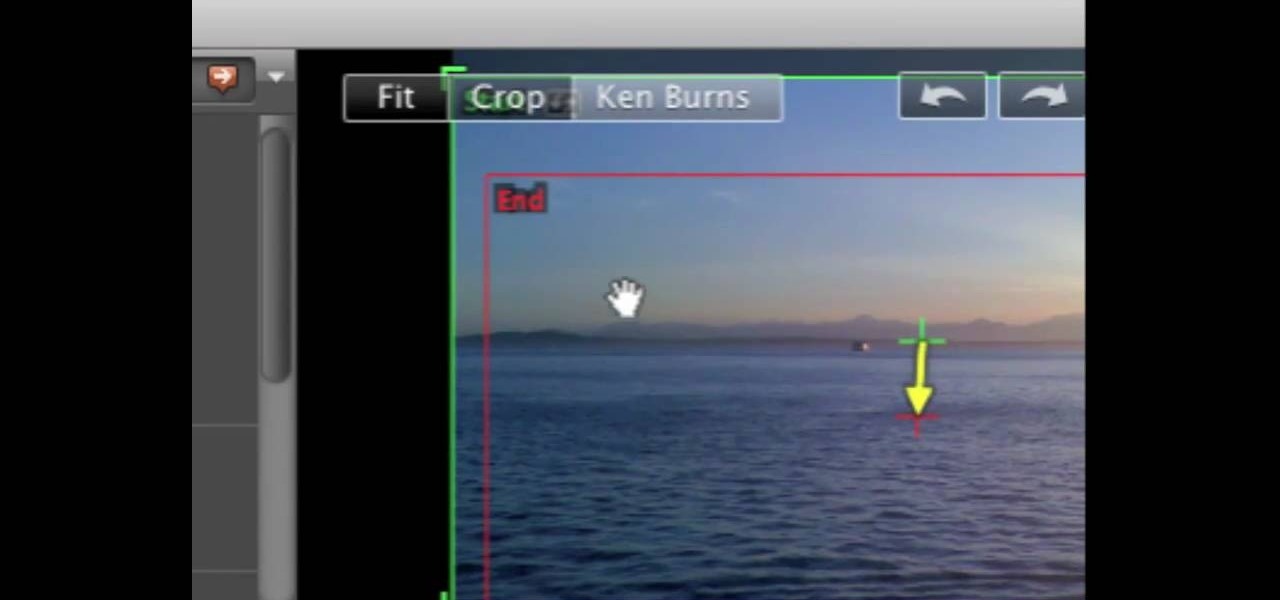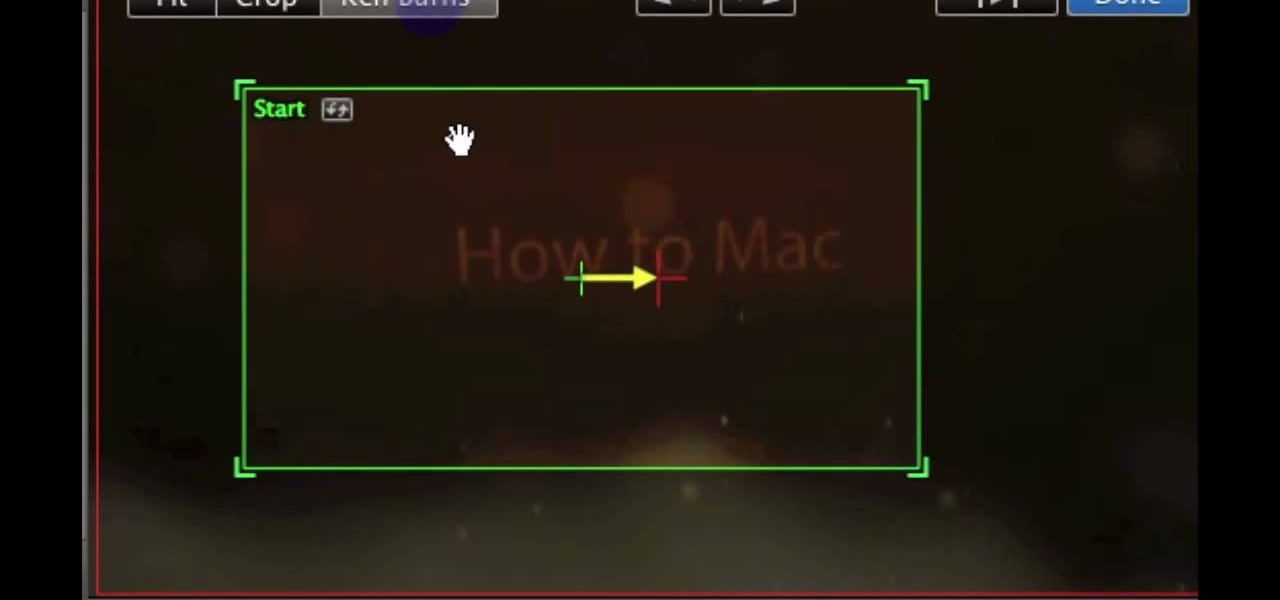Hot iMovie How-Tos

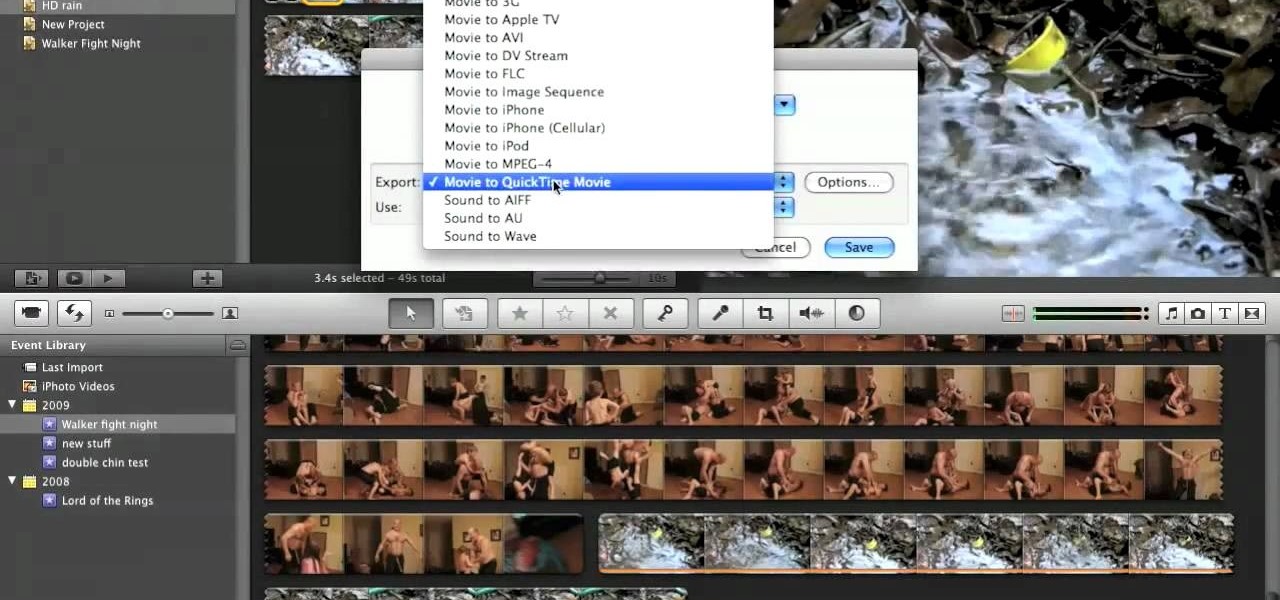
How To: Get a decent high-definition YouTube export in iMovie
In this video tutorial, viewers learn how to create high definition videos in iMovie. Begin by importing the video into the program. Click on Share and select Export using Quick Time. Set the Export to Movie to Quick Time Movie and then click on Options. Under Video, select Settings. Change the Compression Type to MPEG--4 Video, leave the frame rater at Current, Key frames to Automatic and Quality to the Best. Click OK and then click on Size under Video. Set the Dimensions to 1280 x 720 HD. T...
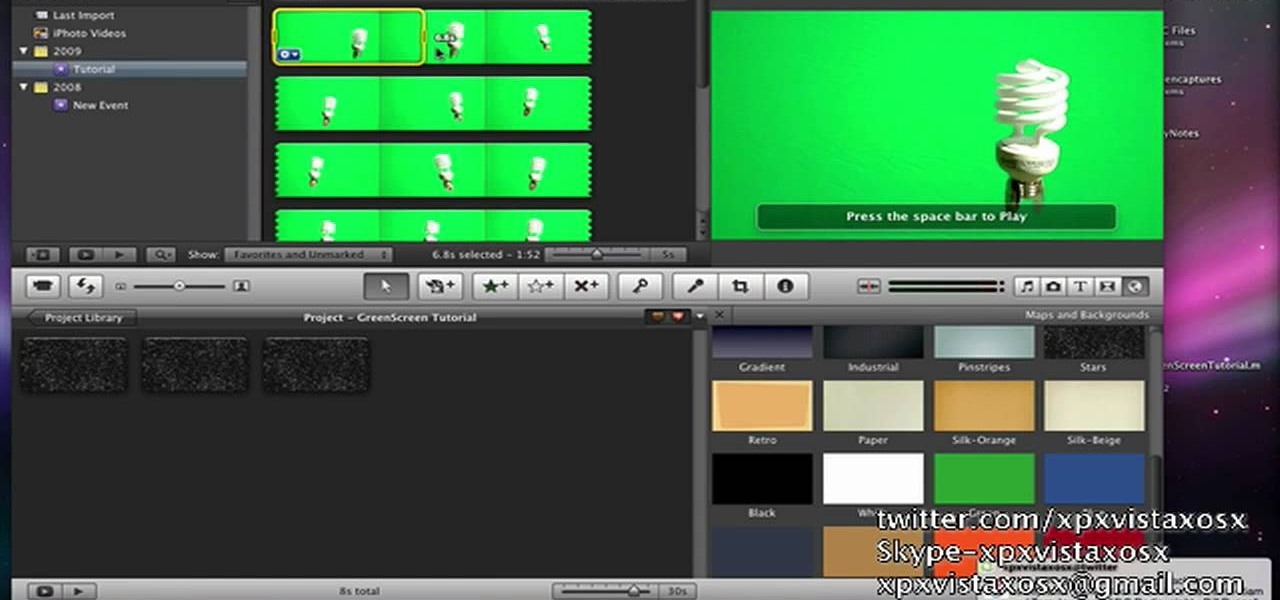
How To: Chroma key & replace backgrounds in iMovie '09
In this video tutorial, viewers learn how to use chroma key in iMovie '09. This video teaches users how to use chroma key to replace the background of videos. Begin by opening the program. Now drag or image or video background into the time line. Now click on iMovie and select Preferences. In the General tab, check the Show Advanced Tools option. Then simply drag the video that you want over the background image/video in the time line. This video will benefit those viewers who enjoy creating ...
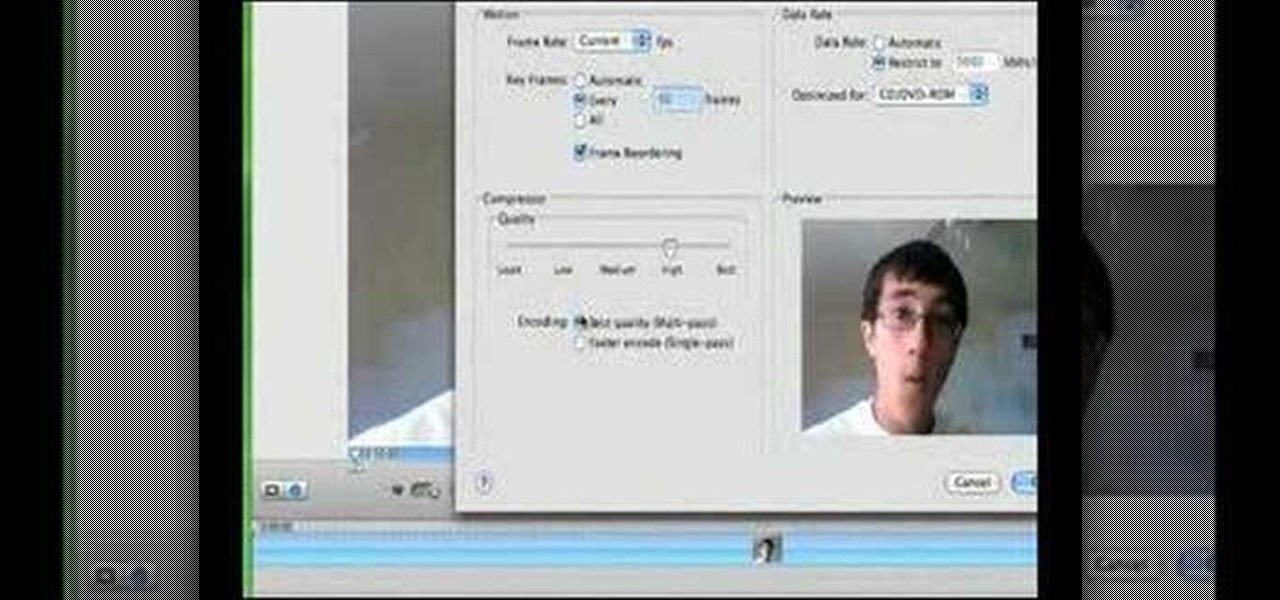
How To: Use high-quality video compression in iMovie HD
In this how-to video, you will learn how to compress iMovie files into QuickTime files to make them look really good on YouTube. First, open iMovie. Click Share and click Share again. Go to Expert Settings and click on Share. Click on Options and go to Settings. Change it to h264, current frames per second, and every. Restrict should be set at 5000. Optimize it for DVD and change encoding to best quality. Change the size to NTSC 720X486. Check de-interlace video and hit okay. Change the sound...
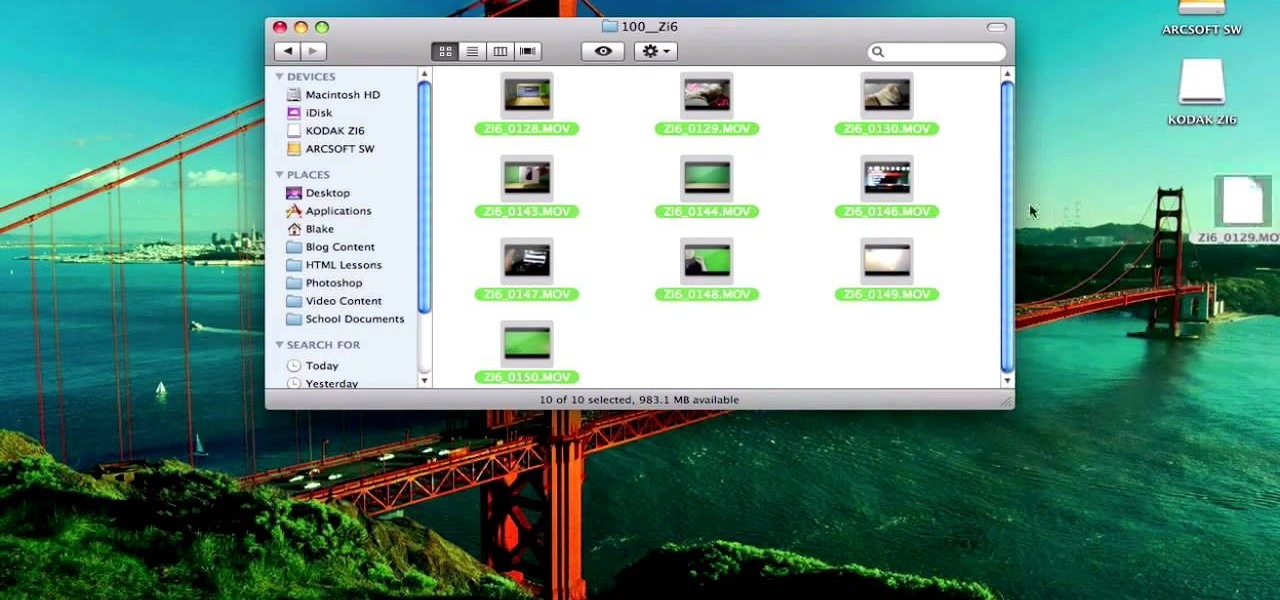
How To: Use green screen in iMovie
In this video tutorial, viewers learn how to use a green screen in iMovie. Begin by opening iMovie and click on Preferences. In the General tab, make sure the Show Advanced Tools is checked. Now film your video with your green screen. Then import the video(s) onto your computer from your camera. In iMovie, click on File, go to Import and select Movies. Place the video(s) in your project. Drag the green screen clip onto the project clip. When the menu pops up, select Green Screen. This video w...
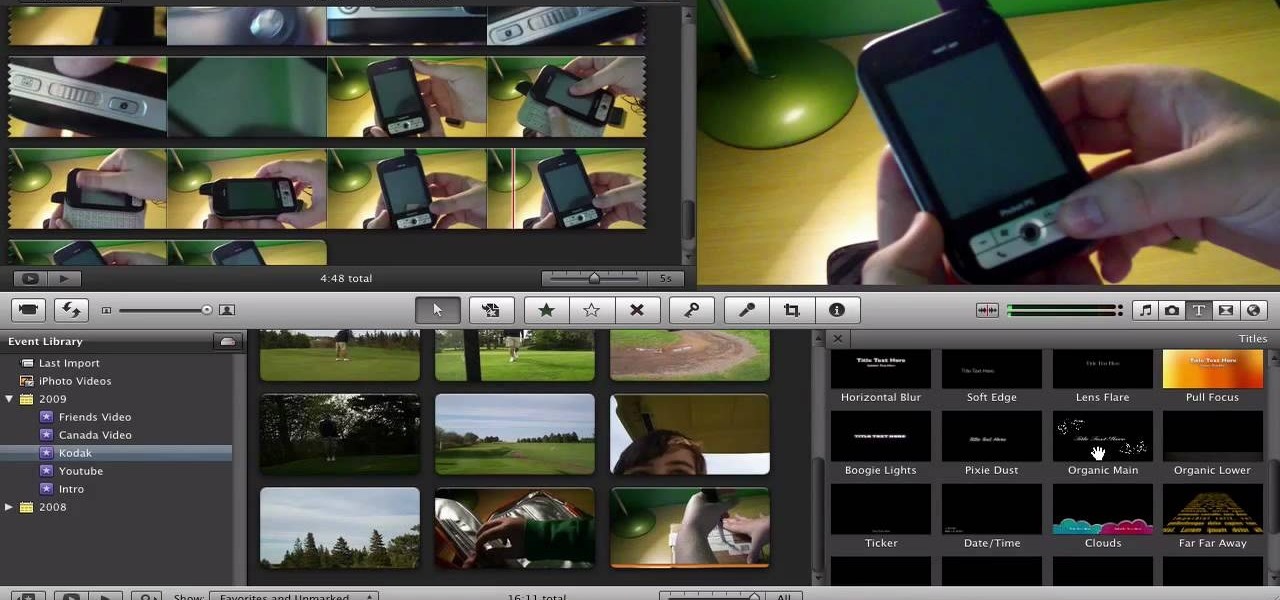
How To: Make a YouTube video using Screenflow & iMovie
Mr. Blake is showing us how he uses various features of Screenflow and iMovie 09 for making YouTube videos. He takes us through features of Screenflow which not only includes recording a video but also lets us customize the video wherein you can edit giving various effects to the video with the size or the scale, make changes in the audio, give click effect, change passive things, covered action, add text or other things which also includes media. He also mentions and shows us how to use the ...

How To: Use green screen footage in iMovie
This video describes the "green screen" process in iMovie. The shirtless presenter has setup a green screen in his home along with several lights to provide realistic lighting. The presenter then places the object, in this case a porcelain troll, in front of the green screen. The background scene in this instance is a busy downtown area. By watching the background video while filming the green screen footage, the presenter is able to position the troll so it appears to be interacting with the...

How To: Get started with iMovie '09
Check out this informative video tutorial from Apple on how to get started with iMovie '09.

How To: Import video from your camera in iMovie '09
Check out this informative video tutorial from Apple on how to import video from your camera in iMovie '09.
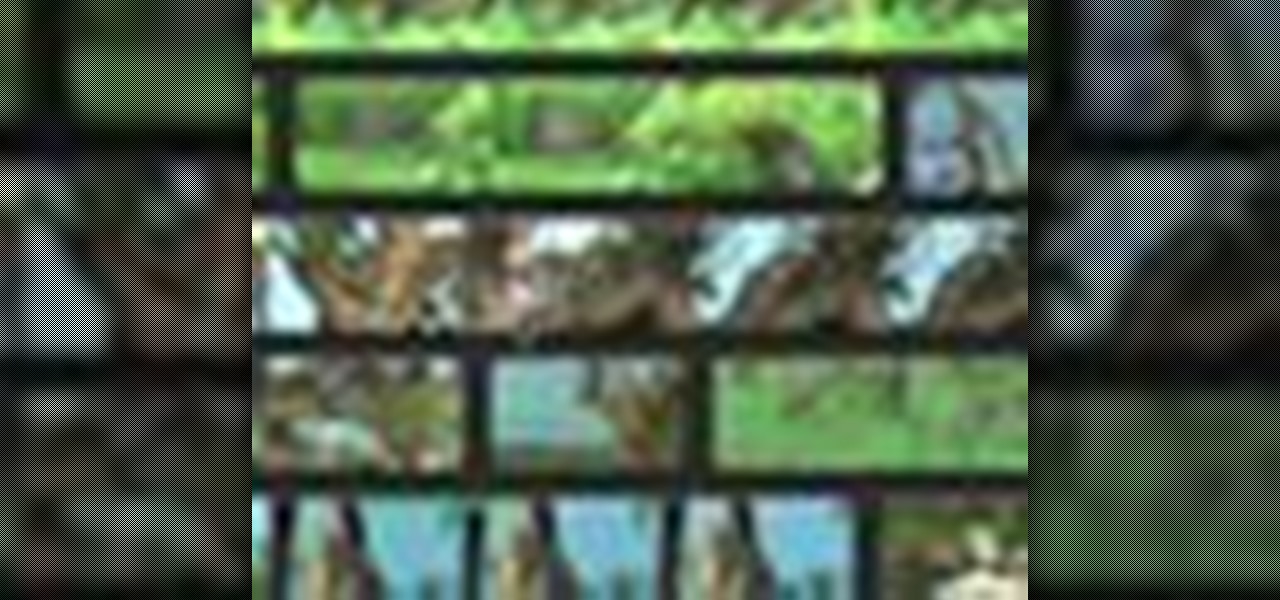
How To: Enjoy and organize videos in iMovie '09
Check out this informative video tutorial from Apple on how to enjoy and organize videos in iMovie '09.
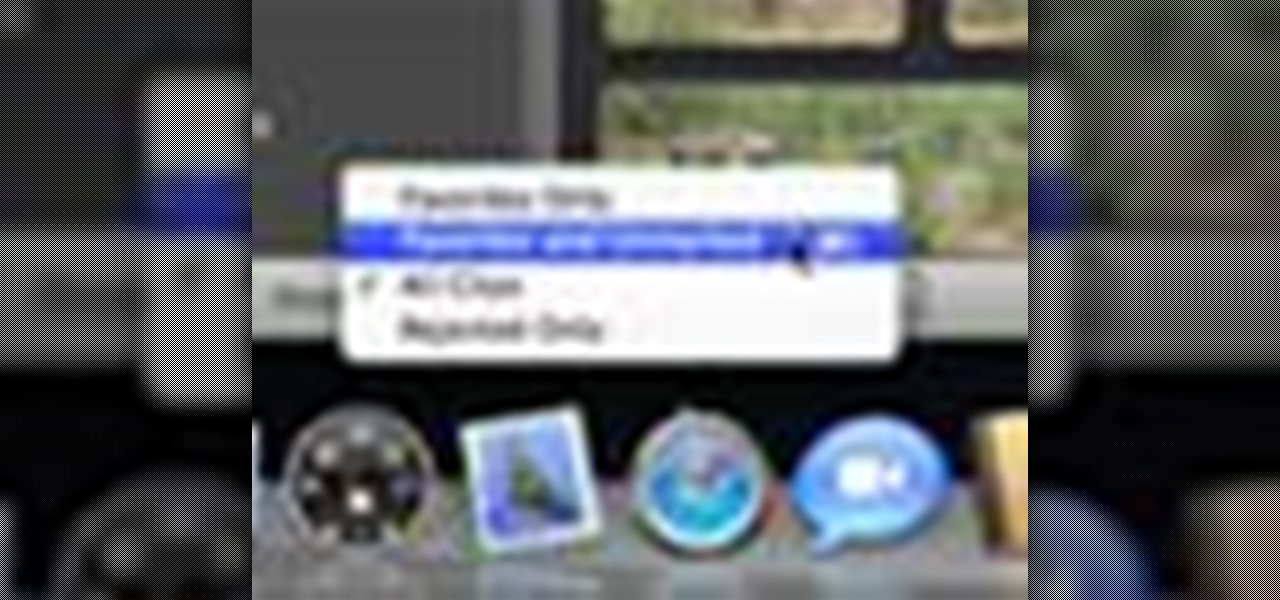
How To: Make your favorite video in iMovie '09
Check out this informative video tutorial from Apple on how to make your favorite video in iMovie '09.
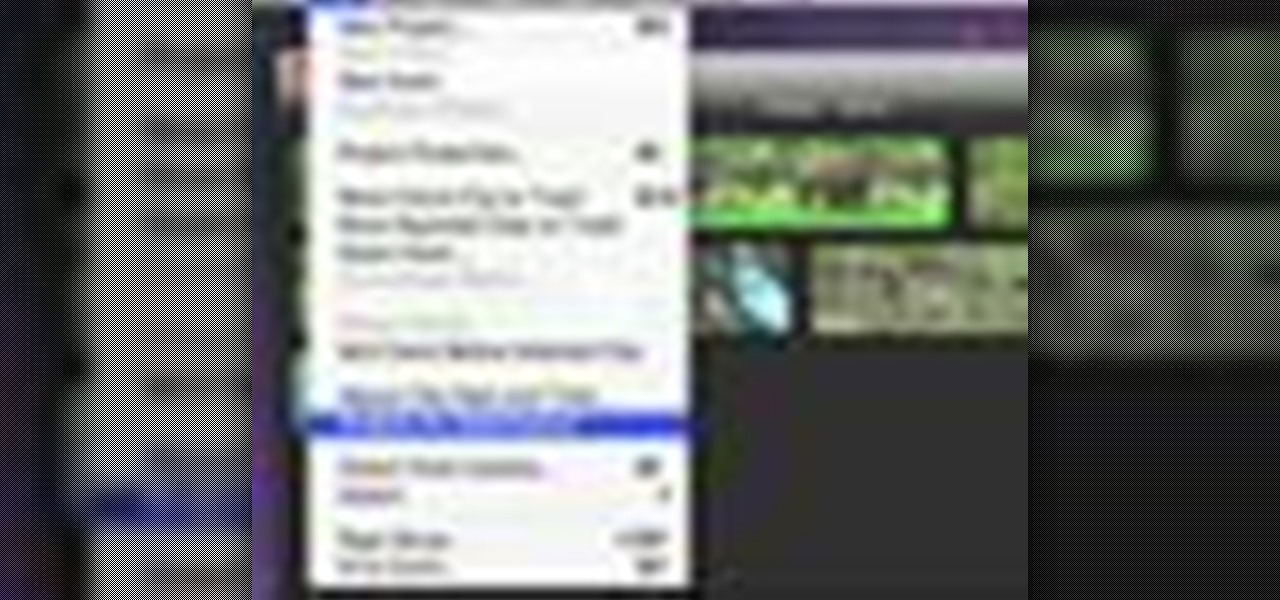
How To: Stabilize shaky video in iMovie '09
Check out this informative video tutorial from Apple on how to stabilize shaky video in iMovie '09.
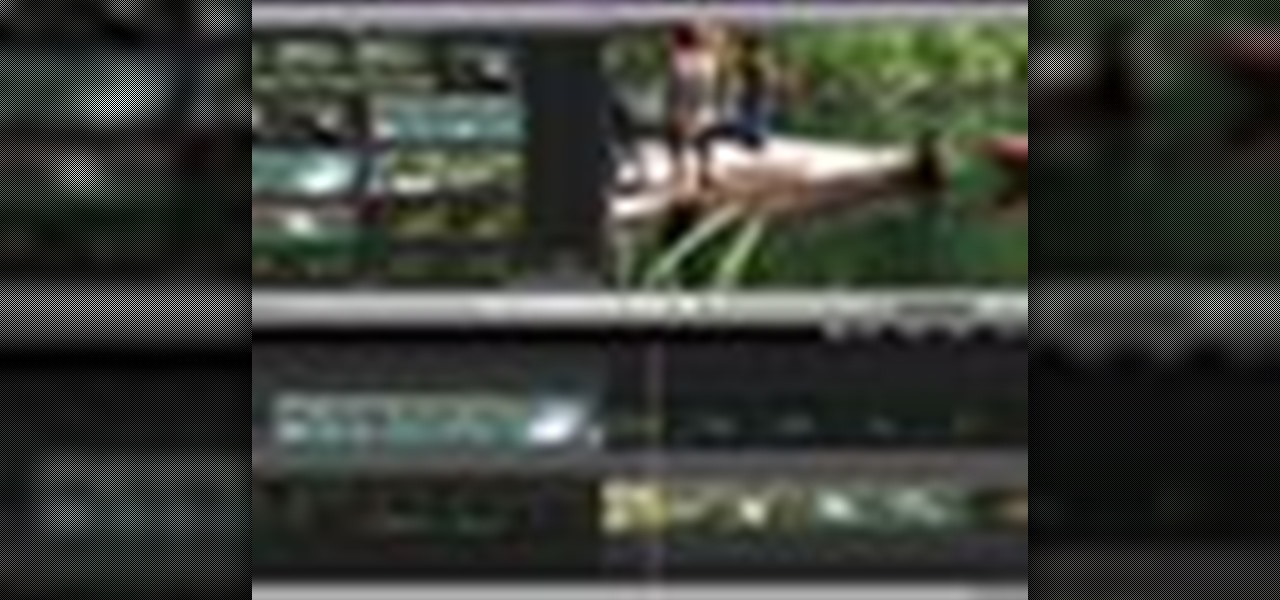
How To: Trim edits between video clips in iMovie '09
Check out this informative video tutorial from Apple on how to trim edits between video clips in iMovie '09.
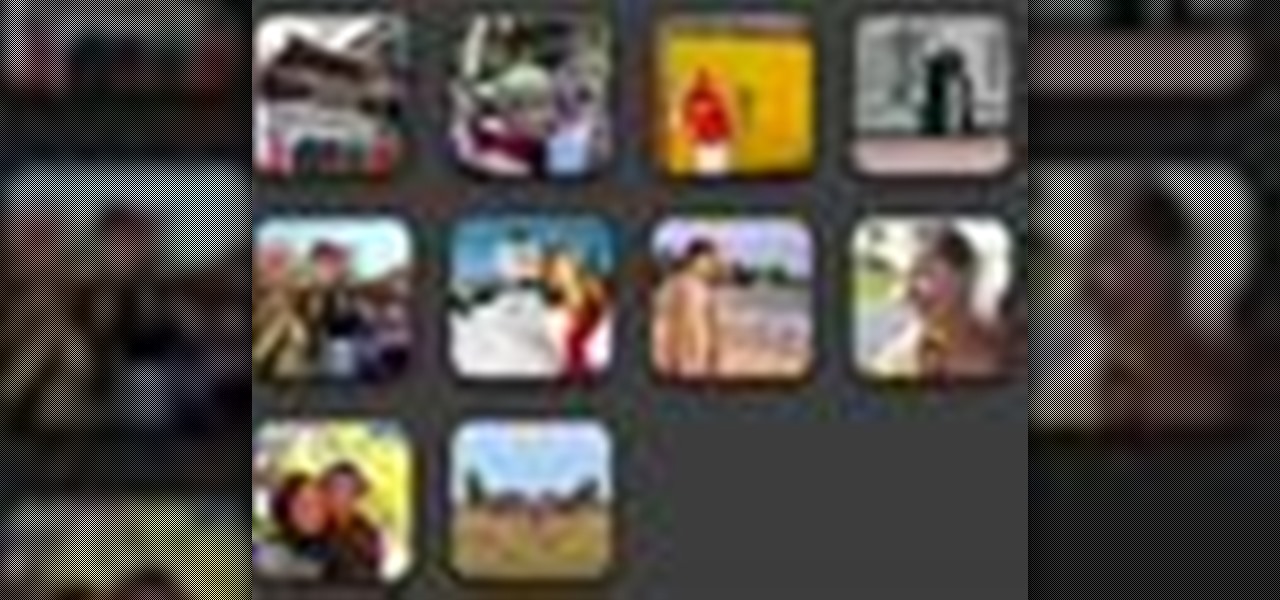
How To: Add photos to videos in iMovie '09
Check out this informative video tutorial from Apple on how to add photos to videos in iMovie '09.
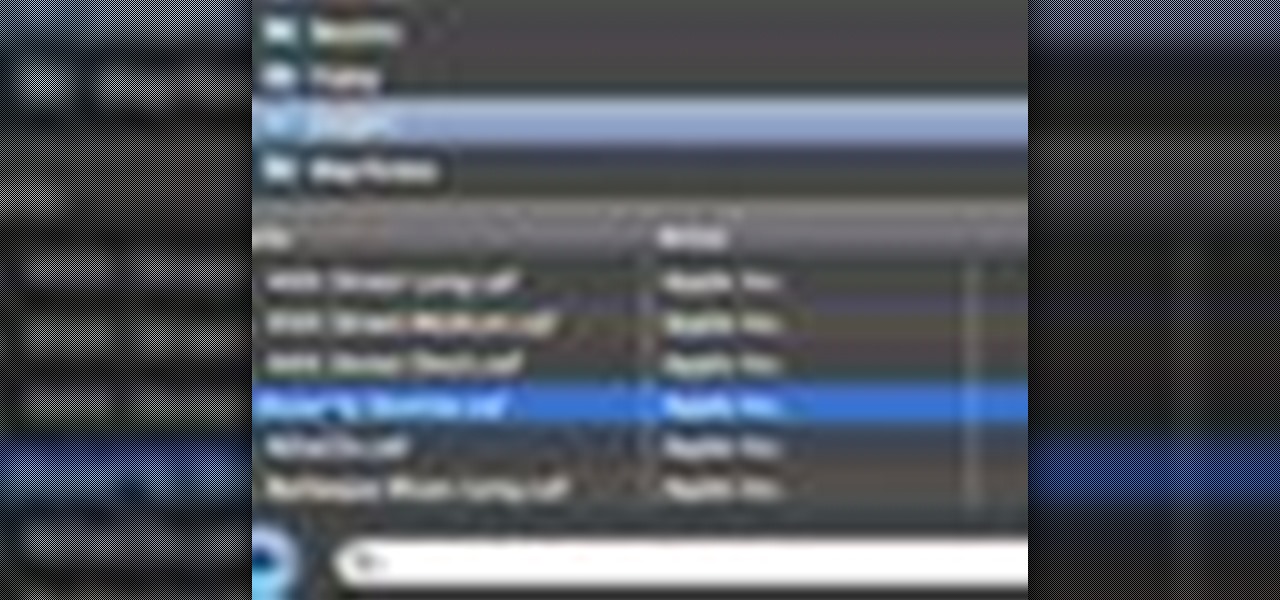
How To: Add background music to videos in iMovie '09
Check out this informative video tutorial from Apple on how to add background music to videos in iMovie '09.
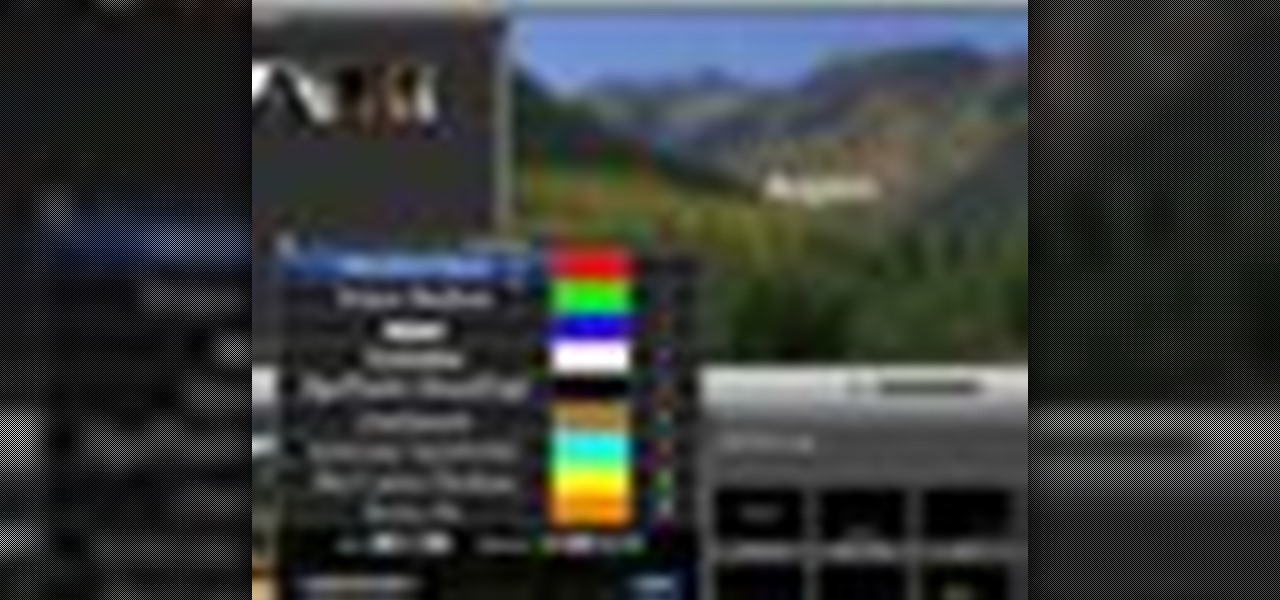
How To: Add titles to videos in iMovie '09
Check out this informative video tutorial from Apple on how to add titles to videos in iMovie '09.

How To: Crop and rotate videos in iMovie '09
Check out this informative video tutorial from Apple on how to crop and rotate videos in iMovie '09.
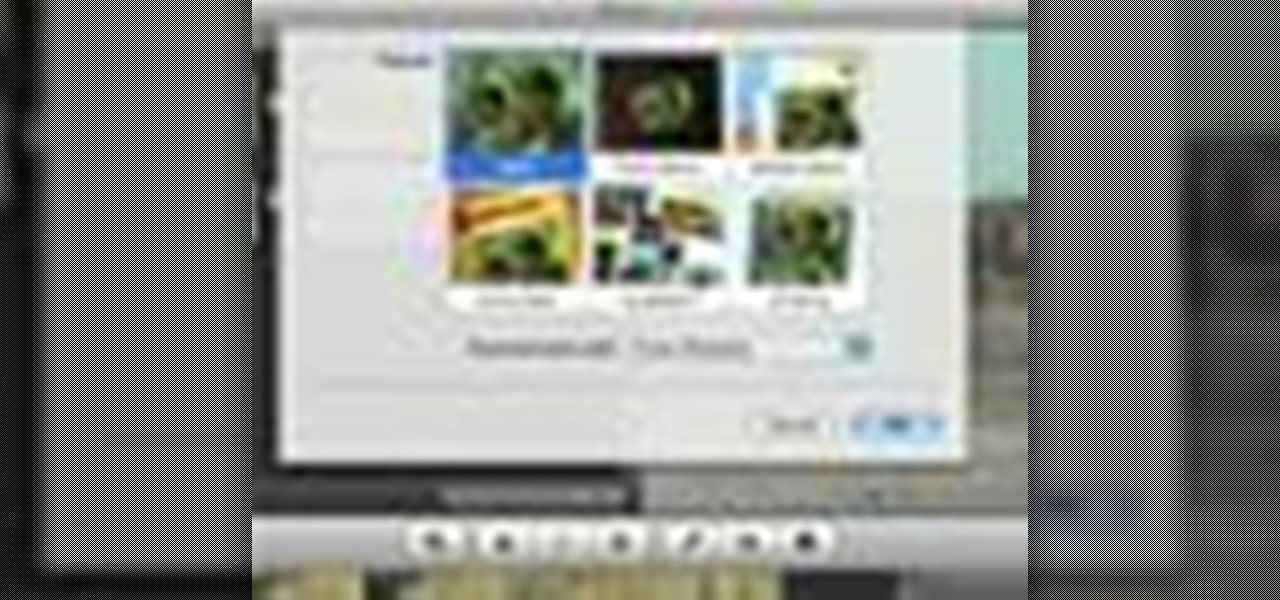
How To: Add theme titles and transitions in iMovie '09
Check out this informative video tutorial from Apple on how to add theme titles and transitions to movies in iMovie '09.

How To: Add sound effects to movies in iMovie '09
Check out this informative video tutorial from Apple on how to add sound effects to movies in iMovie '09.

How To: Add video effects to movies in iMovie '09
Check out this informative video tutorial from Apple on how to add video effects to movies in iMovie '09.

How To: Add voiceovers to videos in iMovie '09
Check out this informative video tutorial from Apple on how to add voiceovers to videos in iMovie '09.
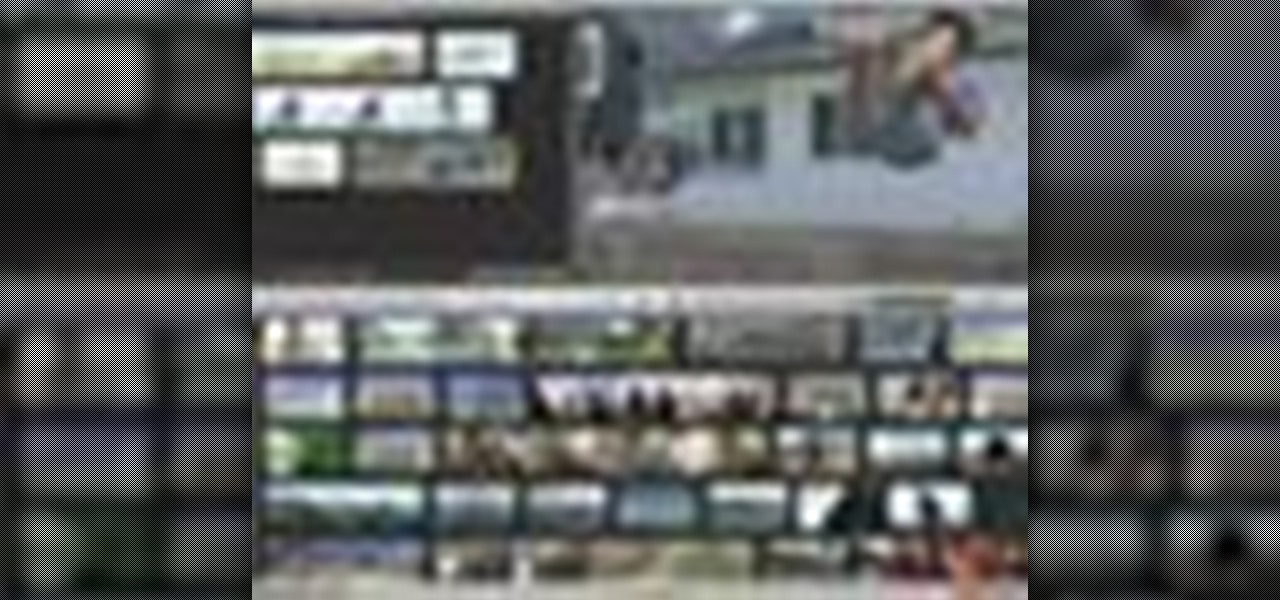
How To: Slow down, speed up, and reverse video in iMovie '09
Check out this informative video tutorial from Apple on how to slow down, speed up, and reverse video in iMovie '09.

How To: Create picture-in-picture effects in iMovie '09
Check out this informative video tutorial from Apple on how to create picture-in-picture effects in iMovie '09.

How To: Add animated travel maps in iMovie '09
Check out this informative video tutorial from Apple on how to add animated travel maps in iMovie '09.

How To: Record video with the iSight camera in iMovie '09
Check out this informative video tutorial from Apple on how to record video with the built-in iSight camera in iMovie '09.
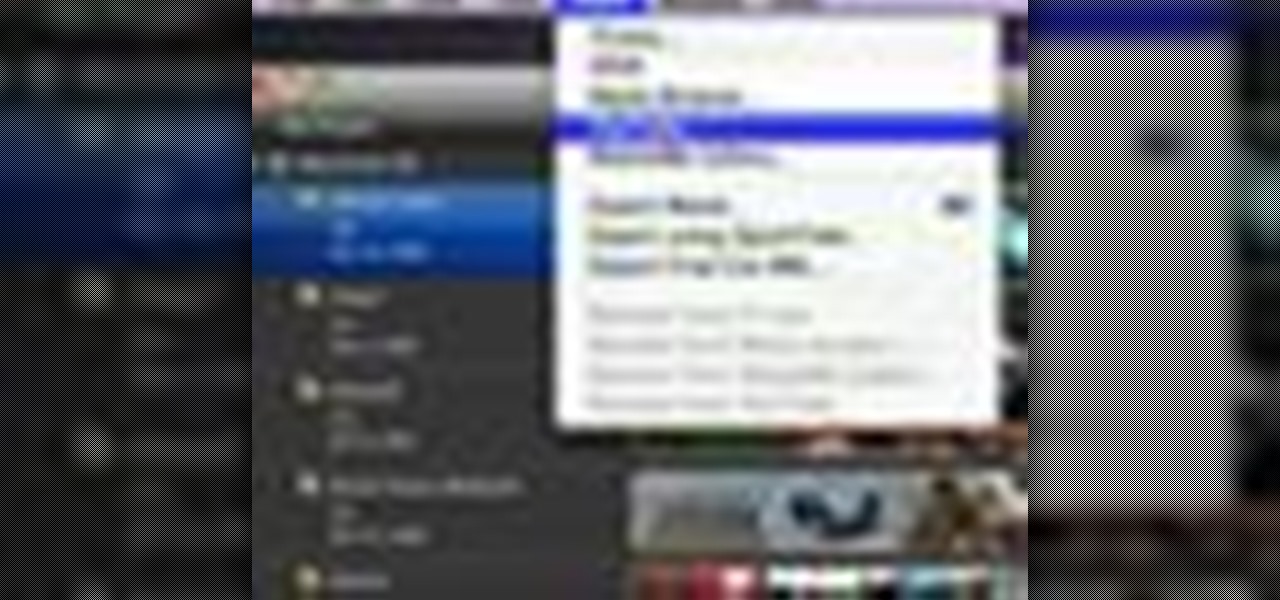
How To: Publish videos to YouTube in iMovie '09
Check out this informative video tutorial from Apple on how to publish videos to YouTube in iMovie '09.
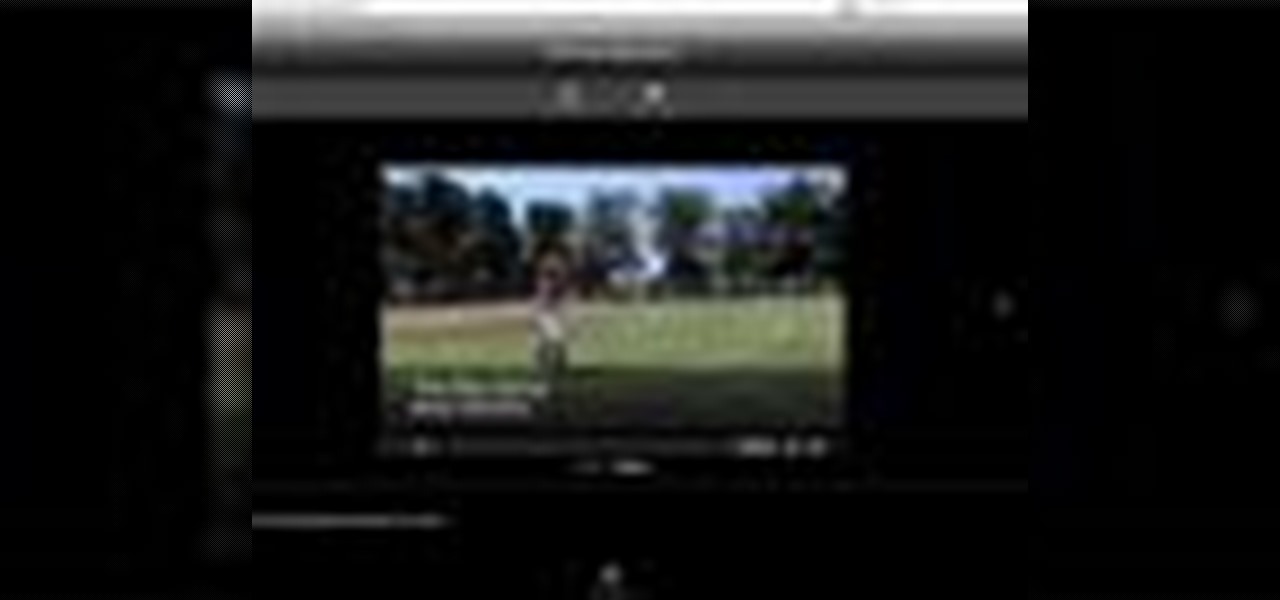
How To: Publish your iMovie to your MobileMe gallery
Once you've completed making your movie in iMovie, you can publish it directly to your MobileMe gallery. This Apple iLife tutorial shows you how to share your iMovie on your MobileMe gallery. Make sure you have an active MobileMe gallery to use.

How To: Import clips quickly into iMovie
Do you make your HowTos in iMovie on an older Mac and find that it takes forever to import videos into iMovie for editing? In this video tutorial, you'll learn a technique for importing clips into iMovie more quickly. Take a look.

How To: Edit video footage with iMovie and upload it to Vimeo
This video shows you how to use Apple iMovie HD to edit and upload your video footage to Vimeo. If you're new to Apple's iMovie and your new to the Vimeo video website, then this is the best tutorial for you.
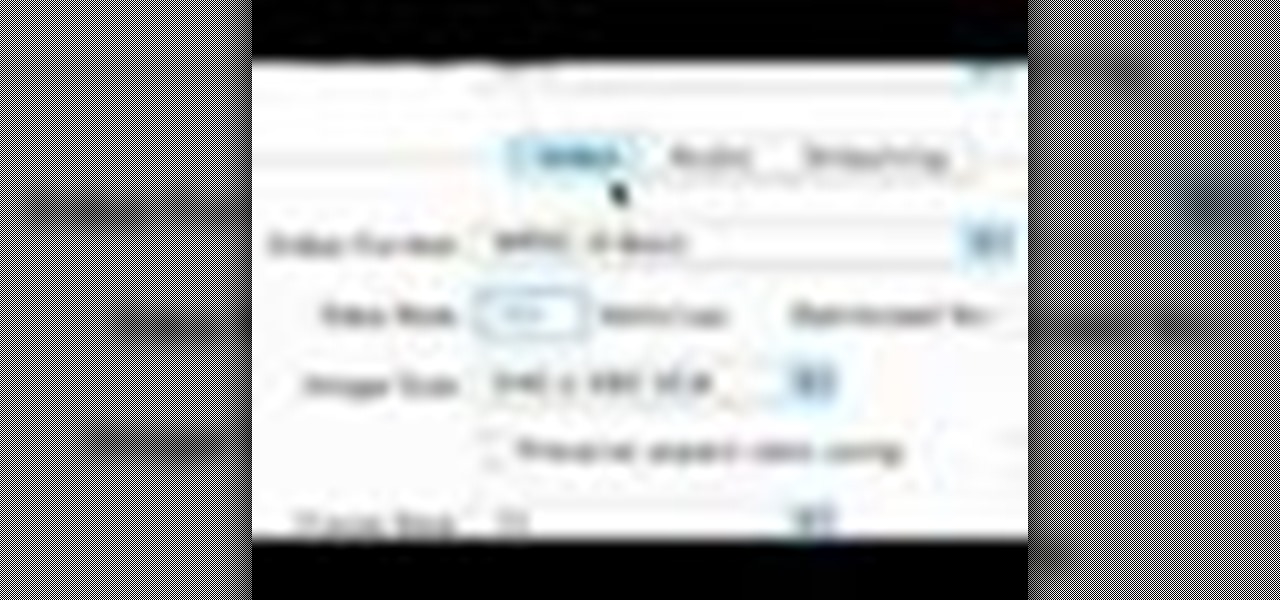
How To: Export video in the right resolution for YouTube
Using iMovie HD, this video shows you which export settings you should use so that your video can be uploaded onto YouTube.

How To: Use photos in iMovie
Want to add still photos to your iMovie video project? Find out how you can feature your pictures in iMovie with this tutorial.

How To: Add music to an iMovie project
Give your iMovie video musical creativity by adding songs to the clip. In this tutorial, you'll learn how to import songs and original music into iMovie from iTunes and GarageBand.

How To: Use Magic iMovie
Magic iMovie is designed to import a movie from your camera and create a movie file with an opening title and other options. Learn how to use Magic iMovie.
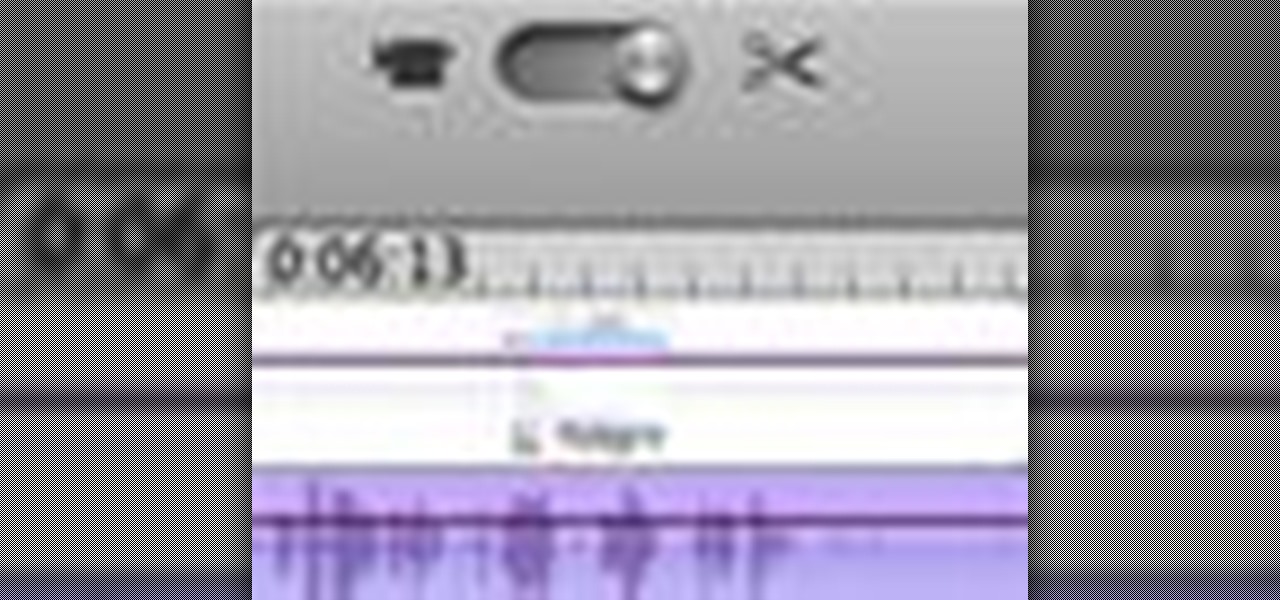
How To: Record narration in iMovie
Add a personal touch to your videos by narrating scenes. Watch how to record narration in iMovie.
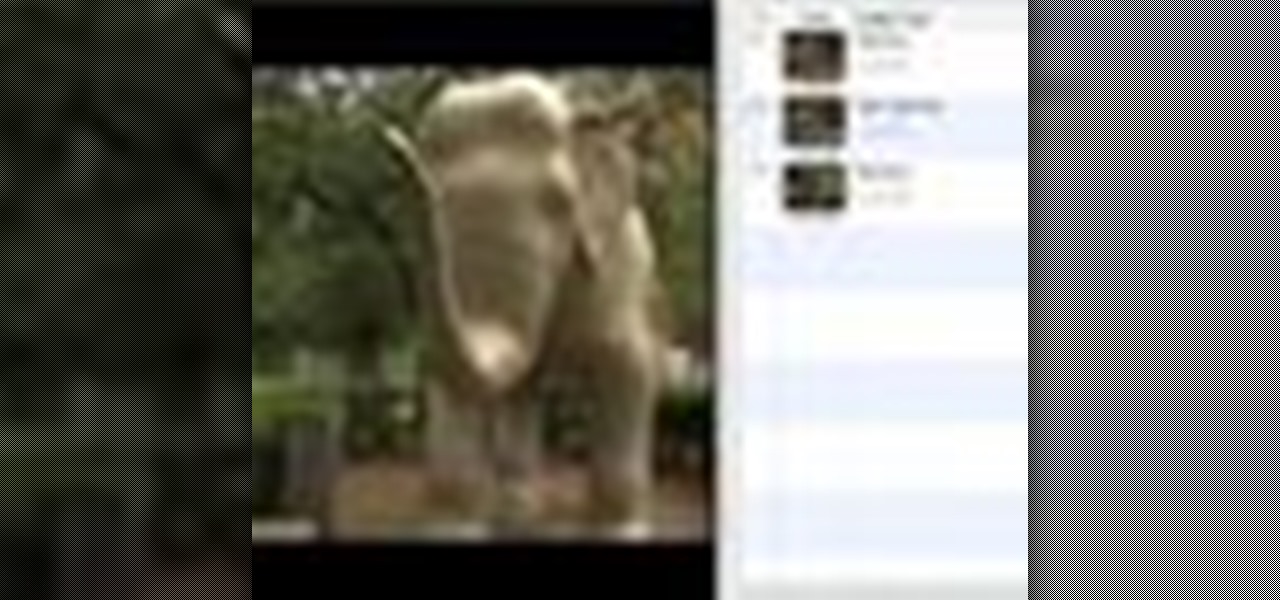
How To: Create chapters in iMovie HD
Adding chapters to your movie is great because your audience can go right to their favorite scenes. Learn how to add chapter markers in iMovie HD.

How To: Access your Aperture library from iMovie
iMovie '08 allows you to directly access your Aperture library to add still photos to your movie.
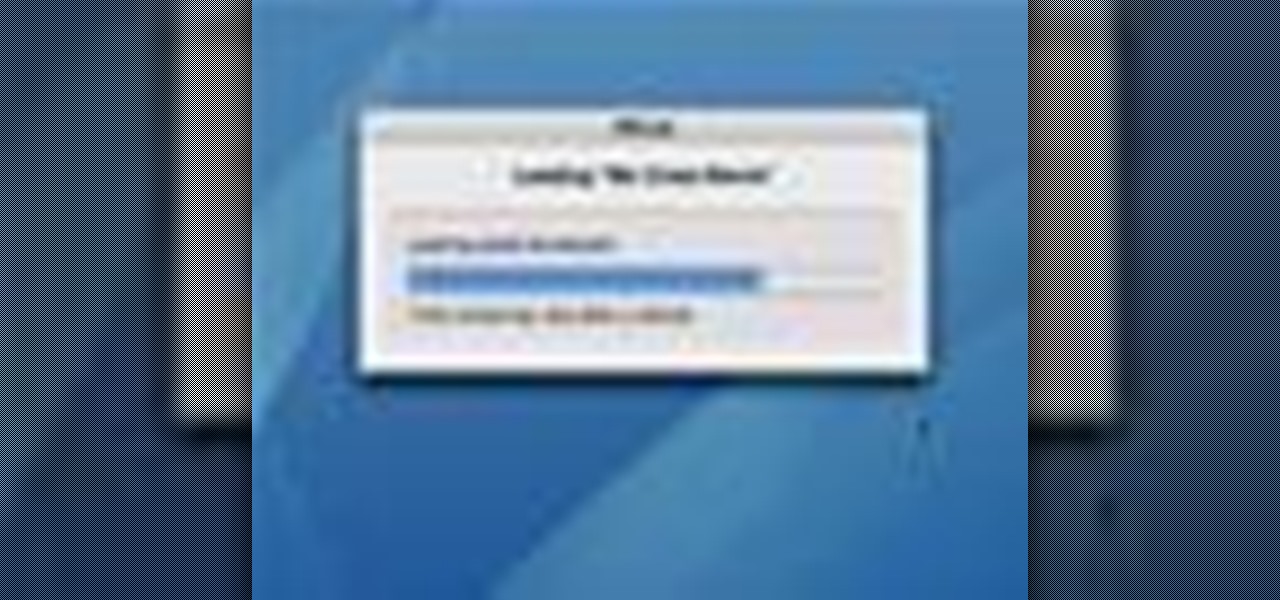
How To: Make a movie with Magic iMovie
The easiest way to make a movie is with magic iMovie. Magic iMovie imports clips from your video camera, inserts a title and transitions, and sets the music, so you can create a movie with the click of a button.
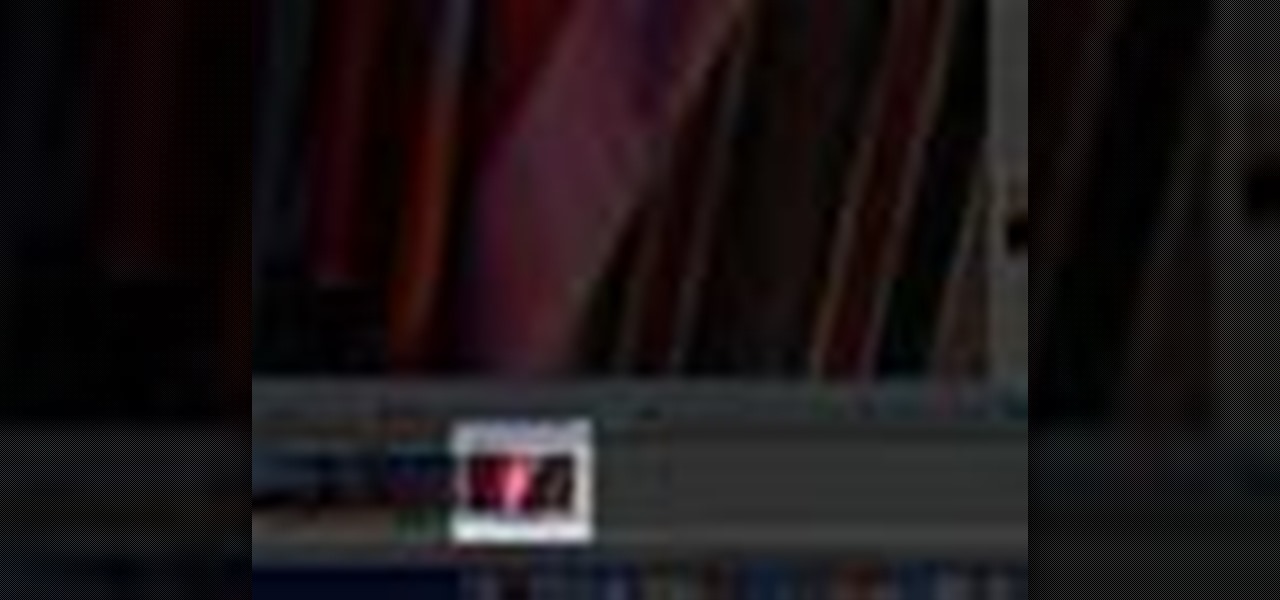
How To: Arrange your clips in iMovie
With your video footage imported, you're ready to start arranging your clips in the way that tells your story best. Use the iMovie clip viewer to organize your clips.

How To: Trim your clips in iMovie
To make your movie look as professional as possible, you'll want to include only the best footage. It's easy to remove the parts of your clips that you don't like.
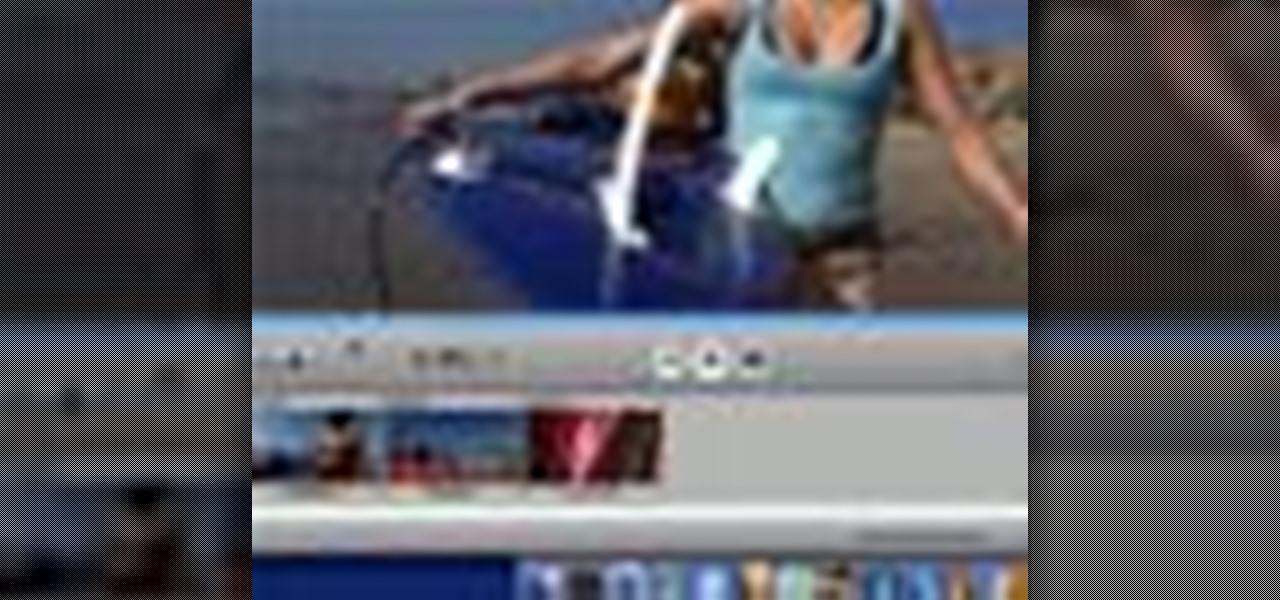
How To: Play your new movie in iMovie
When you're ready to review your movie, there are various ways you can play it to see how it looks. iMovie allows many easy ways to make sure your movie is exactly what you want.
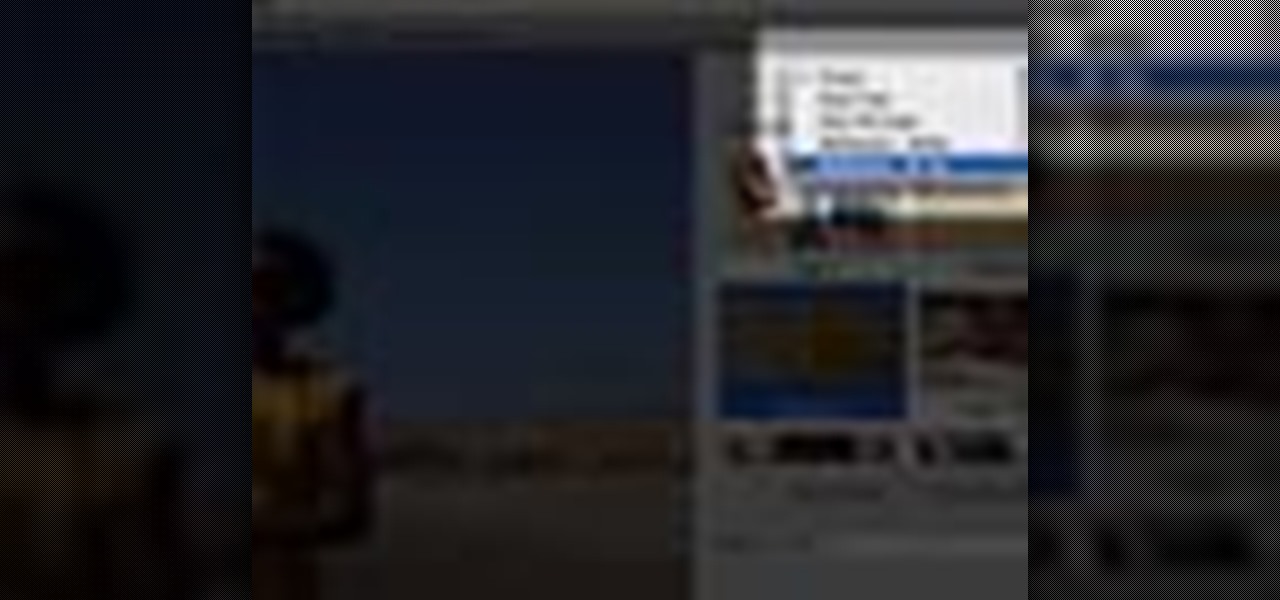
How To: Add polish to your movie with iMovie themes
A new feature of iMovie HD 6 is themes. Themes allow you to add professionally produced scenes that incorporate your video, photos, and text.