This video will show you how to take advantage of one of Apple's iMovie advanced editing feature, picture-in-picture effect. This feature allows you to embed either another video, or images into a base video. To enable this valuable tool in iMovie, go into the iMovie preferences by clicking on "iMovie" in the top left hand corner of your screen. Under the General tab make sure "Show advanced tools" is selected. Import a video from your event library by dragging it into iMovie and selecting picture-in-picture. You can edit the clip with just as many options as your main video as well as add a transition, create a border and edit the audio quality. The instructions to use picture-in-picture are accompanied by screen captures so you can see the menus and options throughout the tutorial. Happy video editing!
Just updated your iPhone? You'll find new emoji, enhanced security, podcast transcripts, Apple Cash virtual numbers, and other useful features. There are even new additions hidden within Safari. Find out what's new and changed on your iPhone with the iOS 17.4 update.




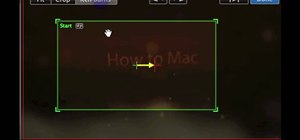
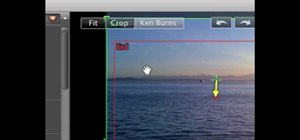
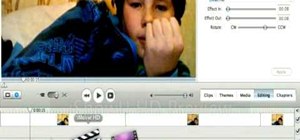

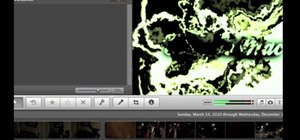
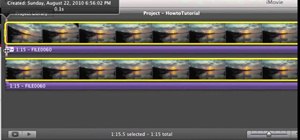


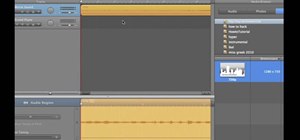
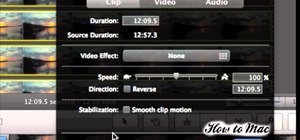
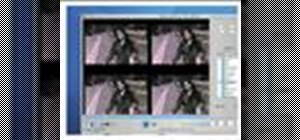
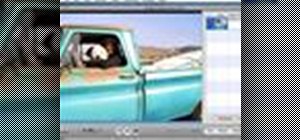



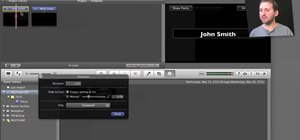
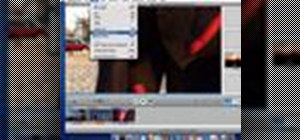

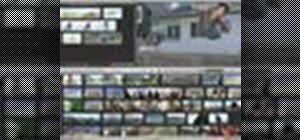









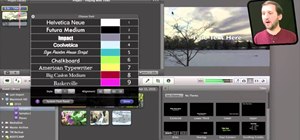

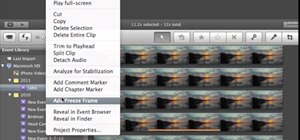
1 Comment
Convince me that imovie isn't utter CRAP!!!!!!! Come on, it doesn't even have a timeline. I hate apple, and I used to be a big supporter. But you guys just went cutesy bottom of the barrel CRAP!!!!! Sorry that's the way it is. To align tracks I have to use audacity --- you guys are sorry jokes.
Share Your Thoughts