First open up the image by clicking on photo button or just drag the image from finder to the project area. Now click on the crop button or just press the c button, you will see a green and a red area in your picture. Now set the red area to where you want to zoom in and green area to where you want to start your zooming. Now set the green and red area in the picture as showing in the video and play it, you will see that the picture is zooming to where the red area was set. Now change the image and set these areas to that kind of photo which is showing in the video to create that effect.
You can set the duration of the effect by selecting that photo and press i button and there you can set the duration for that effect. Now make 2 copies of the image and select the second one. Now press the button which is located under the crop button that flip the start and the end and then click on crop. Now again flip it for the last part, it will create the effect that zooms in the picture and then zooms out.




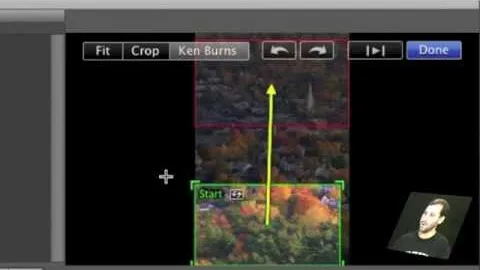

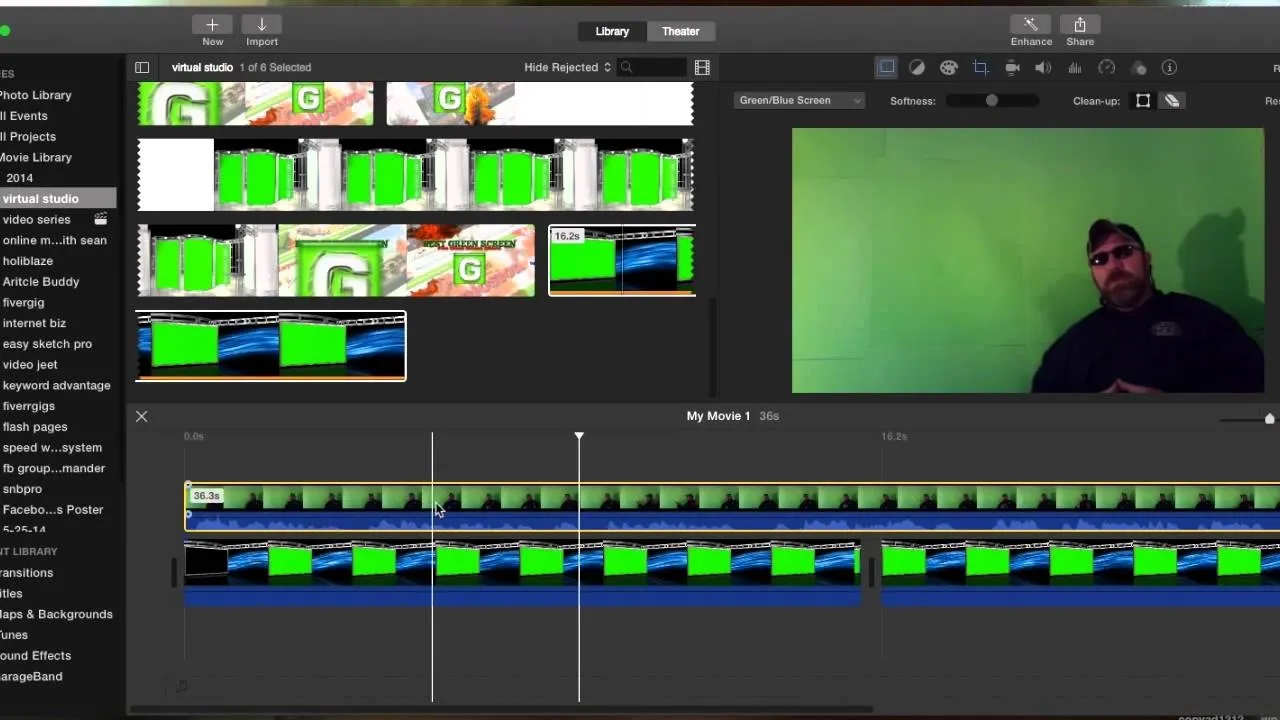

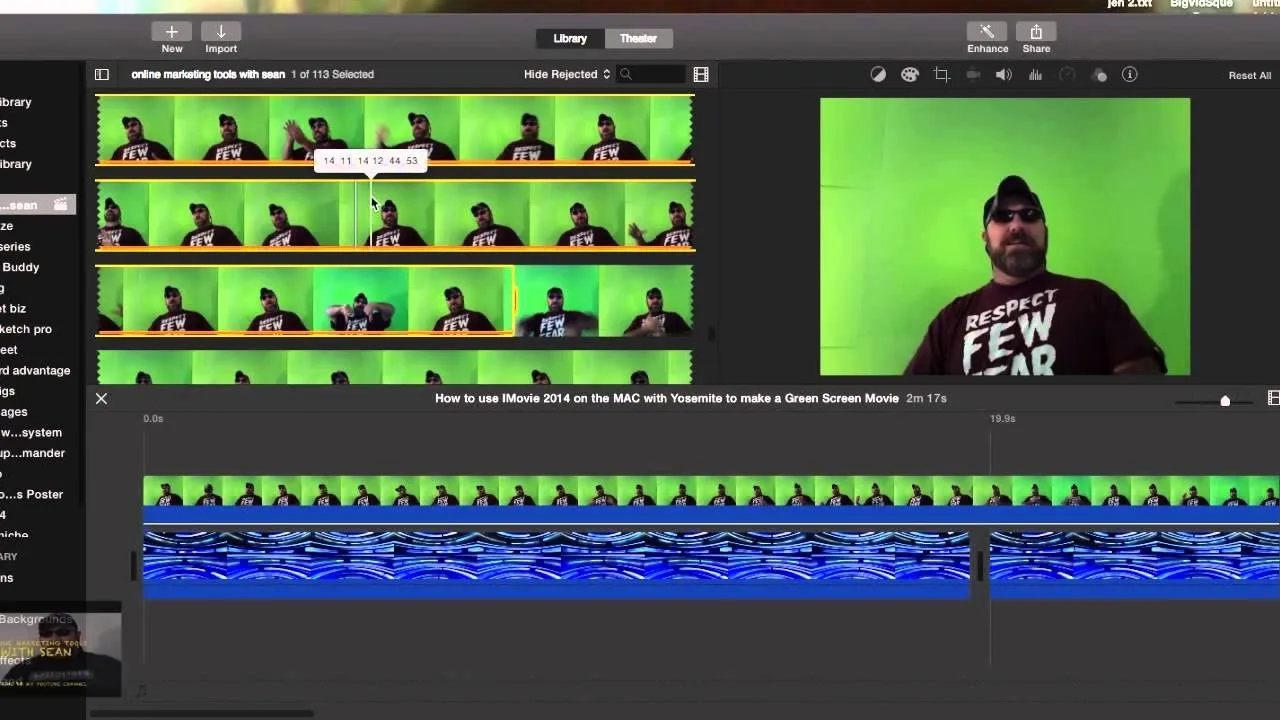

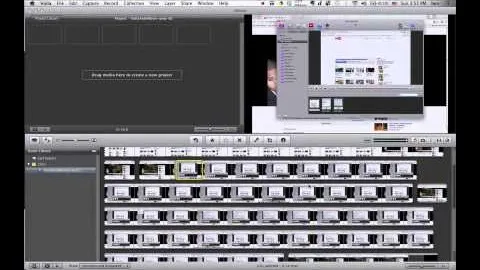

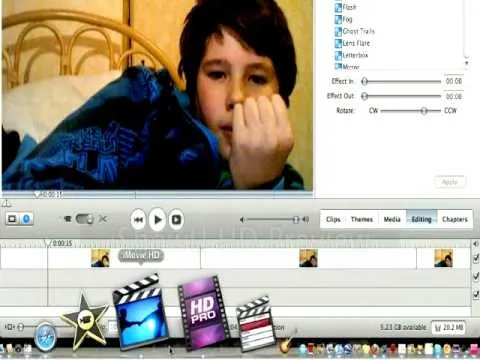
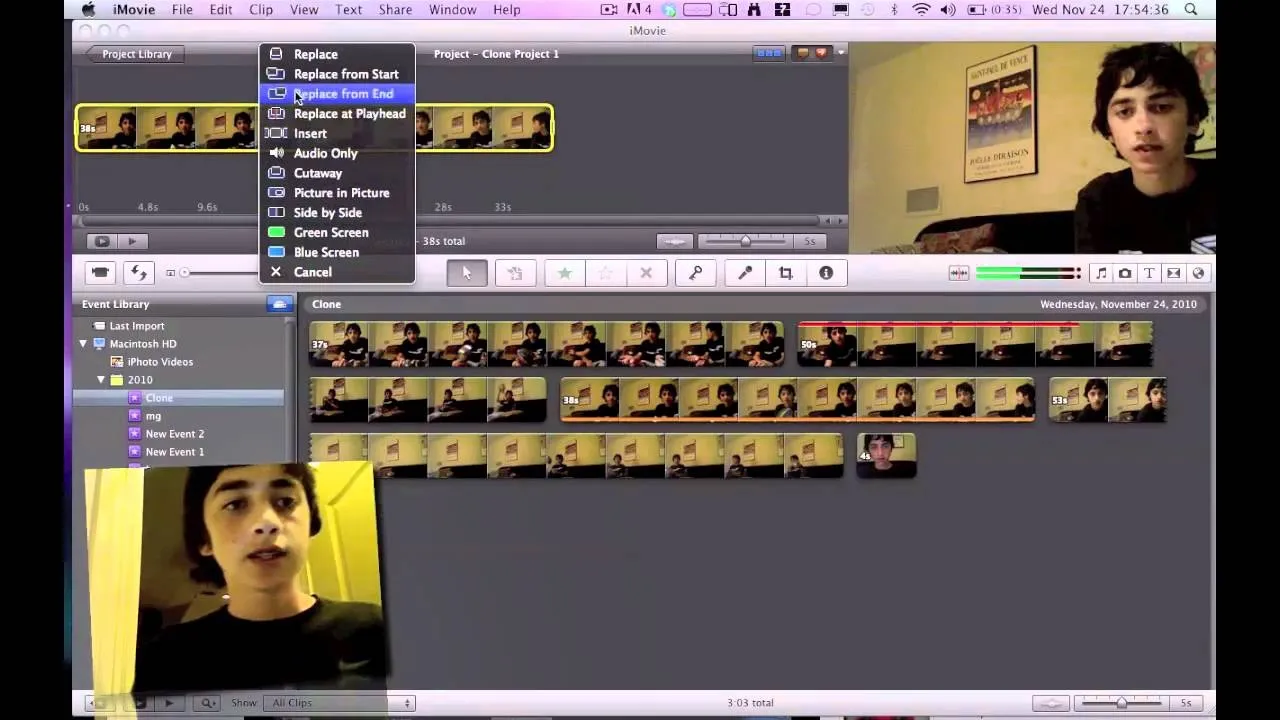
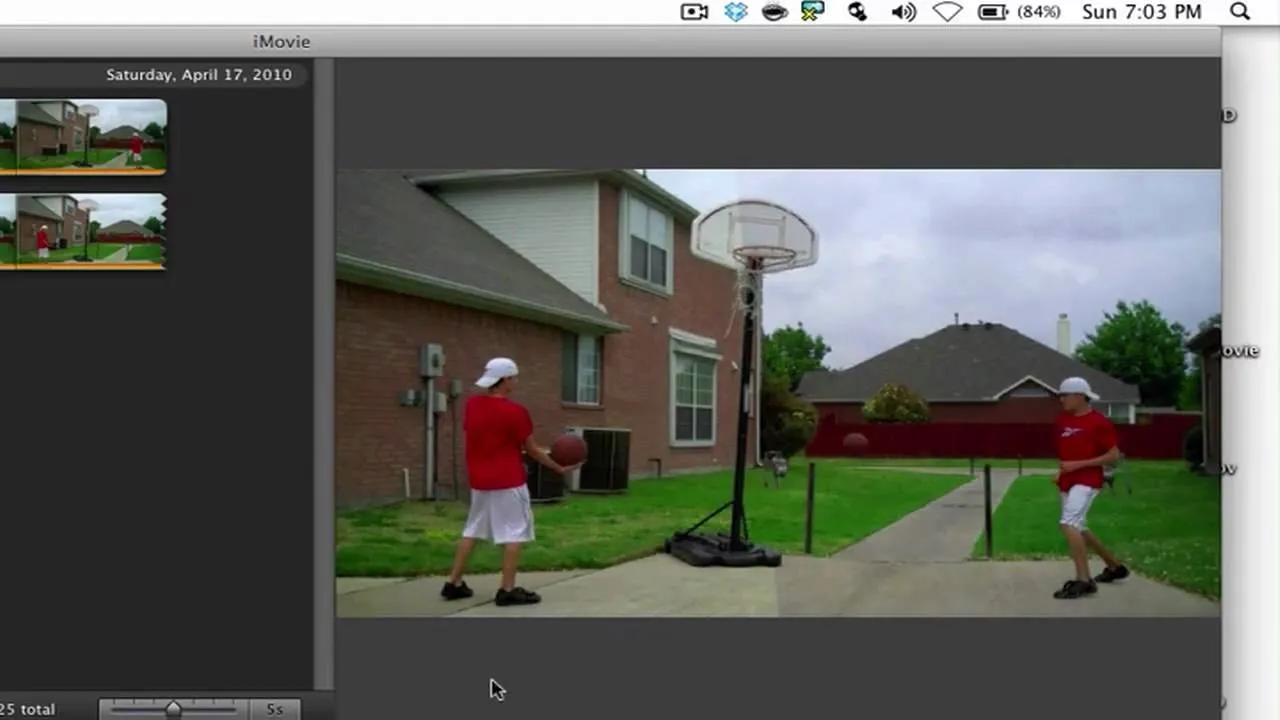
Comments
Be the first, drop a comment!