Fix the automatic zooming feature in iMovie with the techniques presented in this tutorial. When pictures and photographs are imported into iMovie for Mac, there is an automatic zoom applied to all the images. This tutorial from TheHowToMac shows how to stop this feature, as well as fine-tuning the Cropping, Ken Burns & Rotation settings.
Apple's iOS 26 and iPadOS 26 updates are packed with new features, and you can try them before almost everyone else. First, check Gadget Hacks' list of supported iPhone and iPad models, then follow the step-by-step guide to install the iOS/iPadOS 26 beta — no paid developer account required.





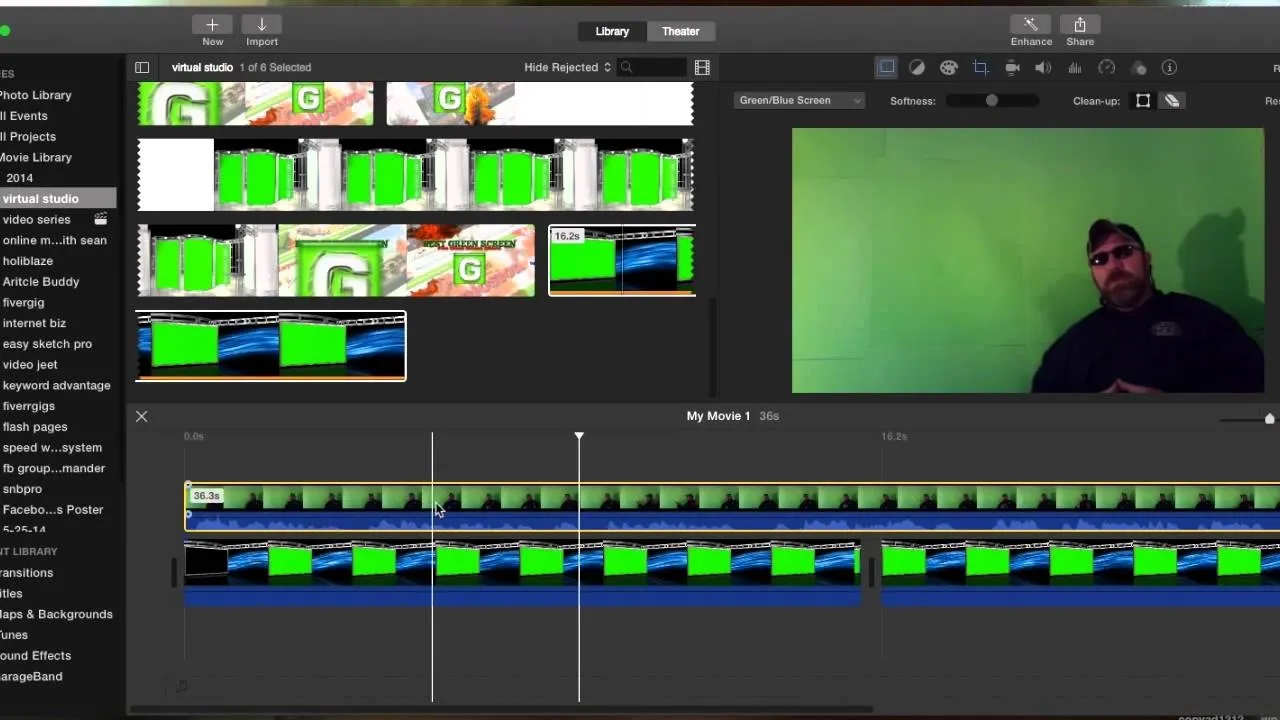

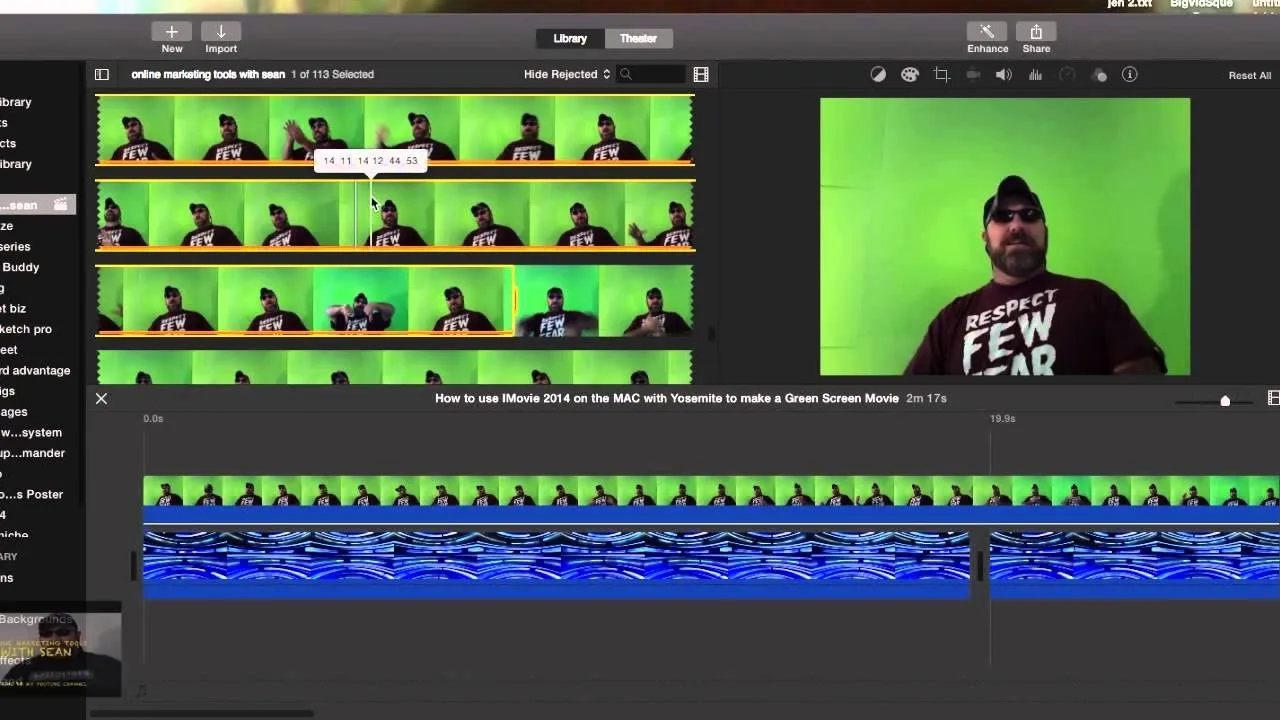

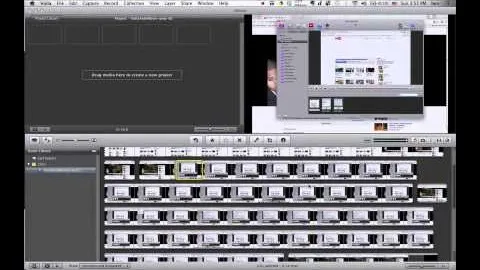

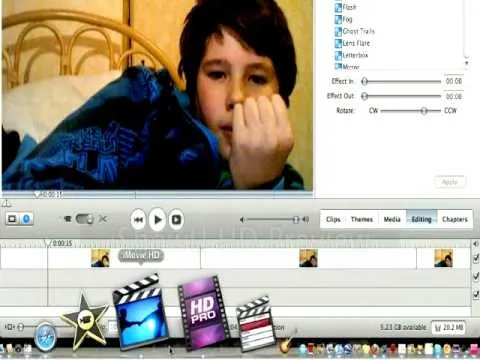
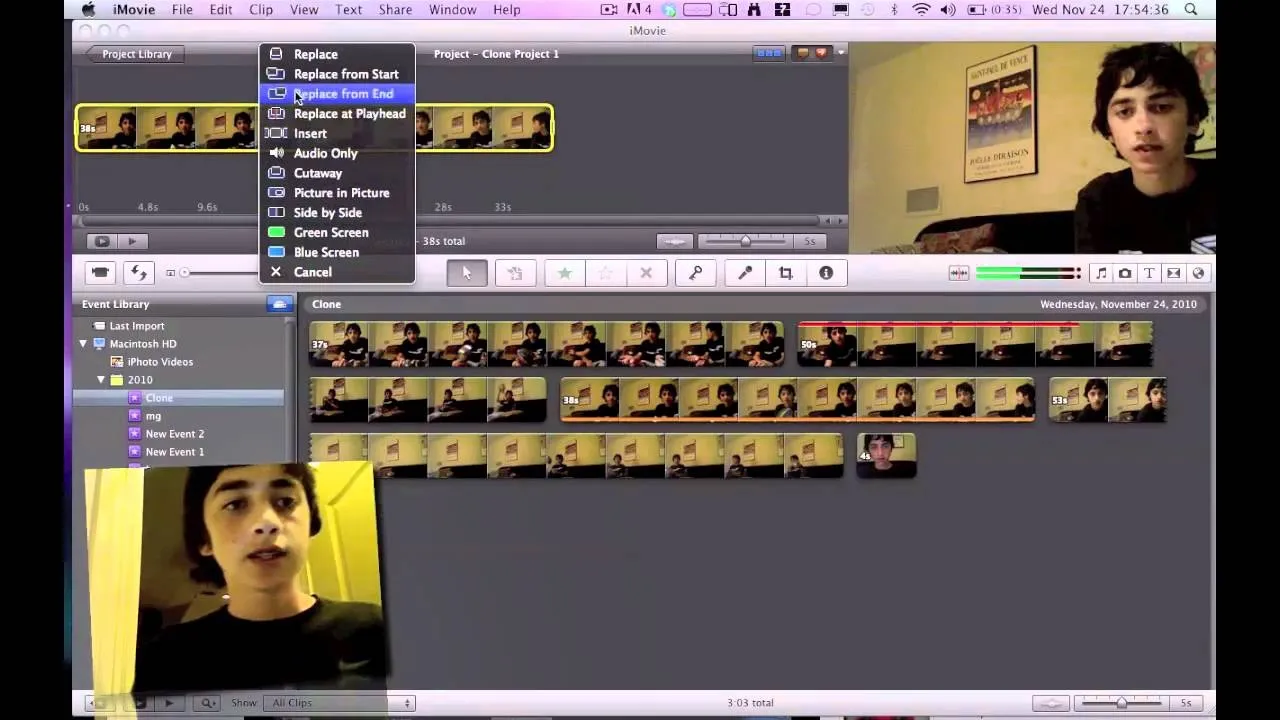
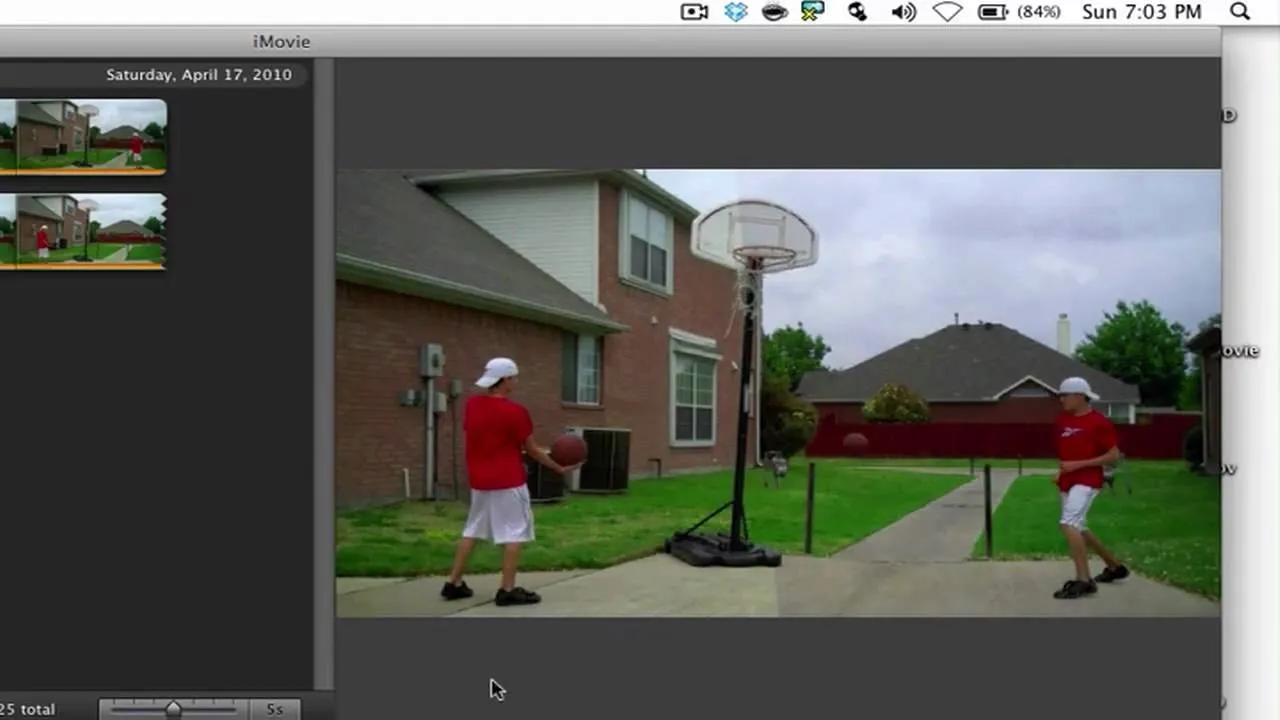
Comments
Be the first, drop a comment!