This was a video on IMovie08 a movie editing program. Inside the IMovie08 program to get started you have to import a video. Once you have imported and opened the video you can begin to edit it. You can easily switch between your event library and the Project library. To play your video just click the spacebar. To create a project just click on new project and name it, once you have it named, pick your aspect ratio. Then click on create. Next you have to choose a video, by right clicking on the video, then select entire clip, then drop the video into the project. After the video is in the project you can edit voiceovers, and other audio effects. Before you begin click on the crop and rotate button, then click on fit, so that you can view the entire clip that you are working on. On the right hand screen you have an add audio button, click on that. When that comes up click on iTunes, then drag the song you want to use over the video. You can change and chose where and how long you want the audio to play.
Apple's iOS 26 and iPadOS 26 updates are packed with new features, and you can try them before almost everyone else. First, check Gadget Hacks' list of supported iPhone and iPad models, then follow the step-by-step guide to install the iOS/iPadOS 26 beta — no paid developer account required.





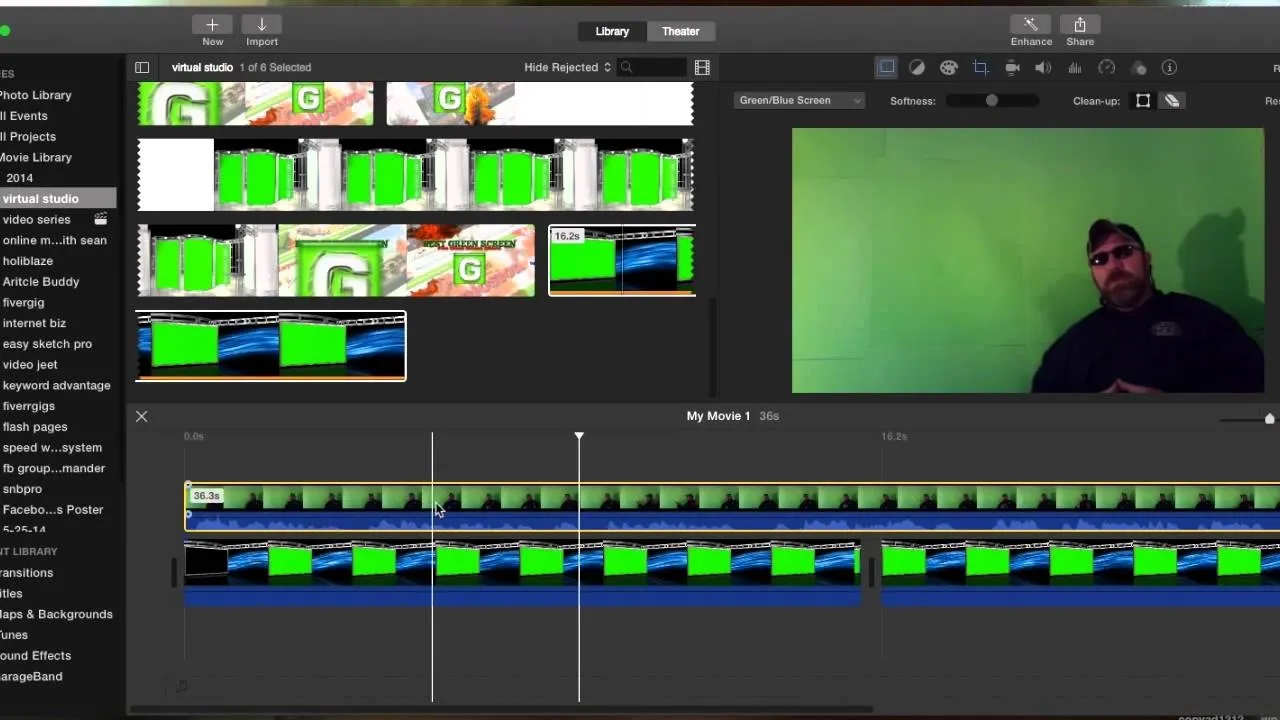

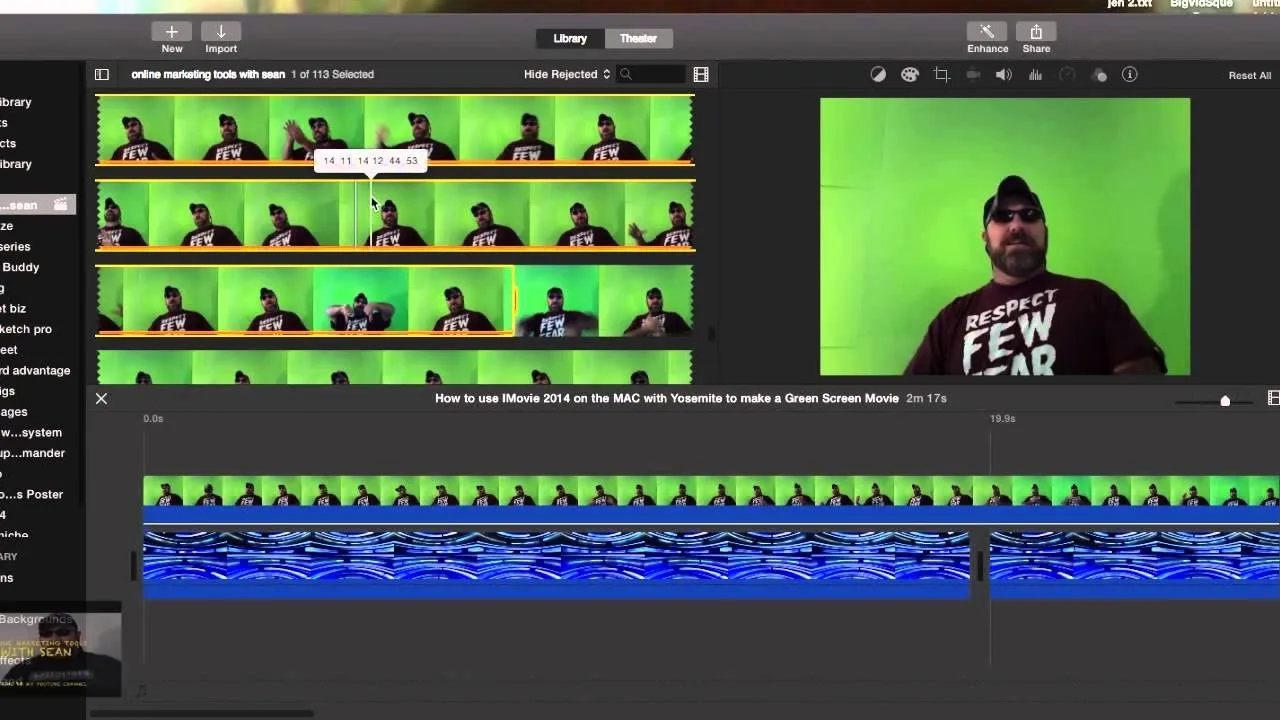

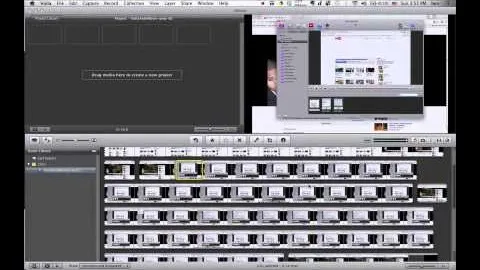

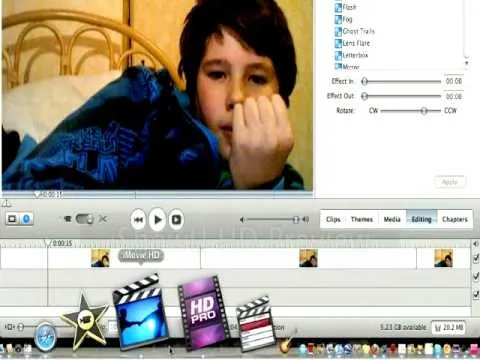
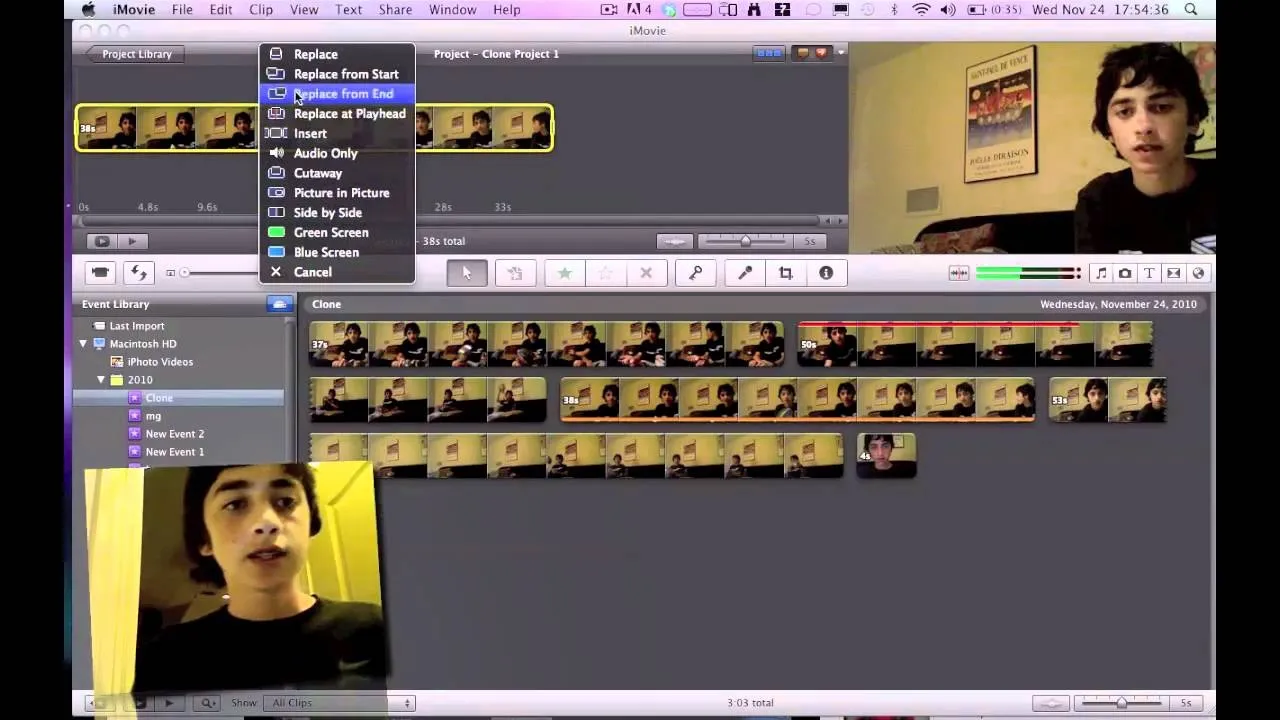
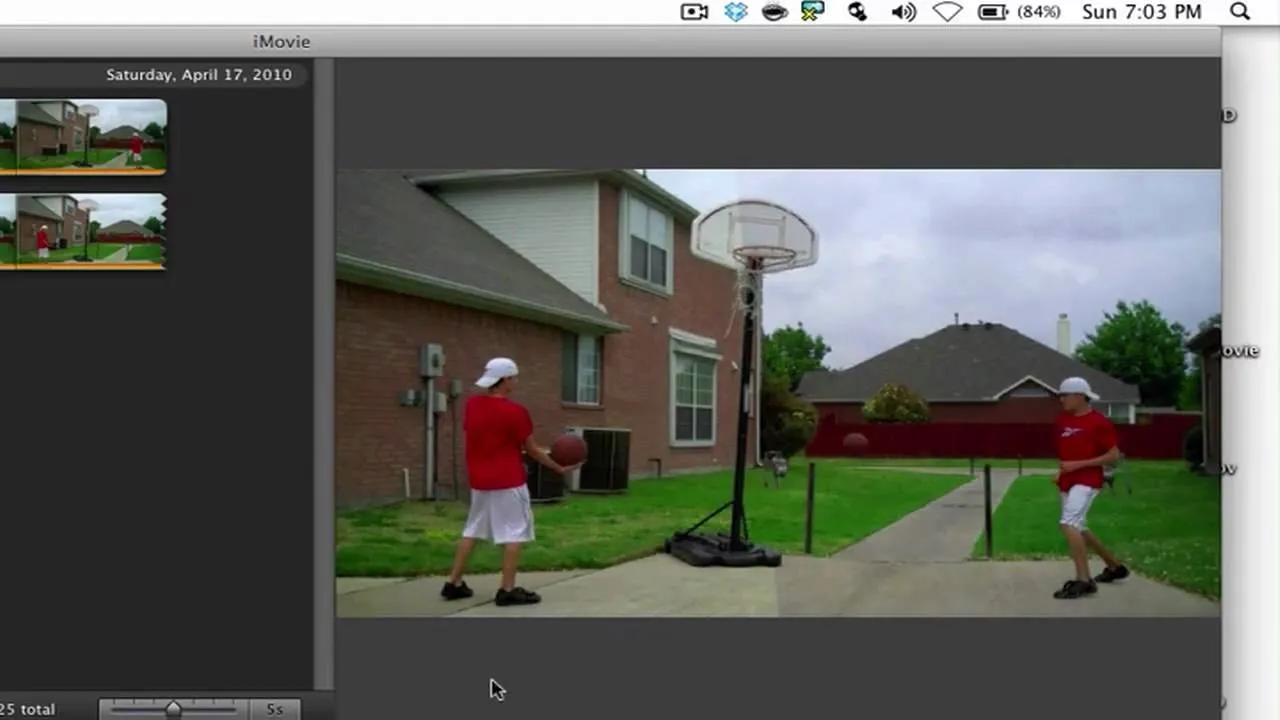
Comments
Be the first, drop a comment!