If you want to work on some audio attached to a video, then it's possible with two iLife programs on your Mac— iMovie and GarageBand. This video will show you how to strip that audio track from the video, converting it to MP3. You can strip the audio from files such as .MPG, .MOV, .AVI, .MP4, AVCHD, MPEG-2 and H.264.
After you detach the audio from the video, you can save the video through the Media Browser, then import into GarageBand, extract the audio and send the song to iTunes as an MP3.




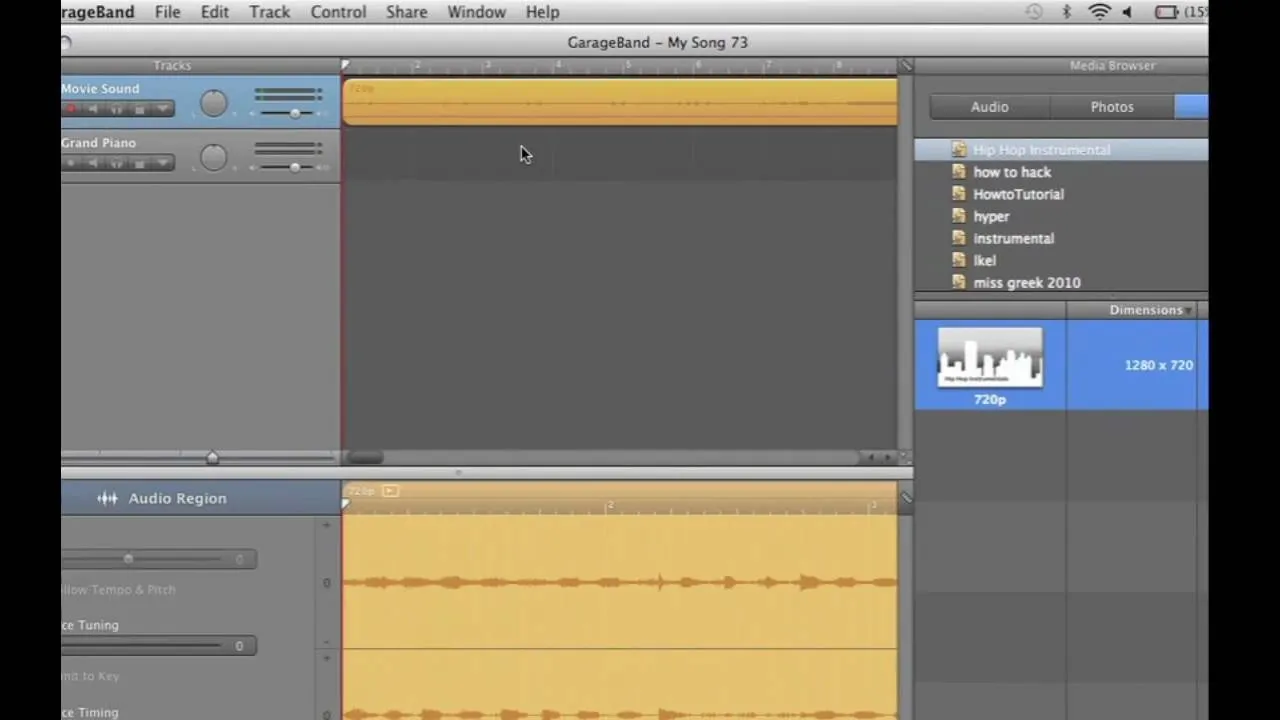

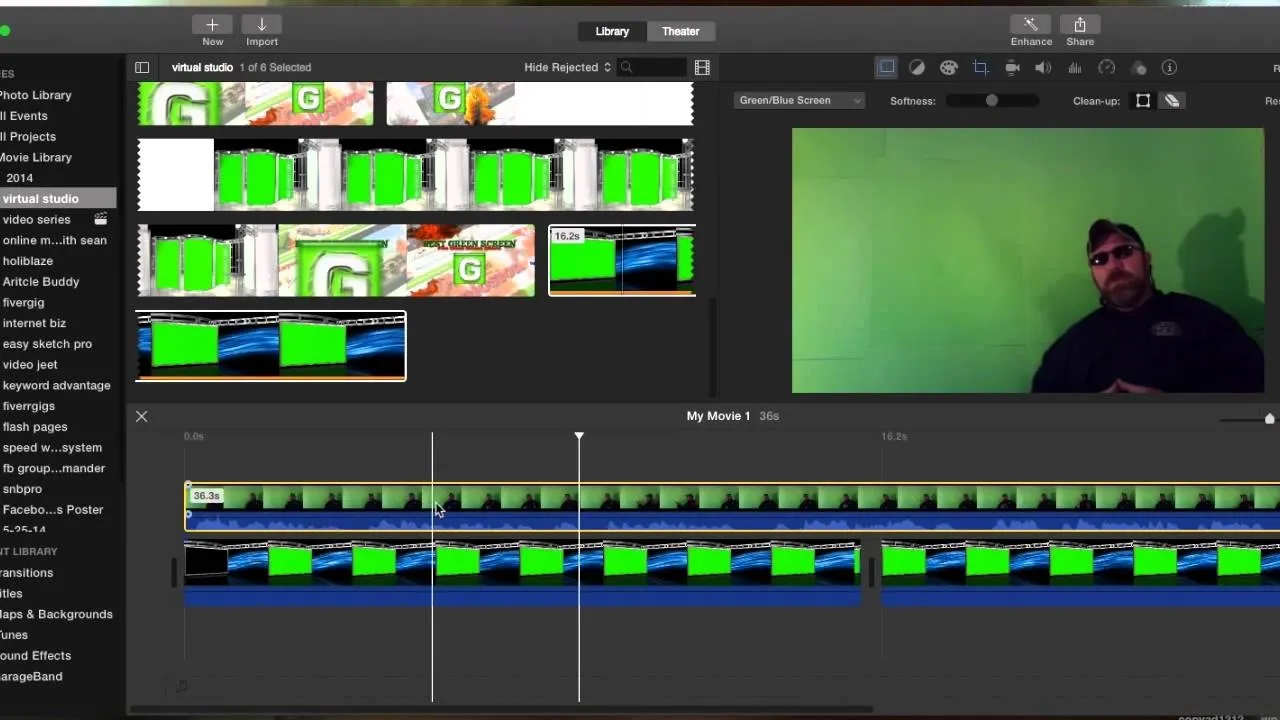

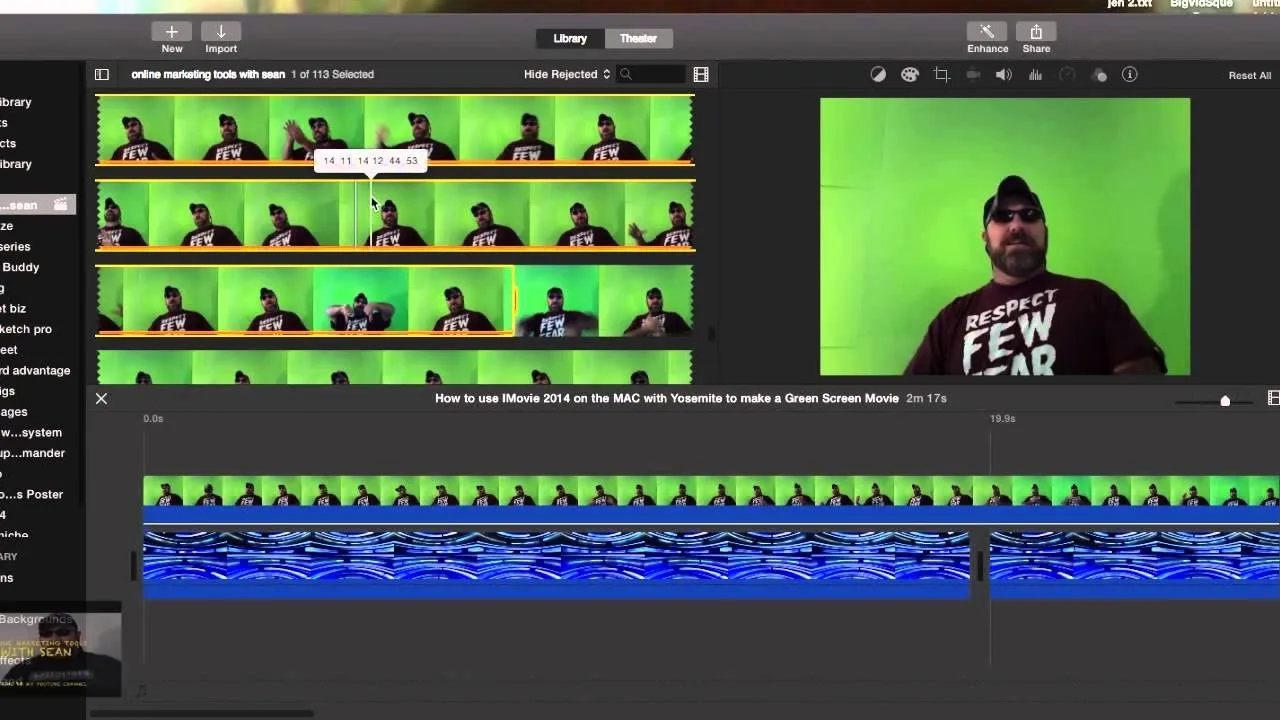

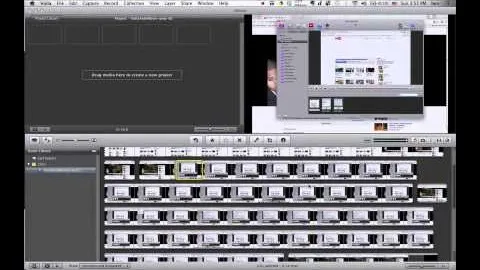

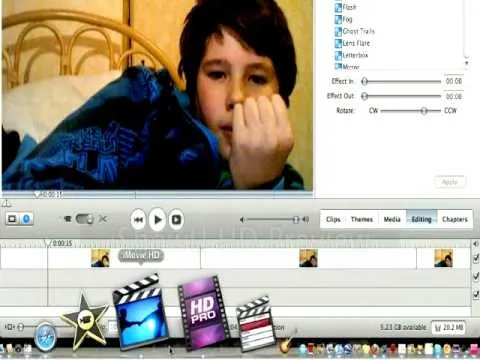
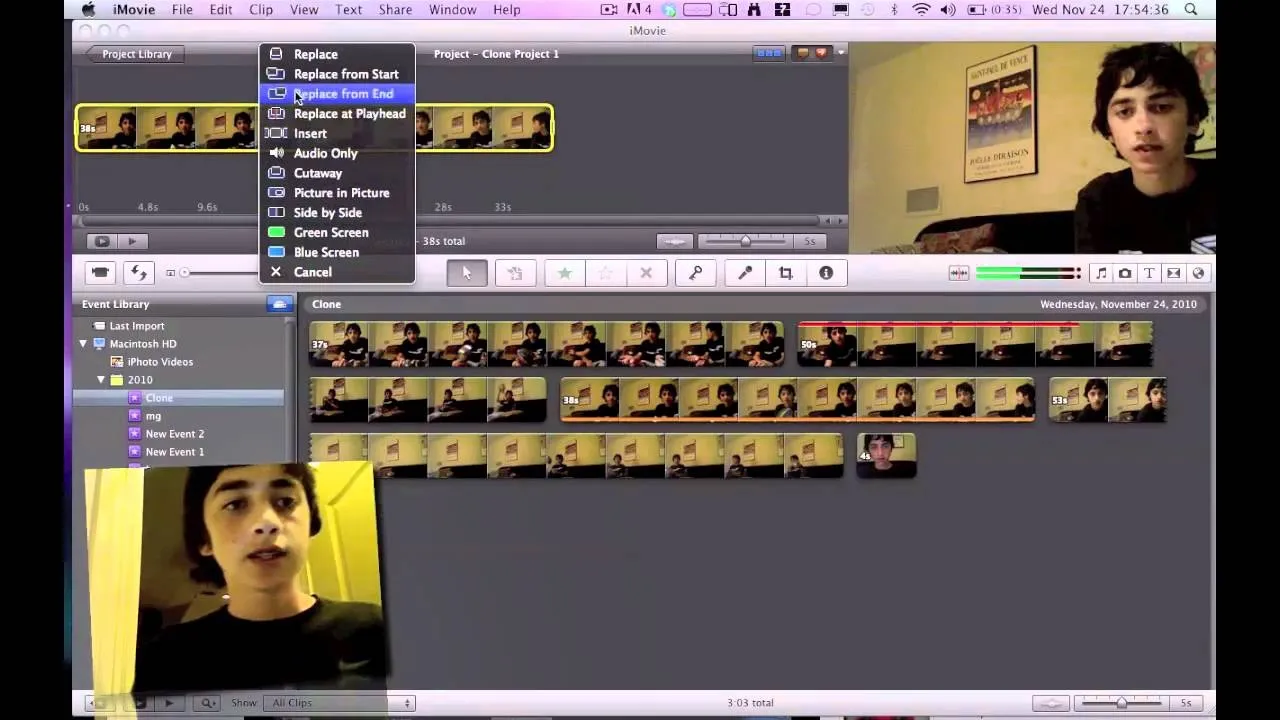
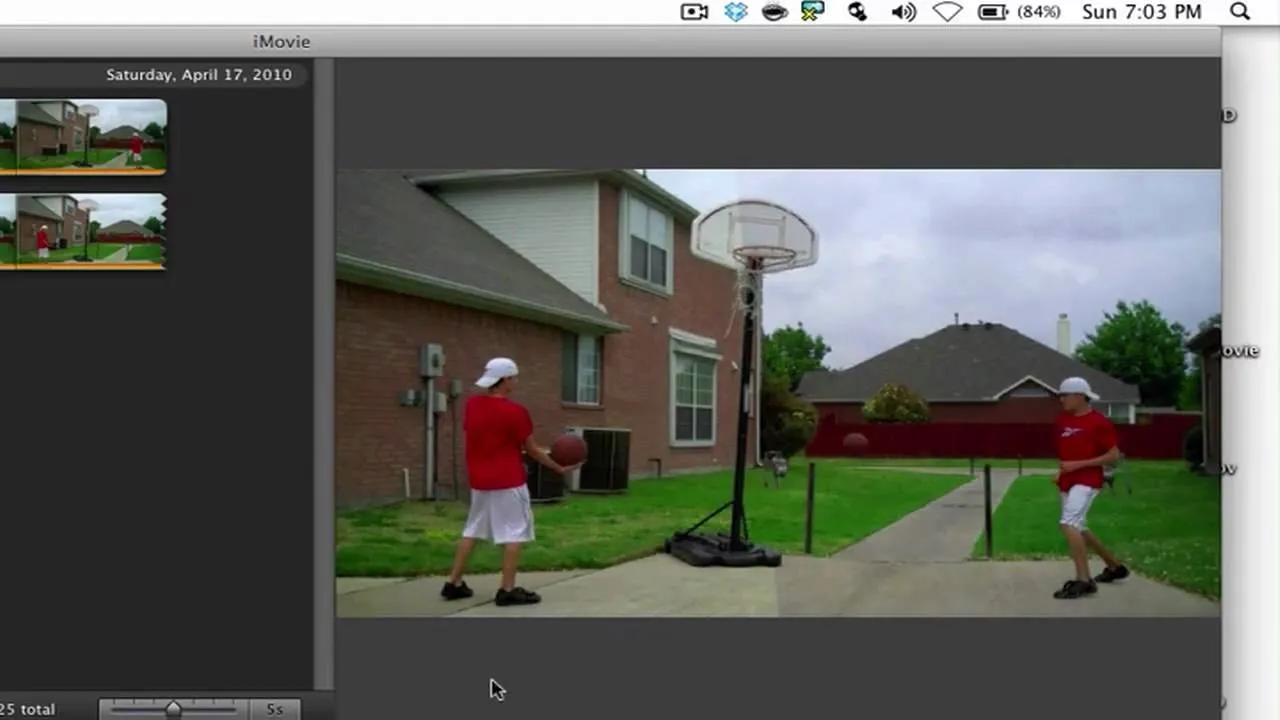
Comments
Be the first, drop a comment!