Want to convert MKV to iMovie for personalized video editing? But an obstacle will deter you from converting MKV to iMovie: you are unable to directly import MKV to iMovie.
MKV is an open and free Mastroska Multimedia Container file which can encapsulate videos with different codec, up to 16 audios with various formats and subtitles with diverse languages into a single Matroska Media file. Although it is popular with lots of video photographers and video amateurs, it is unrecognizable with iMovie—a video editing software application that allows Mac users to edit their movies. That is to say a MKV to iMovie Converter is in great need here for you convert MKV to iMovie compatible formats (movie file format, SDV & HDV format, Quick Time movie format, AVCHD, MPEG-2, and MPEG-4).
With Mac MKV to iMovie Converter, you can convert MKV to iMovie recognizable formats (.mp4 is strongly recommended here) with ease.
Install and run MKV to iMovie Converter for Mac
Then you will see the following main interface.

Add MKV files
Click "Add" icon to import MKV files to the program.

Edit MKV files
Before you import MKV to iMovie for further editing you can also do some video editing by cropping, trimming, effect adjusting and watermarking with this MKV to iMovie Converter.

Start to convert
Click the big "Convert" button to convert MKV to iMovie compatible file on Mac OS X.






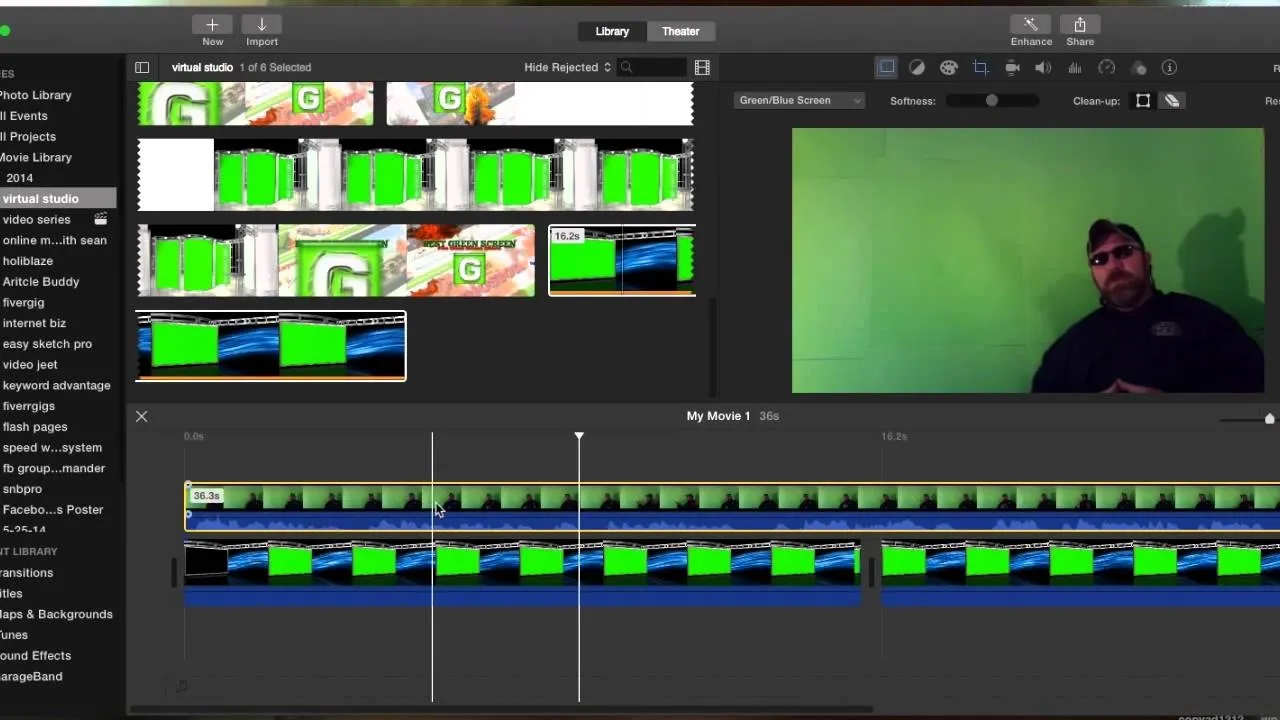

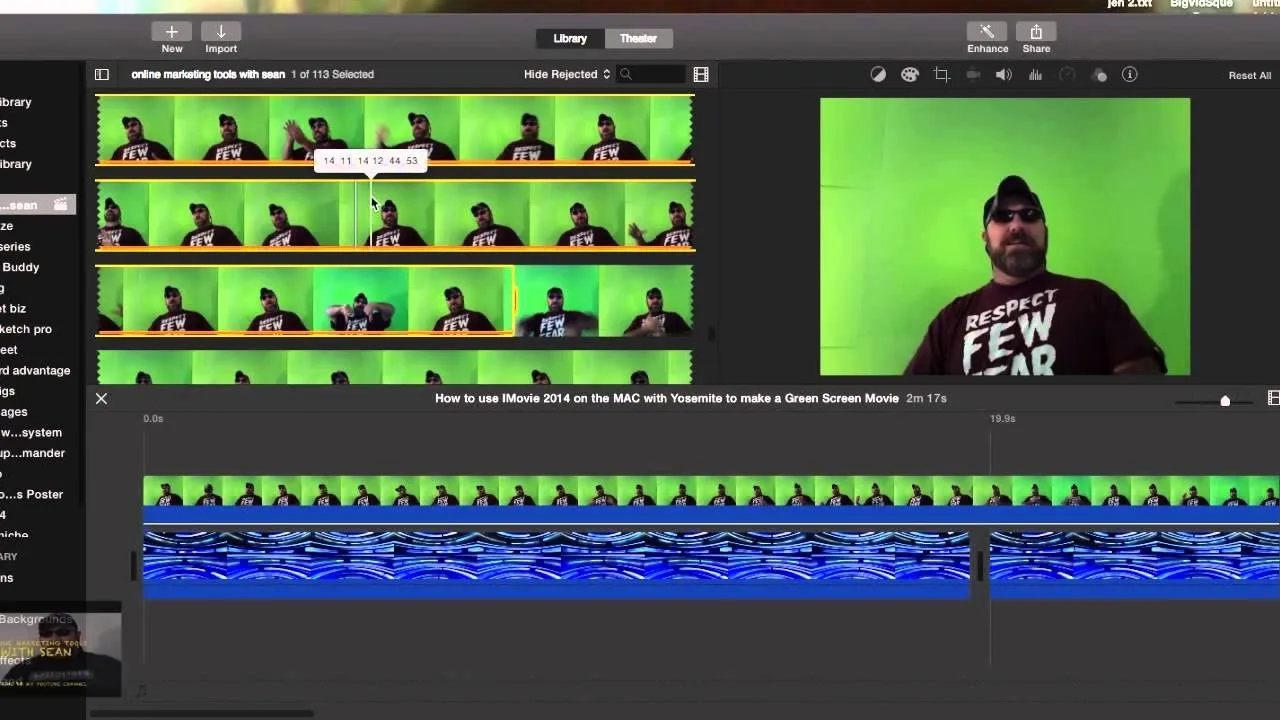

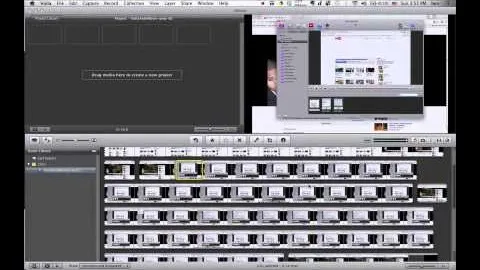

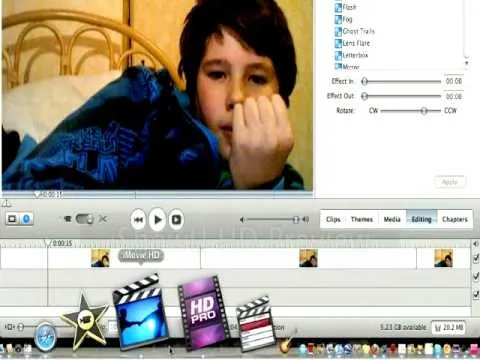
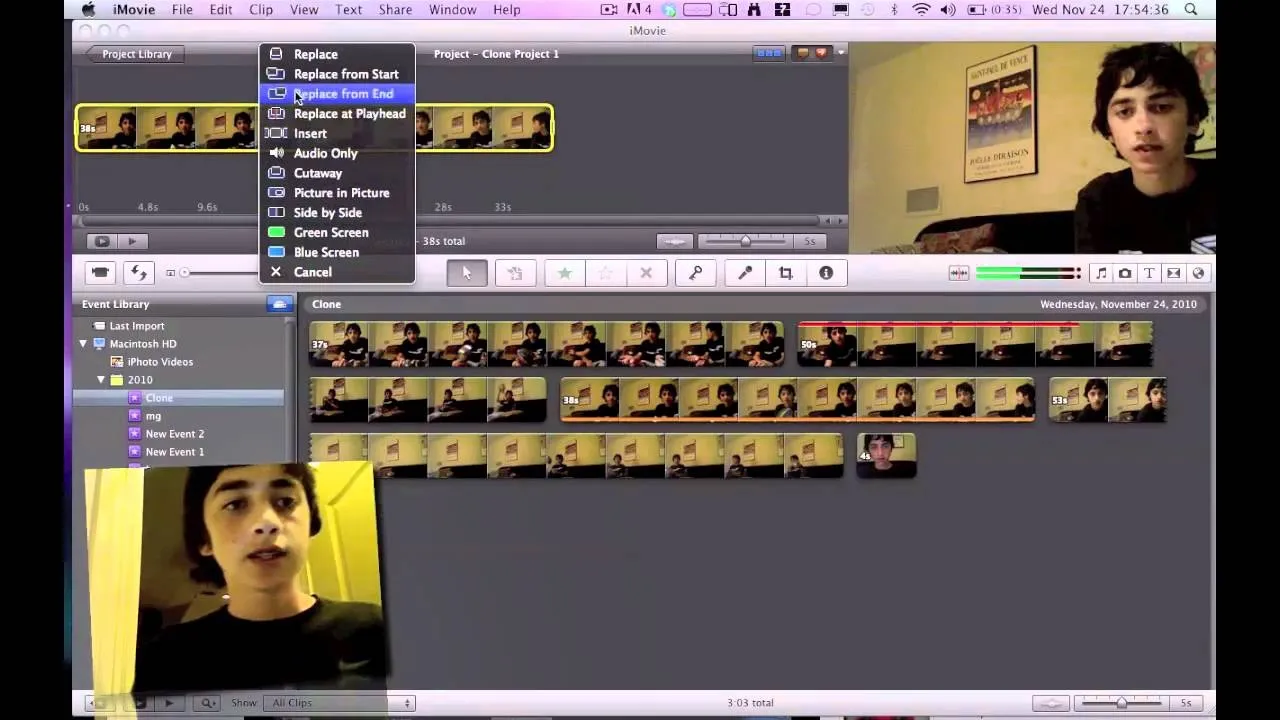
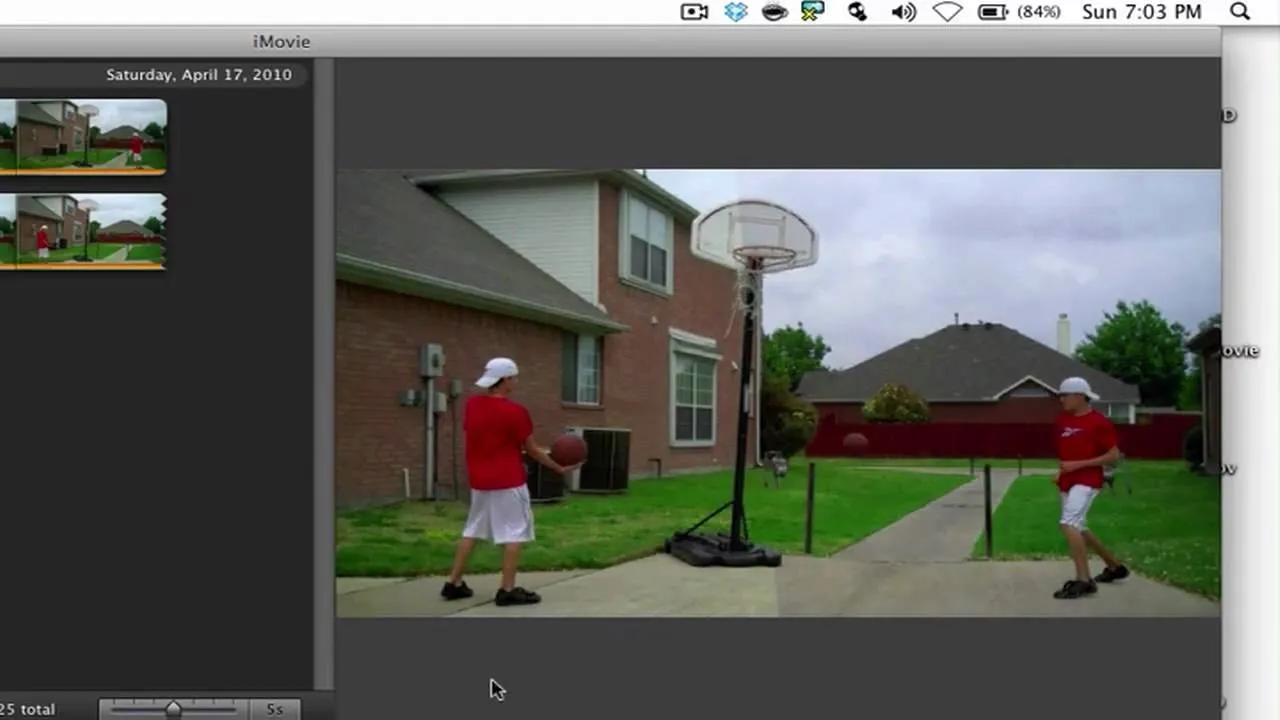
Comments
Be the first, drop a comment!