In this video tutorial, viewers learn how to create high definition videos in iMovie. Begin by importing the video into the program. Click on Share and select Export using Quick Time. Set the Export to Movie to Quick Time Movie and then click on Options. Under Video, select Settings. Change the Compression Type to MPEG--4 Video, leave the frame rater at Current, Key frames to Automatic and Quality to the Best. Click OK and then click on Size under Video. Set the Dimensions to 1280 x 720 HD. This video will benefit those viewers who use create videos, and would like to learn how to make their videos into high definition using iMovie.
Just updated your iPhone? You'll find new emoji, enhanced security, podcast transcripts, Apple Cash virtual numbers, and other useful features. There are even new additions hidden within Safari. Find out what's new and changed on your iPhone with the iOS 17.4 update.



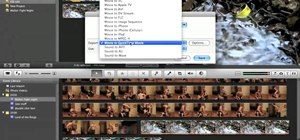
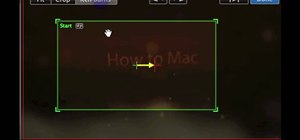
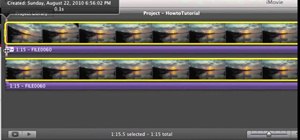
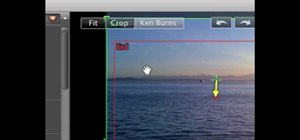

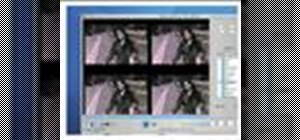
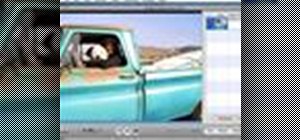
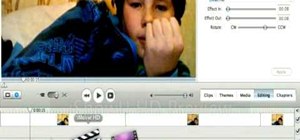


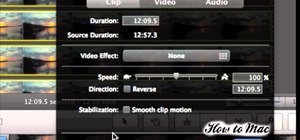

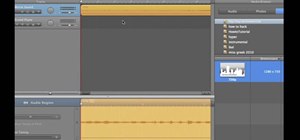
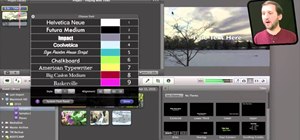
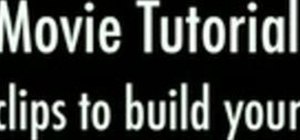


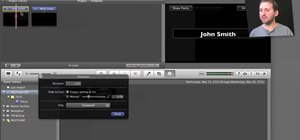
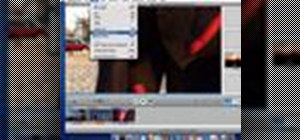

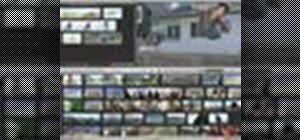










Be the First to Comment
Share Your Thoughts